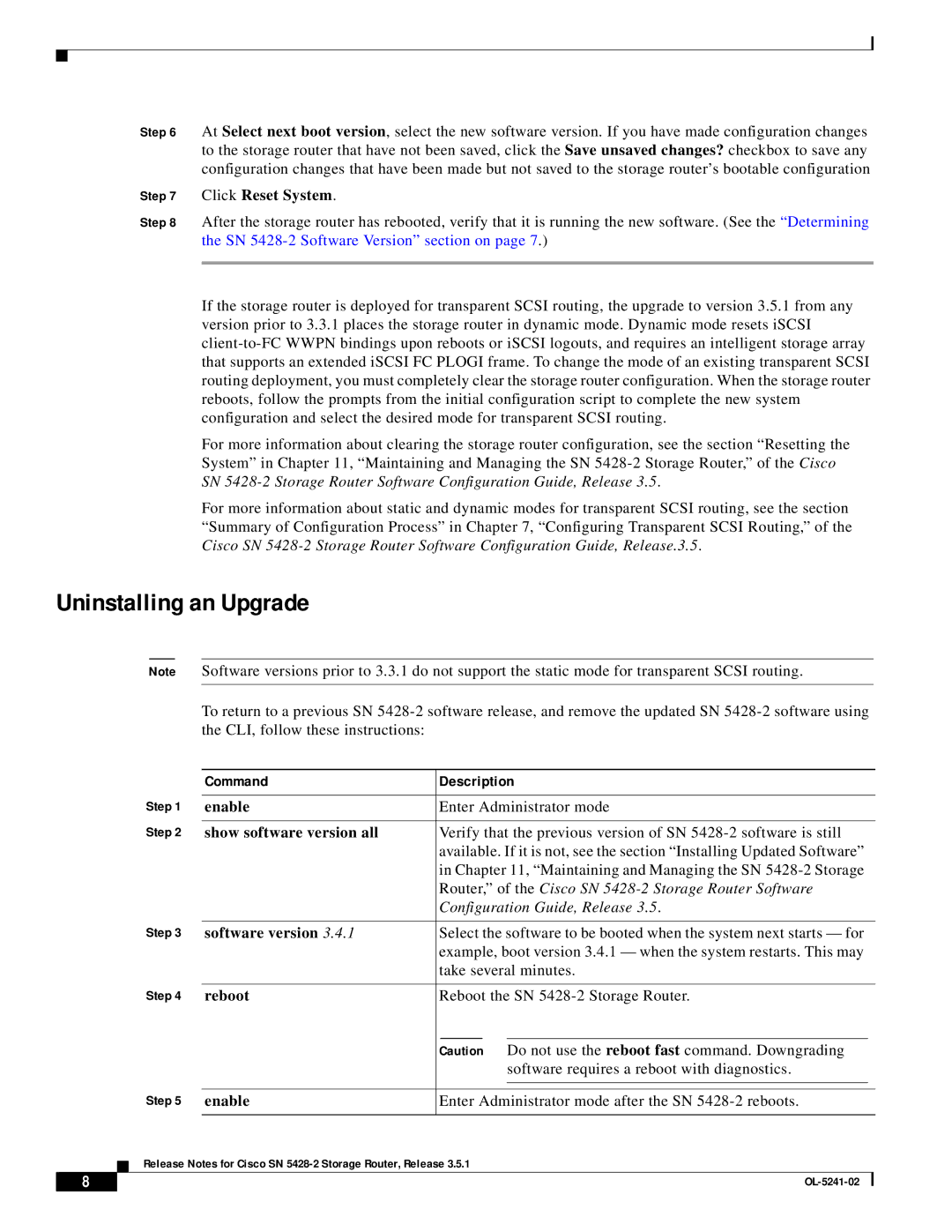SN 5428-2 specifications
Cisco Systems SN 5428-2 is a highly versatile and advanced network storage solution designed to meet the demands of data center environments. This robust storage appliance integrates cutting-edge technologies to provide high performance, reliability, and scalability, making it an ideal choice for organizations looking to enhance their data management capabilities.One of the main features of the SN 5428-2 is its high-density architecture, which allows for efficient utilization of space while providing ample storage capacity. The system supports multiple drive configurations, including HDDs and SSDs, enabling users to tailor their storage solutions based on performance needs and budget constraints. With a significant amount of raw capacity available, organizations can effortlessly handle large volumes of data and support intensive workloads.
The SN 5428-2 boasts advanced data protection technologies, ensuring that critical information is safeguarded against loss or corruption. Features like RAID support provide redundancy and fault tolerance, while snapshot and cloning capabilities offer quick recovery options in case of data breaches or system failures. Additionally, built-in encryption features help protect sensitive data both at rest and in transit.
The appliance incorporates state-of-the-art networking capabilities as well. With support for various network protocols, including iSCSI and Fibre Channel, the SN 5428-2 can seamlessly integrate into existing infrastructures. This adaptability allows for easy connection with different servers and storage systems, facilitating a more cohesive and efficient operational environment.
Furthermore, the SN 5428-2 is designed with scalability in mind. Organizations can start with a basic configuration and expand as their storage needs grow by adding additional drives or connecting more appliances. This flexibility ensures that businesses can continue to meet their evolving data demands without the need for complete system overhauls.
Management and monitoring of the SN 5428-2 are simplified through a user-friendly interface that provides real-time insights into system performance, capacity utilization, and health status. Administrators can easily configure and manage storage resources, making operational tasks more efficient.
In summary, Cisco Systems SN 5428-2 stands out in the realm of storage solutions by combining high density, robust data protection, advanced networking capabilities, and remarkable scalability. Its thoughtful design and features make it an essential tool for organizations looking to enhance their data storage infrastructure and improve overall performance. With its reliable and efficient performance, the SN 5428-2 is well-suited for a wide array of data center applications.