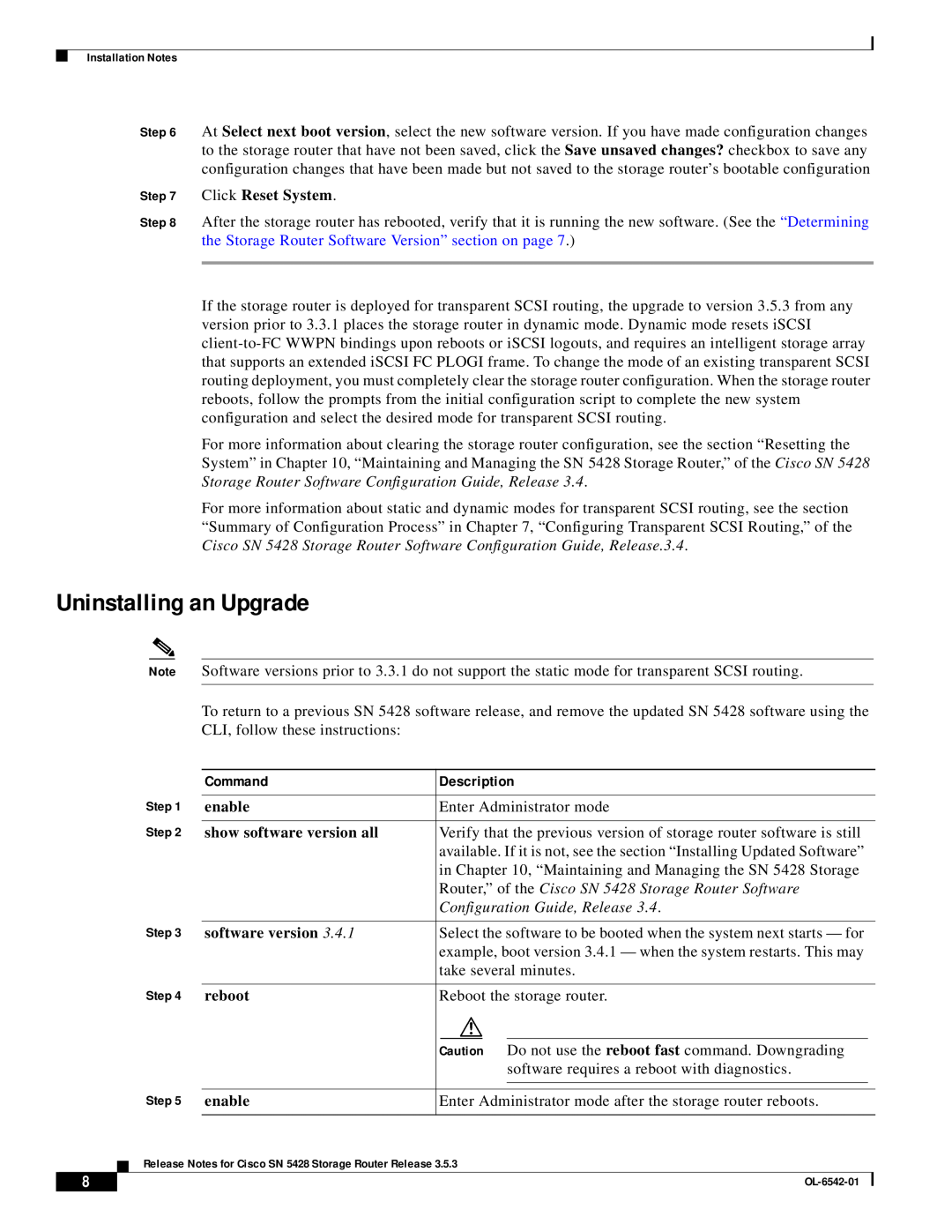Contents
Contents
New and Changed Information, page Installation Notes, page
Caveats, page Documentation Updates, page Related Documentation, page
Service and Support, page Obtaining Documentation, page
Transparent SCSI Routing
Introduction
Figure 1 SCSI Routing
iSCSI Driver Version Support, page Interoperability Information, page
System Requirements
Network Equipment, page IP Hosts, page Graphical User Interface, page
Network Equipment
IP Hosts
Graphical User Interface
iSCSI Driver Version Support
LUN Trespass Feature
New CLI Commands, page New and Changed GUI Functionality, page
New and Changed Information
Interoperability Information
Installation Notes
New CLI Commands
Obtaining Updated Software and iSCSI Drivers
scsirouter name target name lunasyncevent enable
Example 1 Determining the Software Version
Determining the Storage Router Software Version
Upgrading to a New Software Release
Uninstalling an Upgrade
Step 7 Click Reset System
Command
enable
Step 6 Click Reset System
Caveats
show version
delete software version
Documentation Updates
Open Caveats
Resolved Caveats
SCSI
Related Documentation
Changes
Release-Specific Documents
Hardware Documents
Service and Support
Software Configuration Tips on the Cisco TAC Home Page
Obtaining Documentation
Cisco.com
Documentation Feedback
Obtaining Technical Assistance
Ordering Documentation
Cisco Technical Support Website
Obtaining Additional Publications and Information
Submitting a Service Request
Definitions of Service Request Severity
http//cisco.com/univercd/cc/td/doc/pcat
OL-6542-01
Obtaining Additional Publications and Information
Release Notes for Cisco SN 5428 Storage Router Release