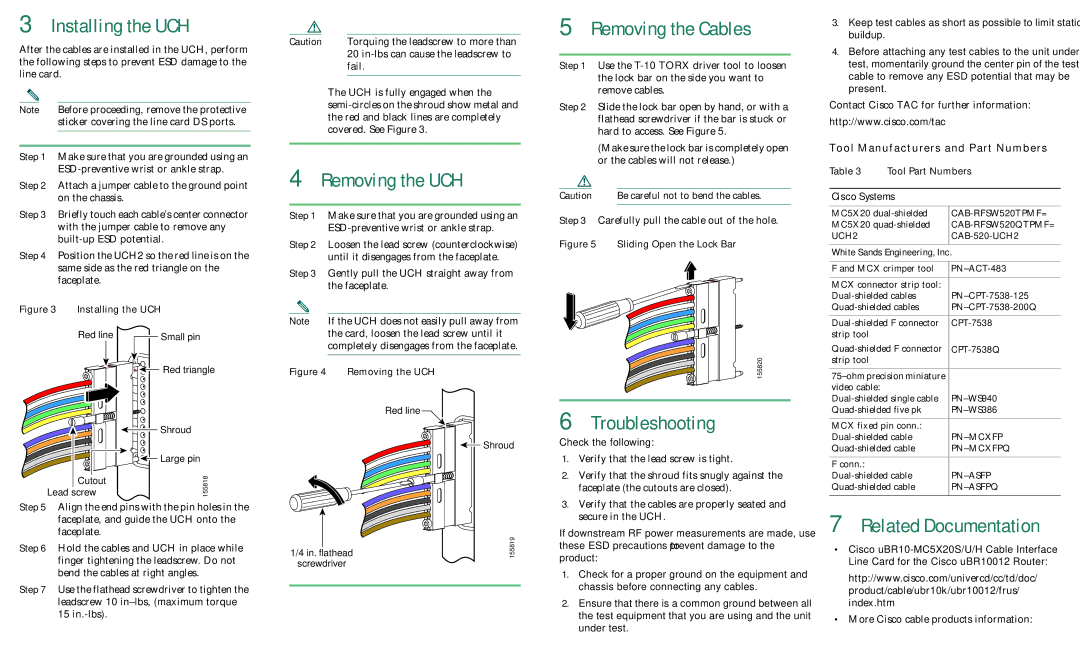uBR10-MC5X20S, uBR10-MC5X20H specifications
Cisco Systems is at the forefront of networking technology, and its uBR10-MC5X20S and uBR10-MC5X20H modules exemplify innovation in the cable modem termination system (CMTS) space. These modules are designed to cater to the demands of high-performance, scalable broadband networks, providing superior data, voice, and video services.The uBR10-MC5X20S and uBR10-MC5X20H are designed to work with the Cisco uBR10012 Universal Broadband Router, serving as a vital piece in the architecture of a cable broadband network. These modules support a large number of subscribers while delivering robust performance, making them ideal for service providers looking to expand their offering in high-demand areas.
One of the noteworthy features of the uBR10-MC5X20S and uBR10-MC5X20H is their support for DOCSIS 3.0 and DOCSIS 3.1 technologies. DOCSIS (Data Over Cable Service Interface Specification) plays a crucial role in enabling high-speed internet access over a cable network. With these technologies, service providers can achieve upstream speeds of up to 1 Gbps and downstream speeds exceeding 10 Gbps, significantly enhancing user experience, especially for bandwidth-intensive applications like video streaming and online gaming.
The uBR10-MC5X20S is optimized for standard services while maintaining a versatile design, often utilized for residential broadband applications. In contrast, the uBR10-MC5X20H has enhanced capabilities for hybrid networks that blend both legacy and next-gen services. The latter module incorporates advanced QoS (Quality of Service) features, allowing providers to prioritize traffic and ensure a seamless service experience, even during peak usage times.
Both modules come with active health monitoring and diagnostic capabilities, allowing network operators to maintain optimal performance and swiftly identify issues before they disrupt service. They also boast energy-efficient designs, contributing to lower operational costs and reducing the carbon footprint of network operations.
In summary, Cisco’s uBR10-MC5X20S and uBR10-MC5X20H are pivotal components that empower service providers to meet growing bandwidth demands with reliability and efficiency. By leveraging advanced technologies like DOCSIS 3.0 and 3.1, these modules not only optimize network performance but also lay a solid foundation for future network enhancements. As broadband demands continue to evolve, Cisco remains committed to delivering solutions that stay ahead of the curve.