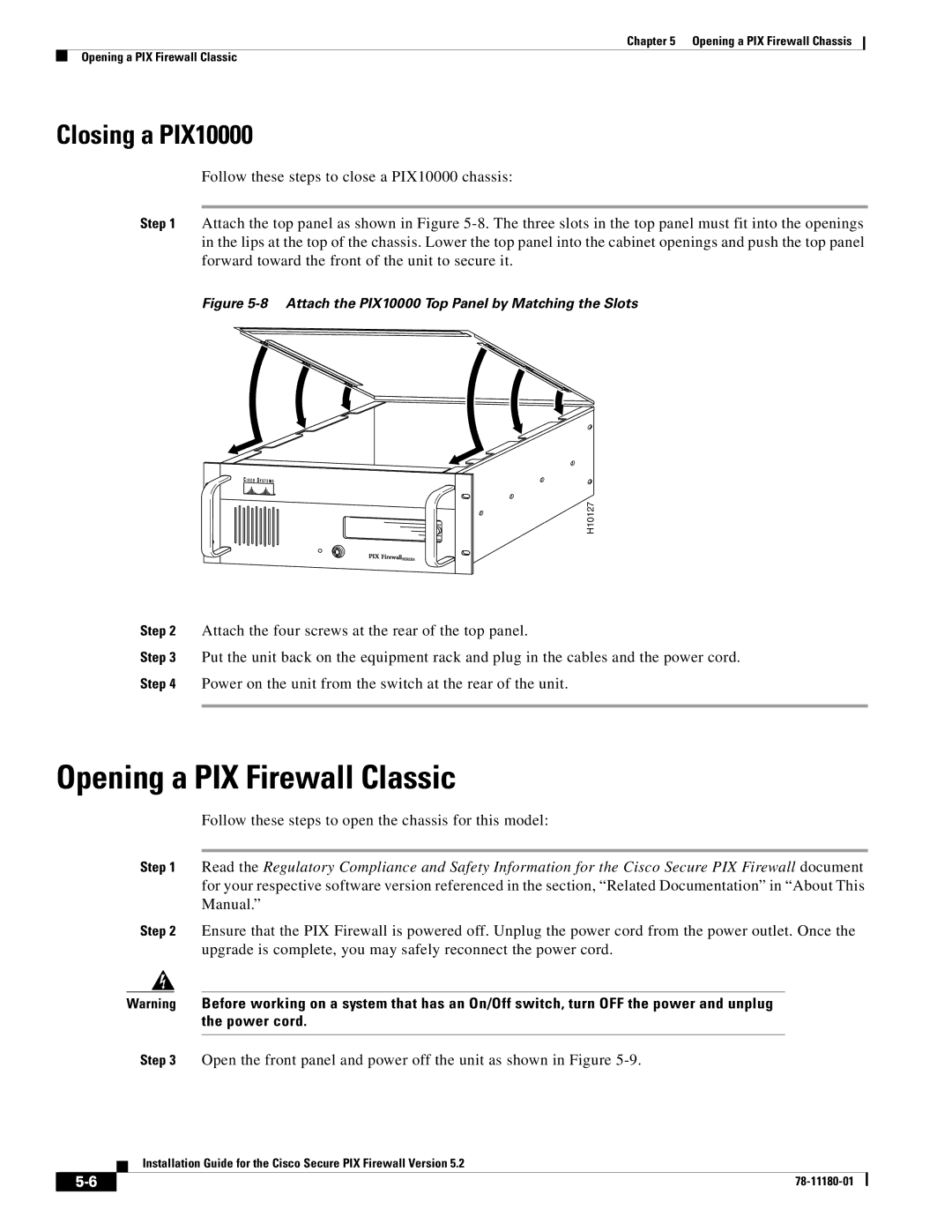Version 5.2 78-11180-01 specifications
Cisco Systems Version 5.2 78-11180-01 is a crucial release that has played a significant role in the evolution of networking technology. This version is part of Cisco’s ongoing commitment to enhancing network performance, security, and the overall user experience. It brings a suite of features and improvements designed to meet the demands of modern enterprise environments.One of the key features of Cisco 5.2 is its enhanced security protocols. The introduction of more robust encryption methods and advanced authentication mechanisms offers improved protection against various cyber threats. This is particularly vital in today’s landscape, where organizations frequently face sophisticated attacks. With built-in security capabilities, Cisco Systems ensures that sensitive data remains protected while fostering a secure networking environment.
Another important characteristic of this version is its support for advanced routing technologies. The integration of enhanced routing protocols such as OSPFv3 and EIGRP for IPv6 allows for more efficient dynamic routing. This optimizes the data flow within networks and ensures that communication between devices is seamless, especially in large-scale deployments. Such capabilities are critical for organizations looking to scale their operations and enhance their network performance.
Cisco Systems 5.2 also focuses on network intelligence and automation. With the incorporation of Machine Learning (ML) and Artificial Intelligence (AI) technologies, network administrators can leverage predictive analytics for better decision-making. These tools help in monitoring network traffic, identifying anomalies, and automating routine tasks. Automation leads to improved operational efficiency, reducing the burden on IT teams and allowing them to focus on strategic initiatives.
Additionally, this version enhances support for cloud integration. As many organizations migrate to hybrid or fully cloud-based infrastructures, Cisco 5.2 accommodates this shift by providing tools and features that simplify cloud management and connectivity. This flexibility enables businesses to adapt to changing requirements and ensures reliable access to cloud services.
In summary, Cisco Systems Version 5.2 78-11180-01 stands out with its robust security features, advanced routing capabilities, and intelligent automation tools. Its support for cloud integration positions it as a vital asset for organizations navigating the complexities of modern networking. This version not only ensures reliable performance but also empowers enterprises to enhance their productivity and security in an increasingly interconnected world.