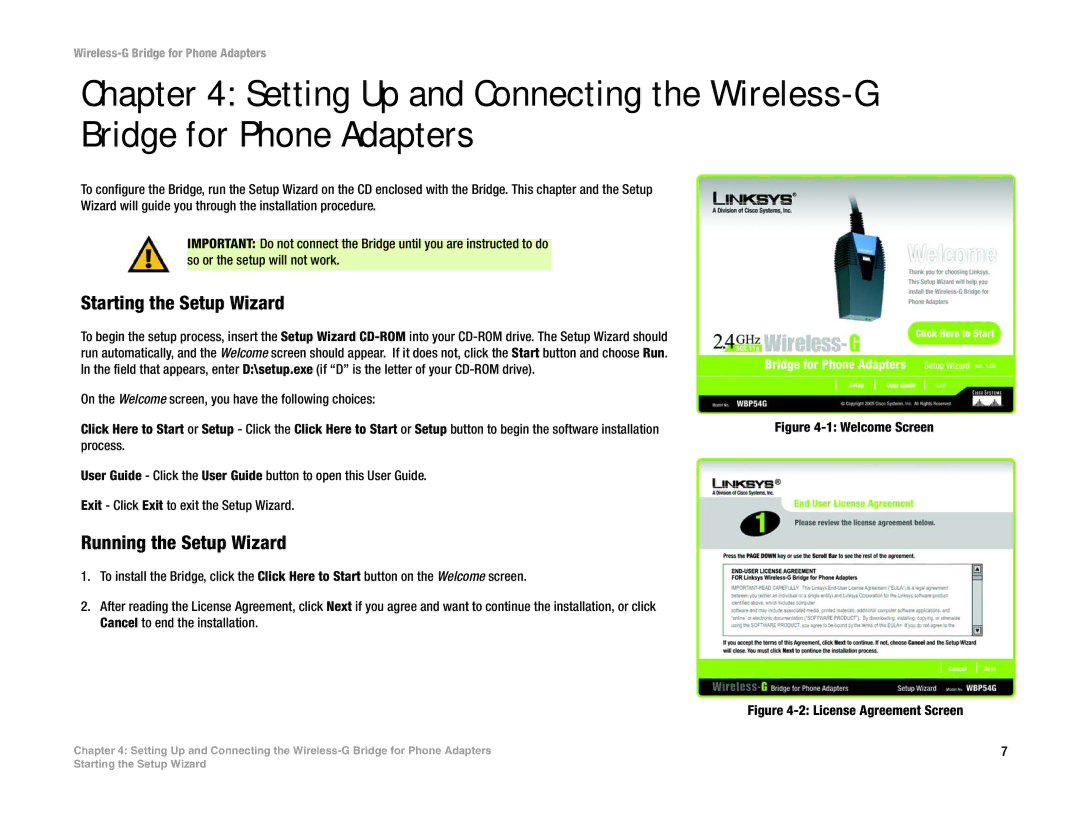WBP54G specifications
The Cisco Systems WBP54G is a wireless Bridge Access Point that enhances the connectivity of wired Ethernet devices to a wireless network. This device is particularly useful for connecting devices that do not have built-in wireless capabilities, such as printers, game consoles, or surveillance cameras, enabling seamless integration into existing Wi-Fi networks.One of the main features of the WBP54G is its capability to bridge wired and wireless networks with ease. The device operates effortlessly within the 802.11g wireless standard, offering a maximum data rate of 54 Mbps. It ensures reliable communication and provides backward compatibility with 802.11b devices, making it a versatile choice for a variety of environments.
The WBP54G is equipped with advanced security protocols, including WEP, WPA, and WPA2 encryption methods, which help protect sensitive data transmitted over the network. This ensures that users can connect their devices without compromising security. Moreover, the WBP54G features a user-friendly web-based interface for easy configuration and management, making setup straightforward even for non-technical users.
Another significant characteristic of the WBP54G is its robust design that allows for flexible placement options. It can be powered via Power over Ethernet (PoE), minimizing the need for additional power outlets and simplifying installation in locations where power access may be limited.
Additionally, the device supports multiple operational modes, including Bridge Mode and Access Point Mode, facilitating a variety of networking needs. The bridge mode allows for the connection of multiple Ethernet devices, creating a comprehensive network solution, while access point mode can be utilized to expand the reach of an existing wireless network.
In terms of performance, the Cisco WBP54G offers a range of up to 100 meters indoors and up to 300 meters outdoors, making it suitable for both home and office use. The device is also designed to handle a moderate number of concurrent connections, ensuring efficient management of network traffic.
Overall, the Cisco Systems WBP54G stands as a reliable solution for enhancing wireless connectivity, blending advanced technology with user-friendly features to meet the needs of various users looking to extend their network’s capabilities.