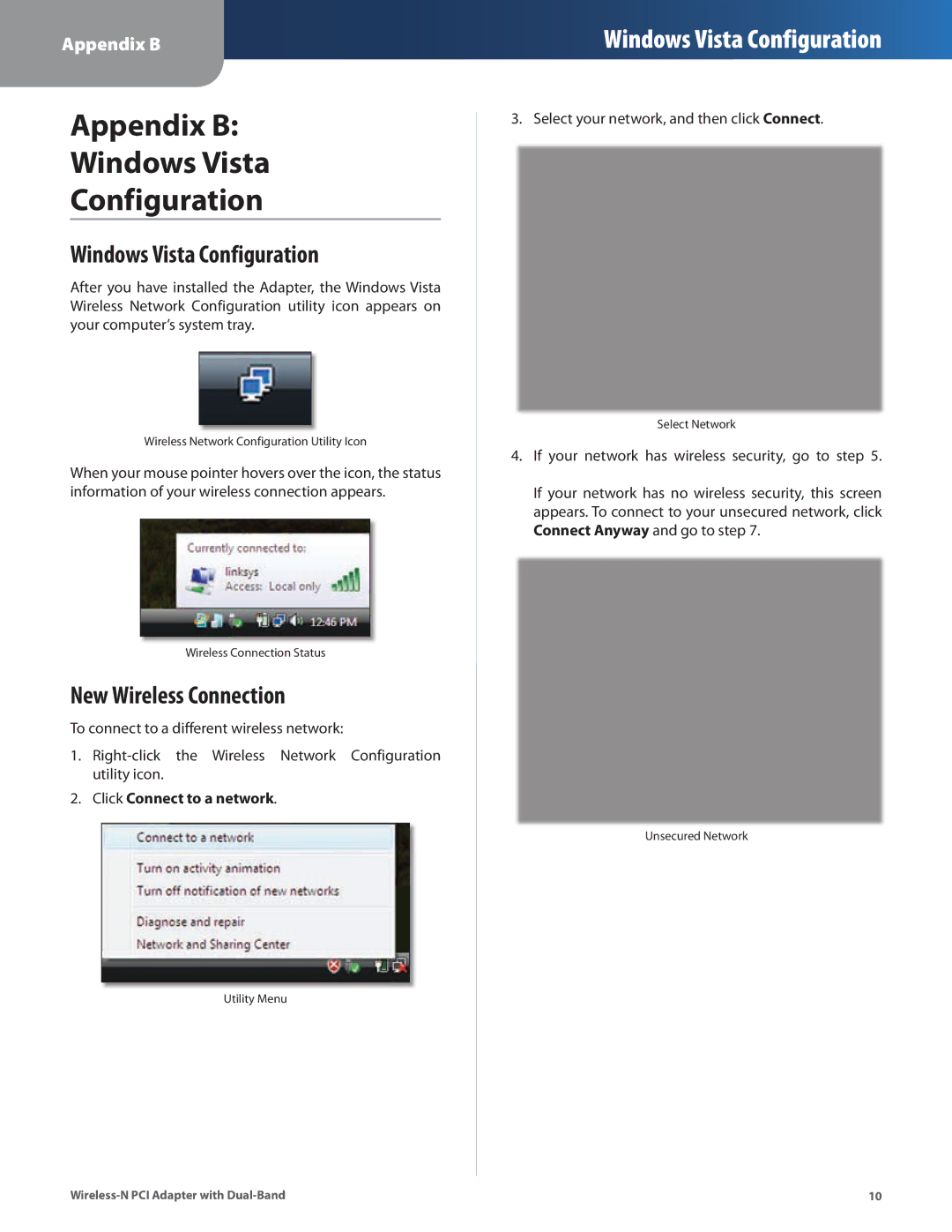WMP600N specifications
Cisco Systems WMP600N is a Wireless-N PCI Adapter that accommodates the fast-moving demands of digital technology, particularly for home and office networking solutions. This component is designed to enhance the performance of computers that require high-speed wireless connectivity, making it an optimal choice for users who frequently engage in bandwidth-heavy activities such as online gaming, video conferencing, and HD streaming.One of the standout features of the WMP600N is its support for dual-band functionality, which operates on both the 2.4 GHz and 5 GHz bands. This dual-band capability is particularly valuable as it allows for flexibility in managing network traffic. The 2.4 GHz band provides a wider coverage area but tends to be more congested due to interference from other devices, while the 5 GHz band offers faster speeds with less interference, thereby enabling a smoother wireless experience.
The device utilizes MIMO (Multiple Input Multiple Output) technology, which significantly improves the speed and range of the wireless connection. MIMO involves multiple antennas transmitting and receiving data simultaneously, resulting in enhanced throughput and reliability. This technology is particularly useful in environments where signals may be obstructed by walls or other obstacles.
Another important characteristic of the WMP600N is its compatibility with a wide range of networking standards, including IEEE 802.11a, 802.11b, 802.11g, and of course, 802.11n. This ensures that users can connect to various router models without compatibility concerns, making it a versatile addition to any network setup.
Security is a primary concern for any wireless network, and the WMP600N does not disappoint. It supports advanced encryption protocols such as WPA2 (Wi-Fi Protected Access 2) to safeguard users' data and ensure secure connectivity. This added layer of protection is essential in today's digital landscape, where cyber threats are prevalent.
Installation and setup of the WMP600N are designed to be straightforward, with an easy-to-use installation wizard that assists users through the process. Furthermore, the device features a low-profile design, making it suitable for smaller computer cases without compromising the aesthetic appeal.
In summary, Cisco Systems WMP600N is a robust and efficient solution for high-speed wireless connectivity, integrating the latest technologies to deliver superior performance and security. Its dual-band capabilities, support for multiple networking standards, and MIMO technology make it an excellent choice for anyone seeking to enhance their digital experience.