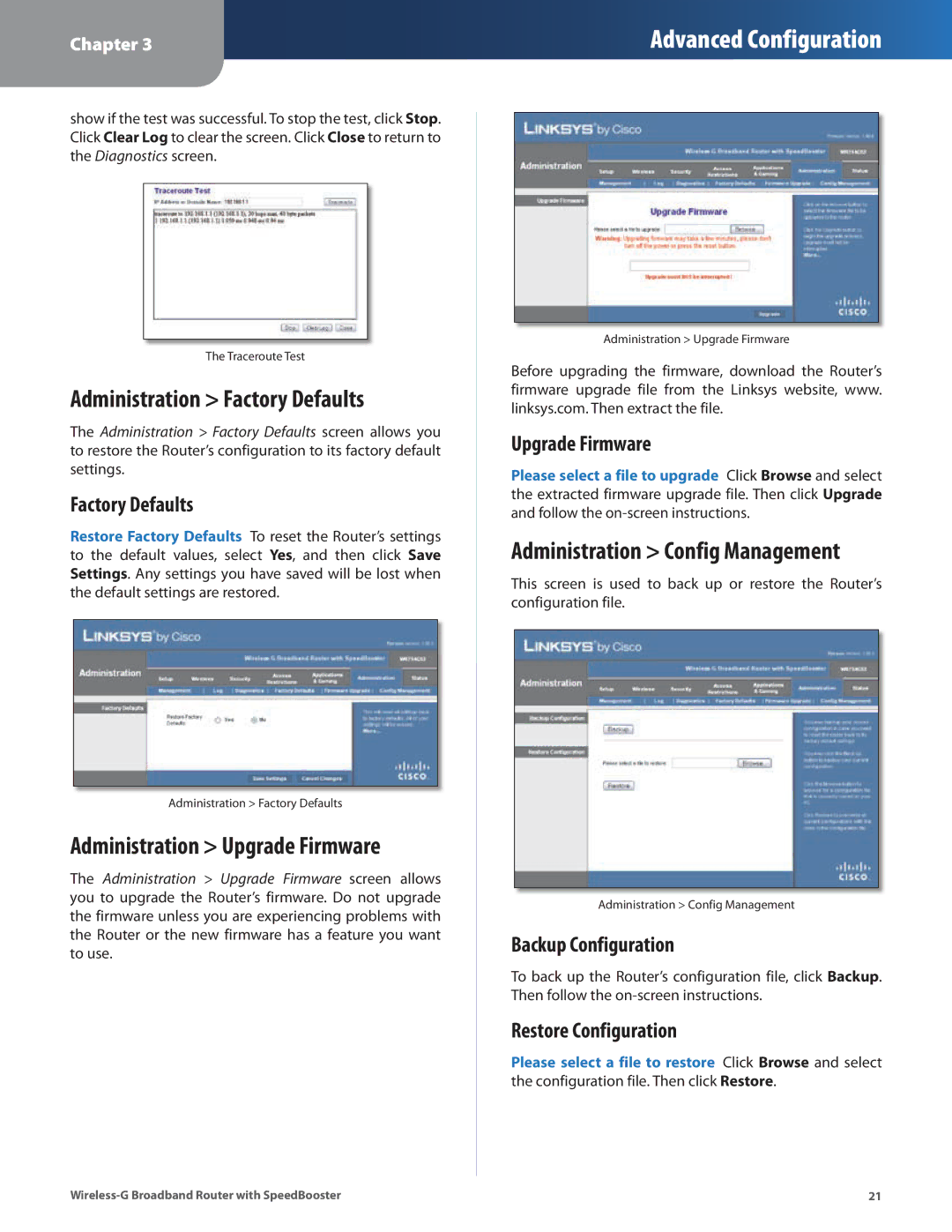Chapter 3
Advanced Configuration
show if the test was successful. To stop the test, click Stop. Click Clear Log to clear the screen. Click Close to return to the Diagnostics screen.
The Traceroute Test
Administration > Factory Defaults
The Administration > Factory Defaults screen allows you to restore the Router’s configuration to its factory default settings.
Factory Defaults
Restore Factory Defaults To reset the Router’s settings to the default values, select Yes, and then click Save Settings. Any settings you have saved will be lost when the default settings are restored.
Administration > Factory Defaults
Administration > Upgrade Firmware
The Administration > Upgrade Firmware screen allows you to upgrade the Router’s firmware. Do not upgrade the firmware unless you are experiencing problems with the Router or the new firmware has a feature you want to use.
Administration > Upgrade Firmware
Before upgrading the firmware, download the Router’s firmware upgrade file from the Linksys website, www. linksys.com. Then extract the file.
Upgrade Firmware
Please select a file to upgrade Click Browse and select the extracted firmware upgrade file. Then click Upgrade and follow the
Administration > Config Management
This screen is used to back up or restore the Router’s configuration file.
Administration > Config Management
Backup Configuration
To back up the Router’s configuration file, click Backup. Then follow the
Restore Configuration
Please select a file to restore Click Browse and select
the configuration file. Then click Restore.
21 |