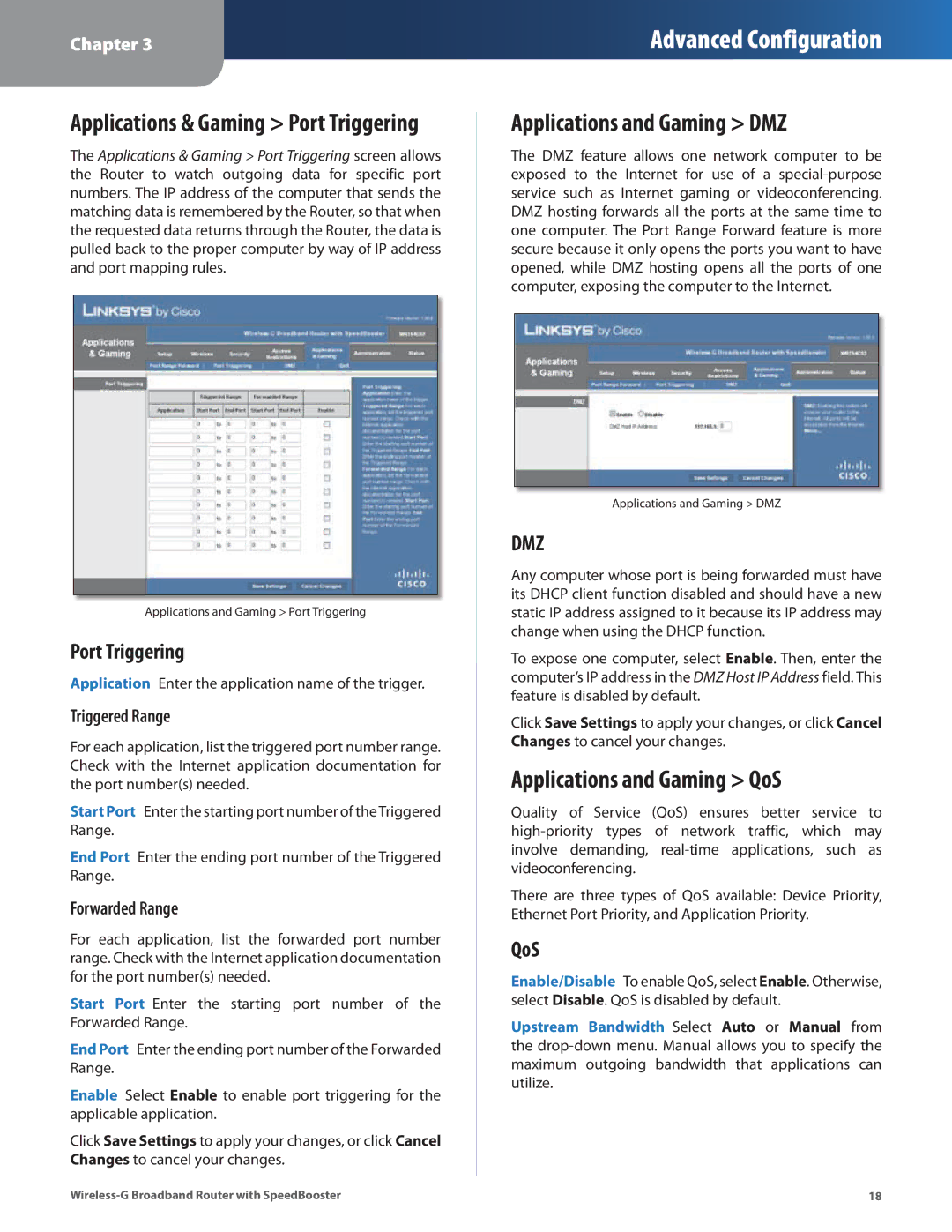Chapter 3
Advanced Configuration
Applications & Gaming > Port Triggering
The Applications & Gaming > Port Triggering screen allows the Router to watch outgoing data for specific port numbers. The IP address of the computer that sends the matching data is remembered by the Router, so that when the requested data returns through the Router, the data is pulled back to the proper computer by way of IP address and port mapping rules.
Applications and Gaming > Port Triggering
Port Triggering
Application Enter the application name of the trigger.
Triggered Range
For each application, list the triggered port number range. Check with the Internet application documentation for the port number(s) needed.
Start Port Enter the starting port number of theTriggered Range.
End Port Enter the ending port number of the Triggered Range.
Forwarded Range
For each application, list the forwarded port number range. Check with the Internet application documentation for the port number(s) needed.
Start Port Enter the starting port number of the Forwarded Range.
End Port Enter the ending port number of the Forwarded Range.
Enable Select Enable to enable port triggering for the applicable application.
Click Save Settings to apply your changes, or click Cancel Changes to cancel your changes.
Applications and Gaming > DMZ
The DMZ feature allows one network computer to be exposed to the Internet for use of a
Applications and Gaming > DMZ
DMZ
Any computer whose port is being forwarded must have its DHCP client function disabled and should have a new static IP address assigned to it because its IP address may change when using the DHCP function.
To expose one computer, select Enable. Then, enter the computer’s IP address in the DMZ Host IP Address field. This feature is disabled by default.
Click Save Settings to apply your changes, or click Cancel Changes to cancel your changes.
Applications and Gaming > QoS
Quality of Service (QoS) ensures better service to
There are three types of QoS available: Device Priority, Ethernet Port Priority, and Application Priority.
QoS
Enable/Disable To enable QoS, select Enable. Otherwise, select Disable. QoS is disabled by default.
Upstream Bandwidth Select Auto or Manual from the
18 |