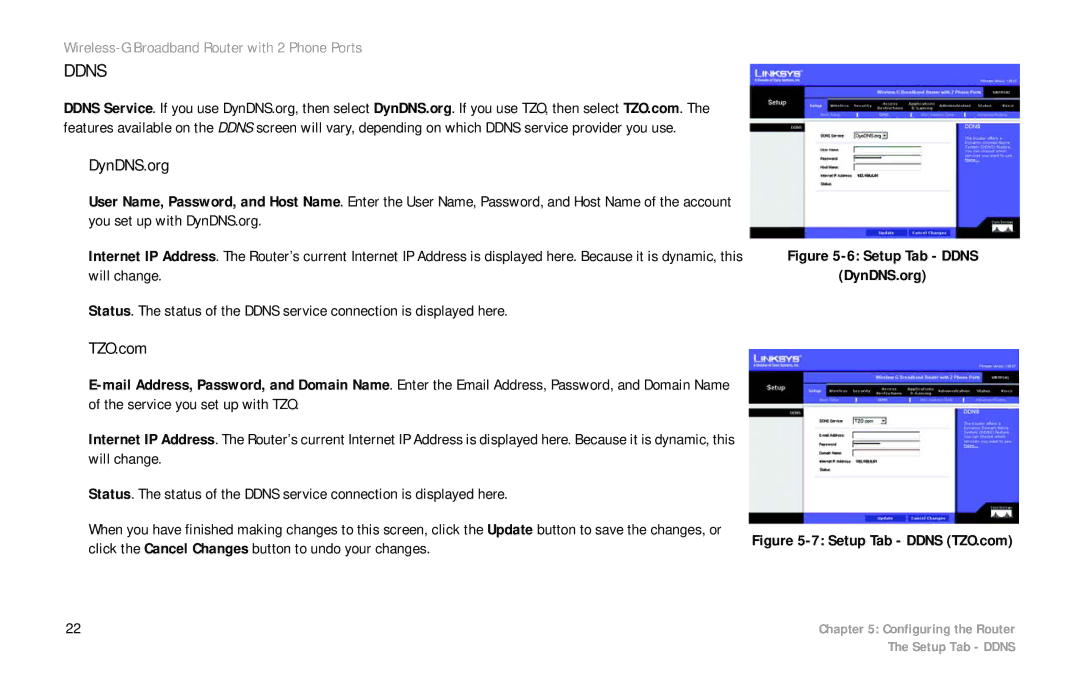WRTP54G specifications
Cisco Systems is a prominent name in the realm of networking and communication technology, and one of its notable offerings is the WRTP54G, a versatile wireless router designed to enhance home and small office networks. With its dual functionality as both a router and a VoIP (Voice over Internet Protocol) gateway, the WRTP54G stands out by combining traditional internet access with advanced voice communication capabilities.One of the main features of the WRTP54G is its robust wireless connectivity. It complies with the IEEE 802.11g standard, providing high-speed wireless connections of up to 54 Mbps, which is ideal for streaming media, online gaming, and fast data transfers. The router's built-in antenna ensures a wide coverage area, enabling users to enjoy seamless internet access throughout their homes or small offices.
The WRTP54G also integrates a four-port Ethernet switch, allowing users to connect multiple wired devices directly. This feature is particularly useful for setups that require stable connections, such as desktop computers, printers, and game consoles. Each port supports auto-sensing, which optimizes the performance of connected devices.
A standout characteristic of the WRTP54G is its VoIP functionality, enabling users to make phone calls over the internet. With two telephone ports, users can connect regular telephones to the router, facilitating VoIP calls without requiring additional equipment. This feature is complemented by comprehensive call management features, including call waiting, caller ID, and three-way calling, making it a great choice for users looking to reduce traditional phone bills.
Security is a top priority for the WRTP54G, which includes essential security protocols such as WEP, WPA, and WPA2 encryption. These measures help protect users’ data from unauthorized access and ensure a safe browsing experience. Additionally, the router supports firewall features that provide an extra layer of protection against external threats.
In terms of setup and management, Cisco has ensured that the WRTP54G is user-friendly. The web-based interface allows users to easily configure the router, manage network settings, and monitor connected devices.
Overall, the Cisco WRTP54G is a powerful networking solution that combines wireless connectivity with VoIP capabilities, making it an ideal choice for users seeking to enhance their home or small office internet experience. With its combination of flexibility, security, and ease of use, it remains a relevant option in the competitive landscape of home networking technology.