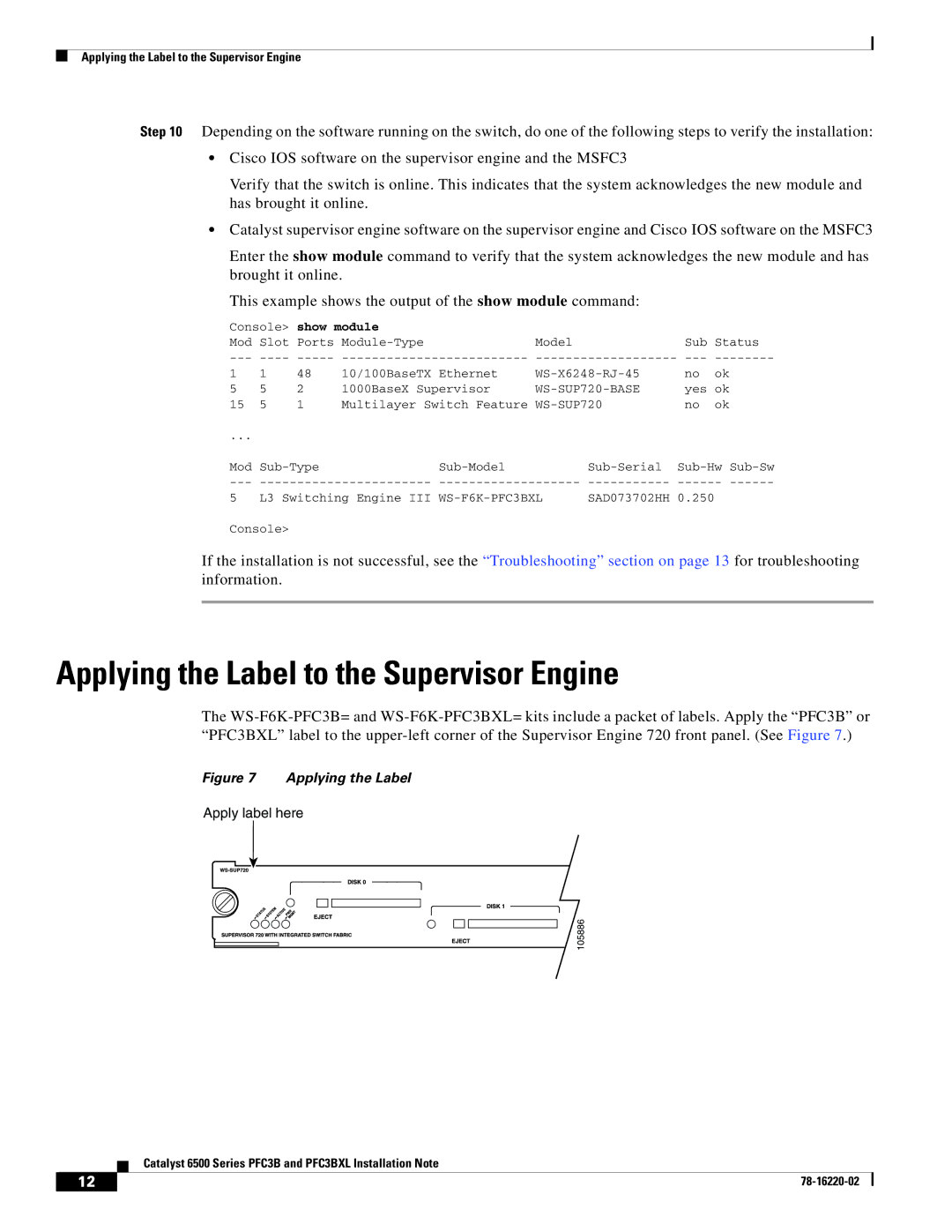Applying the Label to the Supervisor Engine
Step 10 Depending on the software running on the switch, do one of the following steps to verify the installation:
•Cisco IOS software on the supervisor engine and the MSFC3
Verify that the switch is online. This indicates that the system acknowledges the new module and has brought it online.
•Catalyst supervisor engine software on the supervisor engine and Cisco IOS software on the MSFC3
Enter the show module command to verify that the system acknowledges the new module and has brought it online.
This example shows the output of the show module command:
Console> show module |
|
|
| |||
Mod | Slot Ports | Model | Sub | Status | ||
1 | 1 | 48 | 10/100BaseTX Ethernet | no | ok | |
5 | 5 | 2 | 1000BaseX Supervisor |
| yes | ok |
15 | 5 | 1 | Multilayer Switch Feature | no | ok | |
... |
|
|
|
|
Mod | ||||
5 | L3 Switching Engine III | SAD073702HH | 0.250 |
Console>
If the installation is not successful, see the “Troubleshooting” section on page 13 for troubleshooting information.
Applying the Label to the Supervisor Engine
The
Figure 7 Applying the Label
Apply label here
105886
Catalyst 6500 Series PFC3B and PFC3BXL Installation Note
12 |
| |
|