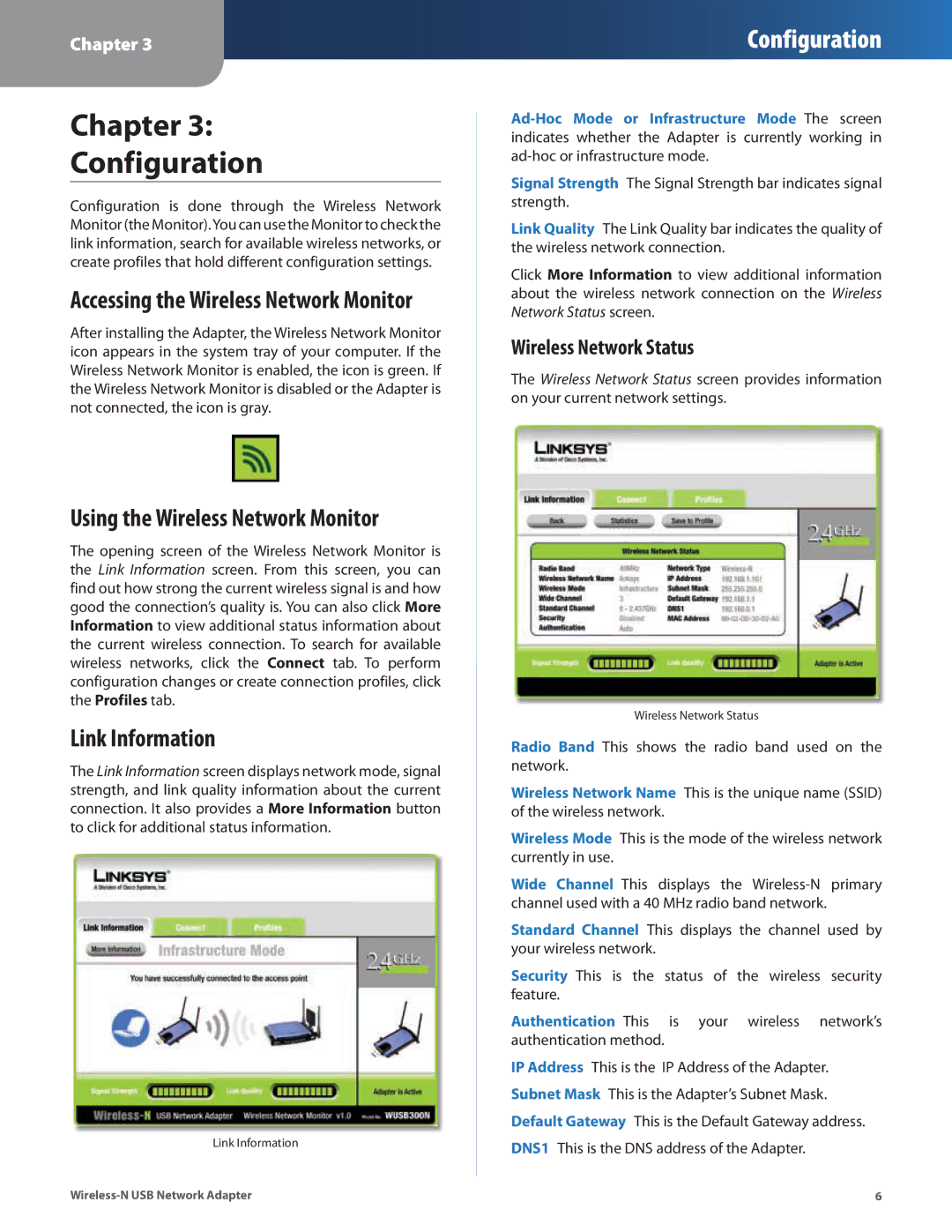Chapter 3
Configuration
Chapter 3:
Configuration
Configuration is done through the Wireless Network Monitor (the Monitor).You can use the Monitor to check the link information, search for available wireless networks, or create profiles that hold different configuration settings.
Accessing the Wireless Network Monitor
After installing the Adapter, the Wireless Network Monitor icon appears in the system tray of your computer. If the Wireless Network Monitor is enabled, the icon is green. If the Wireless Network Monitor is disabled or the Adapter is not connected, the icon is gray.
Using the Wireless Network Monitor
The opening screen of the Wireless Network Monitor is the Link Information screen. From this screen, you can find out how strong the current wireless signal is and how good the connection’s quality is. You can also click More Information to view additional status information about the current wireless connection. To search for available wireless networks, click the Connect tab. To perform configuration changes or create connection profiles, click the Profiles tab.
Link Information
The Link Information screen displays network mode, signal strength, and link quality information about the current connection. It also provides a More Information button to click for additional status information.
Link Information
Signal Strength The Signal Strength bar indicates signal strength.
Link Quality The Link Quality bar indicates the quality of the wireless network connection.
Click More Information to view additional information about the wireless network connection on the Wireless Network Status screen.
Wireless Network Status
The Wireless Network Status screen provides information on your current network settings.
Wireless Network Status
Radio Band This shows the radio band used on the network.
Wireless Network Name This is the unique name (SSID) of the wireless network.
Wireless Mode This is the mode of the wireless network currently in use.
Wide Channel This displays the
Standard Channel This displays the channel used by your wireless network.
Security This is the status of the wireless security feature.
Authentication This is your wireless network’s authentication method.
IP Address This is the IP Address of the Adapter. Subnet Mask This is the Adapter’s Subnet Mask. Default Gateway This is the Default Gateway address. DNS1 This is the DNS address of the Adapter.
6 |