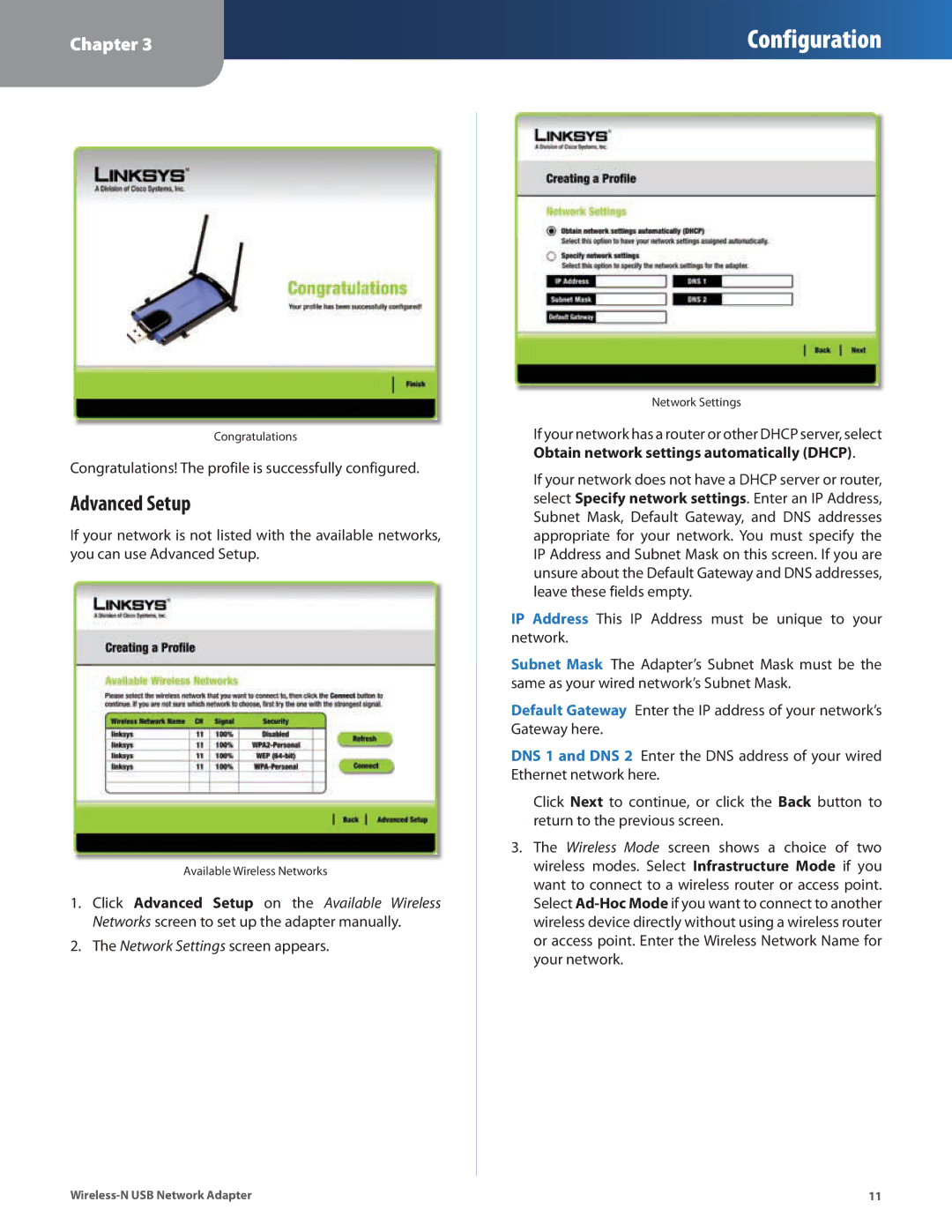Chapter 3
Configuration
Congratulations
Congratulations! The profile is successfully configured.
Advanced Setup
If your network is not listed with the available networks, you can use Advanced Setup.
Available Wireless Networks
1.Click Advanced Setup on the Available Wireless Networks screen to set up the adapter manually.
2.The Network Settings screen appears.
Network Settings
If your network has a router or other DHCP server, select
Obtain network settings automatically (DHCP).
If your network does not have a DHCP server or router, select Specify network settings. Enter an IP Address, Subnet Mask, Default Gateway, and DNS addresses appropriate for your network. You must specify the IP Address and Subnet Mask on this screen. If you are unsure about the Default Gateway and DNS addresses, leave these fields empty.
IP Address This IP Address must be unique to your network.
Subnet Mask The Adapter’s Subnet Mask must be the same as your wired network’s Subnet Mask.
Default Gateway Enter the IP address of your network’s Gateway here.
DNS 1 and DNS 2 Enter the DNS address of your wired Ethernet network here.
Click Next to continue, or click the Back button to return to the previous screen.
3.The Wireless Mode screen shows a choice of two wireless modes. Select Infrastructure Mode if you want to connect to a wireless router or access point. Select
11 |