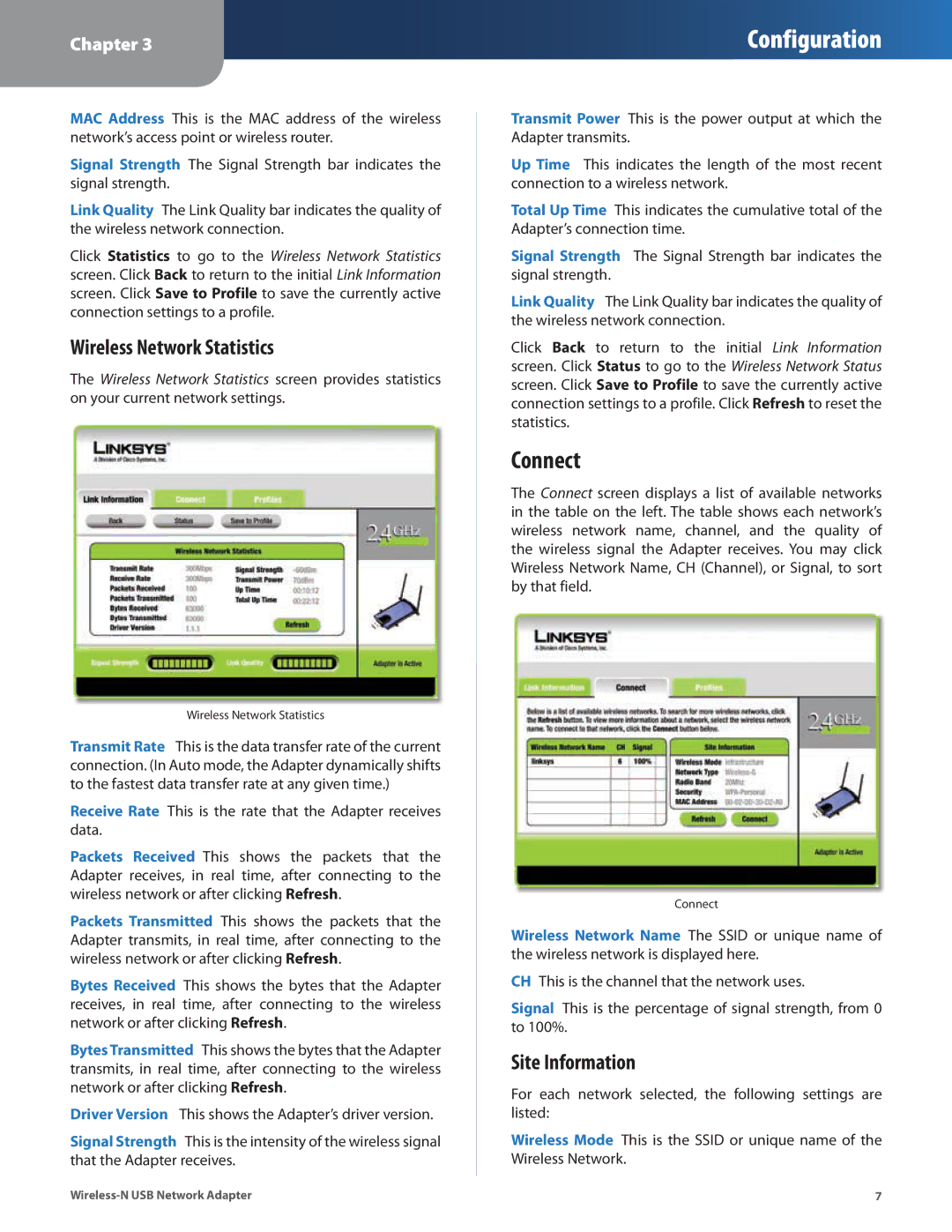Chapter 3
Configuration
MAC Address This is the MAC address of the wireless network’s access point or wireless router.
Signal Strength The Signal Strength bar indicates the signal strength.
Link Quality The Link Quality bar indicates the quality of the wireless network connection.
Click Statistics to go to the Wireless Network Statistics screen. Click Back to return to the initial Link Information screen. Click Save to Profile to save the currently active connection settings to a profile.
Wireless Network Statistics
The Wireless Network Statistics screen provides statistics on your current network settings.
Wireless Network Statistics
Transmit Rate This is the data transfer rate of the current connection. (In Auto mode, the Adapter dynamically shifts to the fastest data transfer rate at any given time.)
Receive Rate This is the rate that the Adapter receives data.
Packets Received This shows the packets that the Adapter receives, in real time, after connecting to the wireless network or after clicking Refresh.
Packets Transmitted This shows the packets that the Adapter transmits, in real time, after connecting to the wireless network or after clicking Refresh.
Bytes Received This shows the bytes that the Adapter receives, in real time, after connecting to the wireless network or after clicking Refresh.
Bytes Transmitted This shows the bytes that the Adapter transmits, in real time, after connecting to the wireless network or after clicking Refresh.
Driver Version This shows the Adapter’s driver version.
Signal Strength This is the intensity of the wireless signal that the Adapter receives.
Transmit Power This is the power output at which the Adapter transmits.
Up Time This indicates the length of the most recent connection to a wireless network.
Total Up Time This indicates the cumulative total of the Adapter’s connection time.
Signal Strength The Signal Strength bar indicates the signal strength.
Link Quality The Link Quality bar indicates the quality of the wireless network connection.
Click Back to return to the initial Link Information screen. Click Status to go to the Wireless Network Status screen. Click Save to Profile to save the currently active connection settings to a profile. Click Refresh to reset the statistics.
Connect
The Connect screen displays a list of available networks in the table on the left. The table shows each network’s wireless network name, channel, and the quality of the wireless signal the Adapter receives. You may click Wireless Network Name, CH (Channel), or Signal, to sort by that field.
Connect
Wireless Network Name The SSID or unique name of the wireless network is displayed here.
CH This is the channel that the network uses.
Signal This is the percentage of signal strength, from 0 to 100%.
Site Information
For each network selected, the following settings are listed:
Wireless Mode This is the SSID or unique name of the Wireless Network.
7 |