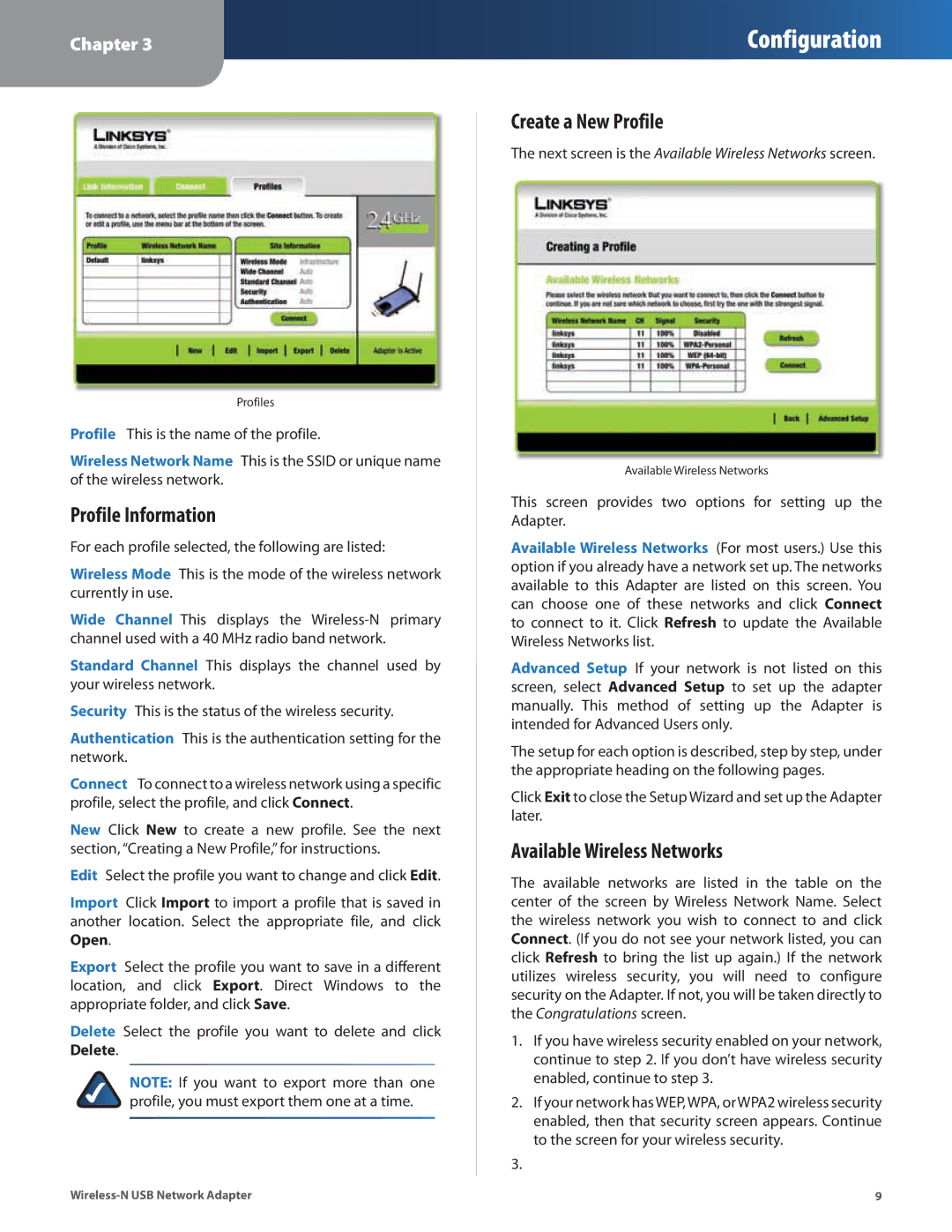Chapter 3
Configuration
Profiles
Profile This is the name of the profile.
Wireless Network Name This is the SSID or unique name of the wireless network.
Profile Information
For each profile selected, the following are listed:
Wireless Mode This is the mode of the wireless network currently in use.
Wide Channel This displays the
Standard Channel This displays the channel used by your wireless network.
Security This is the status of the wireless security.
Authentication This is the authentication setting for the network.
Connect To connect to a wireless network using a specific profile, select the profile, and click Connect.
New Click New to create a new profile. See the next section, “Creating a New Profile,” for instructions.
Edit Select the profile you want to change and click Edit.
Import Click Import to import a profile that is saved in another location. Select the appropriate file, and click Open.
Export Select the profile you want to save in a different location, and click Export. Direct Windows to the appropriate folder, and click Save.
Delete Select the profile you want to delete and click Delete.
NOTE: If you want to export more than one profile, you must export them one at a time.
Create a New Profile
The next screen is the Available Wireless Networks screen.
Available Wireless Networks
This screen provides two options for setting up the Adapter.
Available Wireless Networks (For most users.) Use this option if you already have a network set up. The networks available to this Adapter are listed on this screen. You can choose one of these networks and click Connect to connect to it. Click Refresh to update the Available Wireless Networks list.
Advanced Setup If your network is not listed on this screen, select Advanced Setup to set up the adapter manually. This method of setting up the Adapter is intended for Advanced Users only.
The setup for each option is described, step by step, under the appropriate heading on the following pages.
Click Exit to close the Setup Wizard and set up the Adapter later.
Available Wireless Networks
The available networks are listed in the table on the center of the screen by Wireless Network Name. Select the wireless network you wish to connect to and click Connect. (If you do not see your network listed, you can click Refresh to bring the list up again.) If the network utilizes wireless security, you will need to configure security on the Adapter. If not, you will be taken directly to the Congratulations screen.
1.If you have wireless security enabled on your network, continue to step 2. If you don’t have wireless security enabled, continue to step 3.
2.If your network has WEP, WPA, or WPA2 wireless security enabled, then that security screen appears. Continue to the screen for your wireless security.
3.
9 |