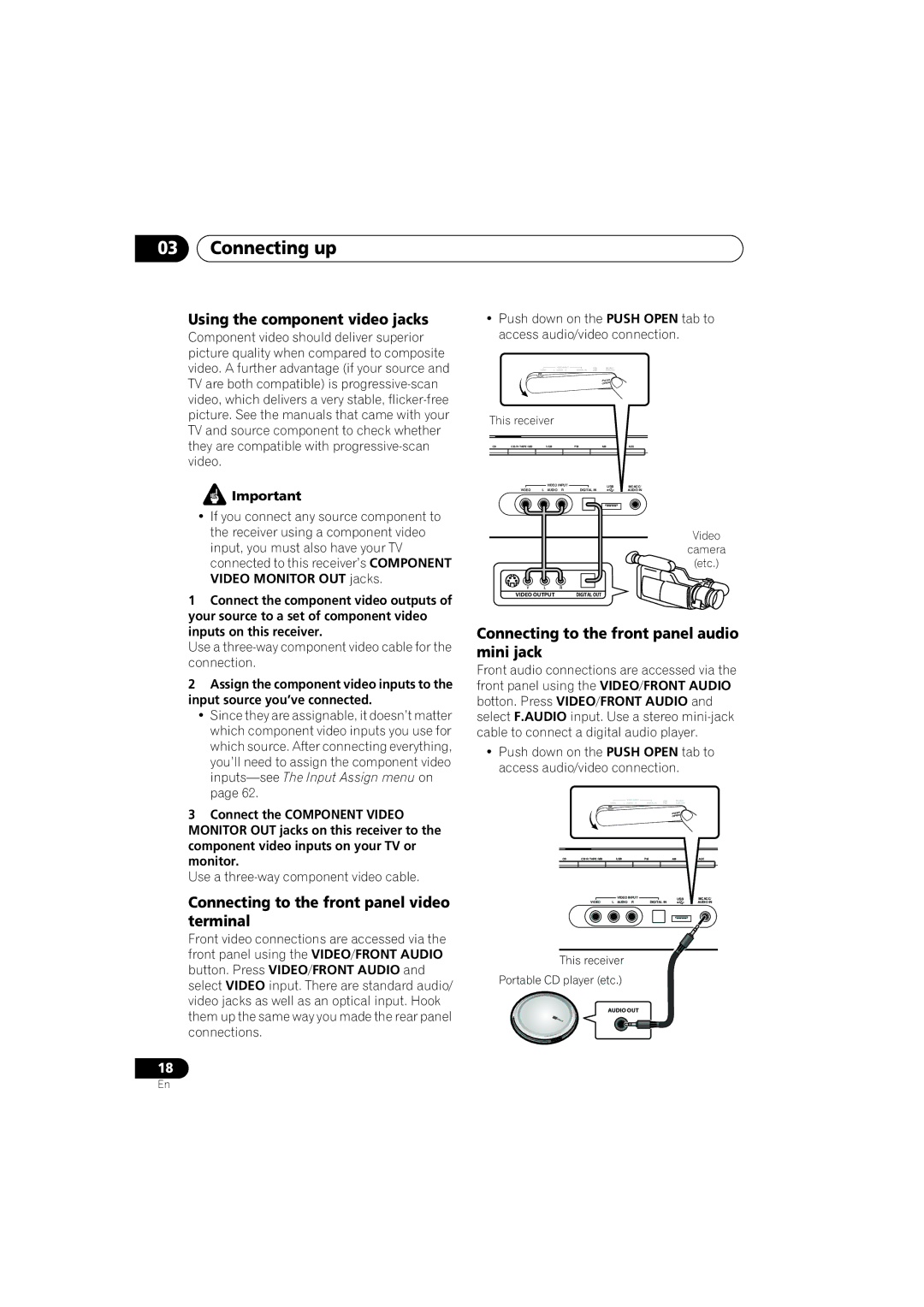03Connecting up
Using the component video jacks
Component video should deliver superior picture quality when compared to composite video. A further advantage (if your source and TV are both compatible) is
![]() Important
Important
•If you connect any source component to the receiver using a component video input, you must also have your TV connected to this receiver’s COMPONENT VIDEO MONITOR OUT jacks.
1Connect the component video outputs of your source to a set of component video inputs on this receiver.
Use a three-way component video cable for the connection.
2Assign the component video inputs to the input source you’ve connected.
•Since they are assignable, it doesn’t matter which component video inputs you use for which source. After connecting everything, you’ll need to assign the component video
3Connect the COMPONENT VIDEO MONITOR OUT jacks on this receiver to the component video inputs on your TV or monitor.
Use a three-way component video cable.
Connecting to the front panel video terminal
Front video connections are accessed via the front panel using the VIDEO/FRONT AUDIO button. Press VIDEO/FRONT AUDIO and select VIDEO input. There are standard audio/ video jacks as well as an optical input. Hook them up the same way you made the rear panel connections.
18
•Push down on the PUSH OPEN tab to access audio/video connection.
|
|
|
|
|
|
|
| VIDEO INPUT |
|
|
| USB |
|
| MCACC/ |
|
|
|
| ||
|
|
|
|
| VIDEO | L AUDIO R | DIGITAL IN |
|
| AUDIO IN |
|
|
|
| |||||||
|
|
|
|
|
|
|
|
|
|
|
|
|
|
| PUSH |
|
|
|
| ||
|
|
|
|
|
|
|
|
|
|
|
|
|
|
| OPEN |
|
|
|
| ||
This receiver |
|
|
|
|
|
|
|
|
|
|
| ||||||||||
|
|
|
|
|
|
|
|
|
|
|
|
|
|
|
|
|
|
|
|
|
|
CD |
|
|
|
| USB | FM | AM |
|
|
| AUX | ||||||||||
|
|
|
|
|
|
|
|
|
|
|
|
|
|
|
|
|
|
|
|
|
|
|
|
|
|
|
|
| VIDEO INPUT |
|
|
|
|
|
| USB |
|
|
| MCACC/ | |||
|
|
|
|
|
|
|
|
|
|
|
|
|
|
|
| ||||||
|
| VIDEO |
| L | AUDIO R | DIGITAL IN |
|
|
|
|
|
| AUDIO IN | ||||||||
|
|
|
|
|
|
|
|
|
|
|
|
|
|
|
|
|
|
|
|
|
|
Video
camera
(etc.)
V | L | R |
VIDEO OUTPUT | DIGITAL OUT | |
Connecting to the front panel audio mini jack
Front audio connections are accessed via the front panel using the VIDEO/FRONT AUDIO botton. Press VIDEO/FRONT AUDIO and select F.AUDIO input. Use a stereo
•Push down on the PUSH OPEN tab to access audio/video connection.
|
|
| VIDEO INPUT | USB | MCACC/ |
|
|
| VIDEO | L AUDIO R | DIGITAL IN | AUDIO IN |
|
|
|
|
|
| PUSH |
|
|
|
|
|
| OPEN |
|
CD |
| USB | FM | AM | AUX | |
|
|
| VIDEO INPUT |
| USB | MCACC/ |
| VIDEO | L | AUDIO R | DIGITAL IN |
| AUDIO IN |
This receiver
Portable CD player (etc.)
AUDIO OUT
En