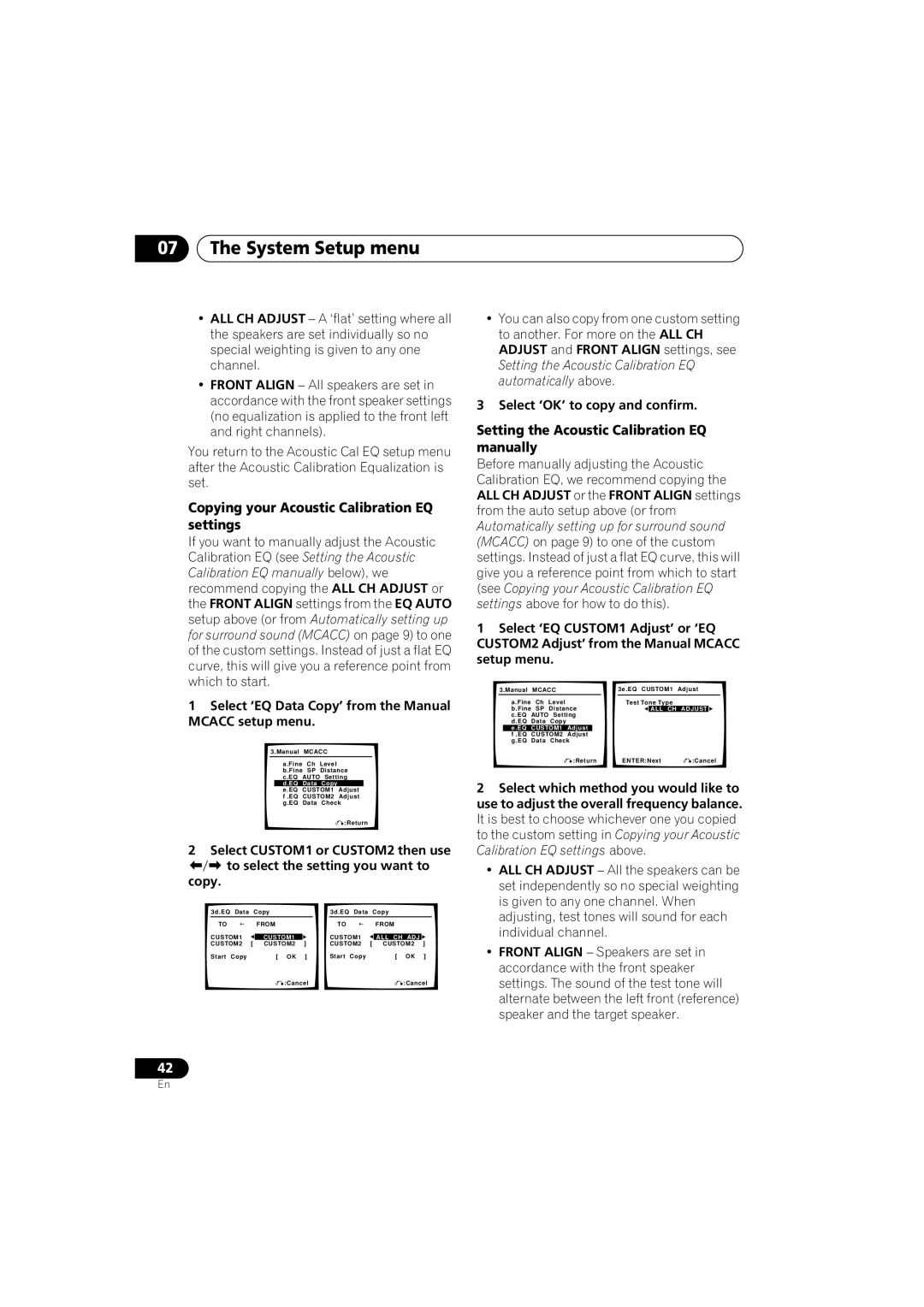07The System Setup menu
•ALL CH ADJUST – A ‘flat’ setting where all the speakers are set individually so no special weighting is given to any one channel.
•FRONT ALIGN – All speakers are set in accordance with the front speaker settings (no equalization is applied to the front left and right channels).
You return to the Acoustic Cal EQ setup menu after the Acoustic Calibration Equalization is set.
Copying your Acoustic Calibration EQ settings
If you want to manually adjust the Acoustic Calibration EQ (see Setting the Acoustic Calibration EQ manually below), we recommend copying the ALL CH ADJUST or the FRONT ALIGN settings from the EQ AUTO setup above (or from Automatically setting up for surround sound (MCACC) on page 9) to one of the custom settings. Instead of just a flat EQ curve, this will give you a reference point from which to start.
1Select ‘EQ Data Copy’ from the Manual MCACC setup menu.
3.Manual MCACC
a.Fine Ch Level b.Fine SP Distance c.EQ AUTO Setting d.EQ Data Copy
e.EQ CUSTOM1 Adjust f .EQ CUSTOM2 Adjust g.EQ Data Check
:Return
2 Select CUSTOM1 or CUSTOM2 then use to select the setting you want to
copy.
| 3d.EQ | Data | Copy |
|
|
|
| 3d.EQ | Data | Copy |
|
| ||
| TO |
|
| FROM |
|
|
|
| TO |
|
| FROM |
|
|
| CUSTOM1 |
|
|
|
|
|
| CUSTOM1 |
|
|
|
| ||
|
| CUSTOM1 |
|
| ALL CH ADJ |
|
| |||||||
| CUSTOM2 | [ CUSTOM2 | ] |
|
|
| CUSTOM2 | [ CUSTOM2 | ] |
| ||||
| Start | Copy |
| [ OK | ] |
|
|
| Start | Copy |
| [ OK | ] |
|
|
|
|
| :Cancel |
|
|
|
|
| :Cancel | ||||
|
|
|
|
|
|
|
|
|
|
|
|
|
|
|
42
•You can also copy from one custom setting to another. For more on the ALL CH ADJUST and FRONT ALIGN settings, see Setting the Acoustic Calibration EQ automatically above.
3 Select ‘OK’ to copy and confirm.
Setting the Acoustic Calibration EQ manually
Before manually adjusting the Acoustic Calibration EQ, we recommend copying the ALL CH ADJUST or the FRONT ALIGN settings from the auto setup above (or from Automatically setting up for surround sound (MCACC) on page 9) to one of the custom settings. Instead of just a flat EQ curve, this will give you a reference point from which to start (see Copying your Acoustic Calibration EQ settings above for how to do this).
1Select ‘EQ CUSTOM1 Adjust’ or ‘EQ CUSTOM2 Adjust’ from the Manual MCACC setup menu.
| 3.Manual | MCACC |
|
|
|
|
| 3e.EQ CUSTOM1 | Adjust | |||||
|
| a.Fine | Ch | Level |
|
|
|
|
| Test Tone Type |
|
|
| |
|
| b.Fine SP | Distance |
|
|
| ALL CH | ADJUST |
|
| ||||
|
| c.EQ | AUTO Setting |
|
|
|
|
|
|
| ||||
|
| d.EQ | Data | Copy |
|
|
|
|
|
|
|
|
|
|
|
| e.EQ | CUSTOM1 | Adjust |
|
|
|
|
|
|
|
|
| |
|
| f .EQ | CUSTOM2 | Adjust |
|
|
|
|
|
|
|
|
| |
|
| g.EQ | Data | Check |
|
|
|
|
|
|
| |||
|
|
|
|
| :Return |
|
| ENTER:Next | :Cancel | |||||
|
|
|
|
|
|
|
|
|
|
|
|
|
|
|
2Select which method you would like to use to adjust the overall frequency balance. It is best to choose whichever one you copied to the custom setting in Copying your Acoustic Calibration EQ settings above.
•ALL CH ADJUST – All the speakers can be set independently so no special weighting is given to any one channel. When adjusting, test tones will sound for each individual channel.
•FRONT ALIGN – Speakers are set in accordance with the front speaker settings. The sound of the test tone will alternate between the left front (reference) speaker and the target speaker.
En