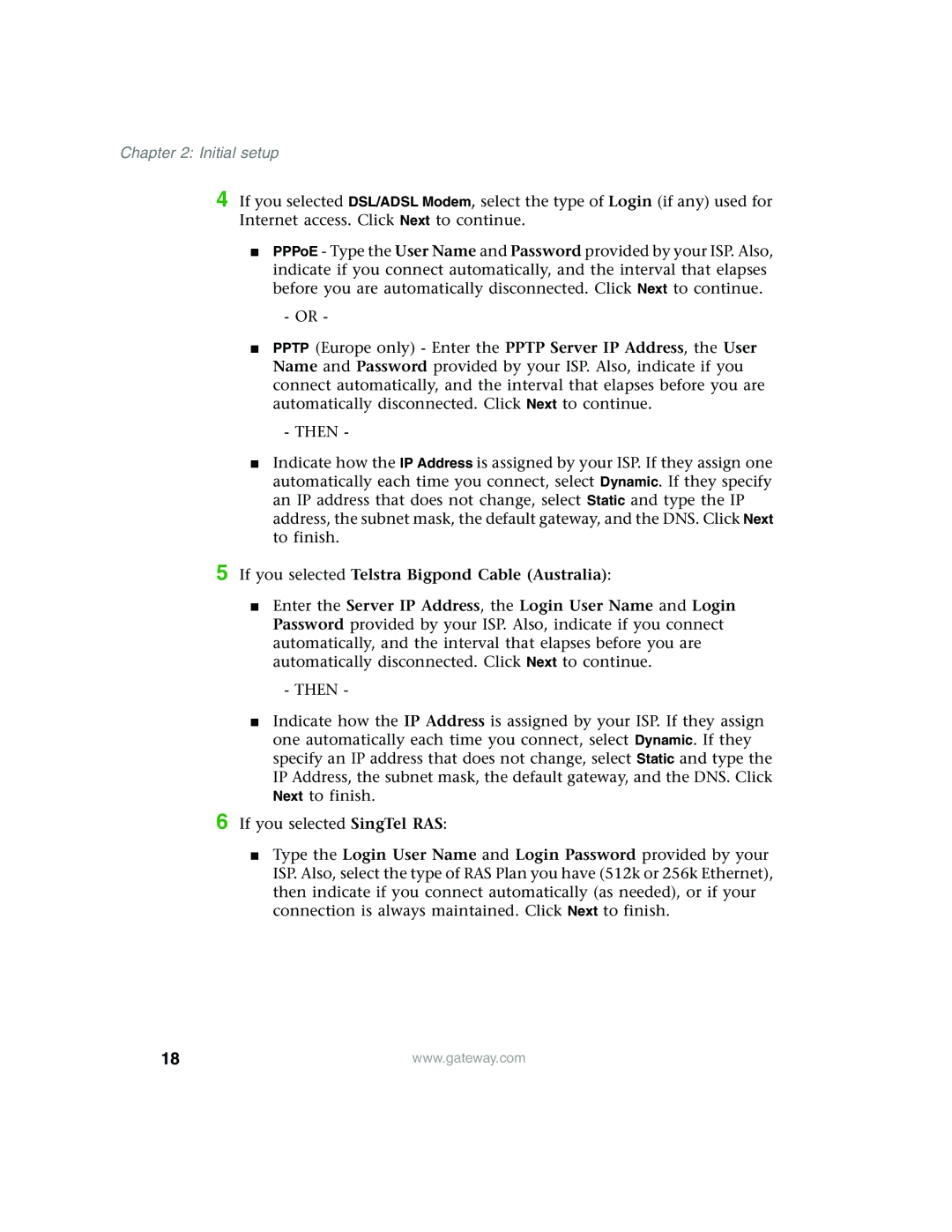Chapter 2: Initial setup
4 If you selected DSL/ADSL Modem, select the type of Login (if any) used for Internet access. Click Next to continue.
■PPPoE - Type the User Name and Password provided by your ISP. Also, indicate if you connect automatically, and the interval that elapses before you are automatically disconnected. Click Next to continue.
-OR -
■PPTP (Europe only) - Enter the PPTP Server IP Address, the User Name and Password provided by your ISP. Also, indicate if you connect automatically, and the interval that elapses before you are automatically disconnected. Click Next to continue.
-THEN -
■Indicate how the IP Address is assigned by your ISP. If they assign one automatically each time you connect, select Dynamic. If they specify an IP address that does not change, select Static and type the IP address, the subnet mask, the default gateway, and the DNS. Click Next to finish.
5 If you selected Telstra Bigpond Cable (Australia):
■Enter the Server IP Address, the Login User Name and Login Password provided by your ISP. Also, indicate if you connect automatically, and the interval that elapses before you are automatically disconnected. Click Next to continue.
-THEN -
■Indicate how the IP Address is assigned by your ISP. If they assign one automatically each time you connect, select Dynamic. If they specify an IP address that does not change, select Static and type the IP Address, the subnet mask, the default gateway, and the DNS. Click Next to finish.
6 If you selected SingTel RAS:
■Type the Login User Name and Login Password provided by your ISP. Also, select the type of RAS Plan you have (512k or 256k Ethernet), then indicate if you connect automatically (as needed), or if your connection is always maintained. Click Next to finish.
18 | www.gateway.com |