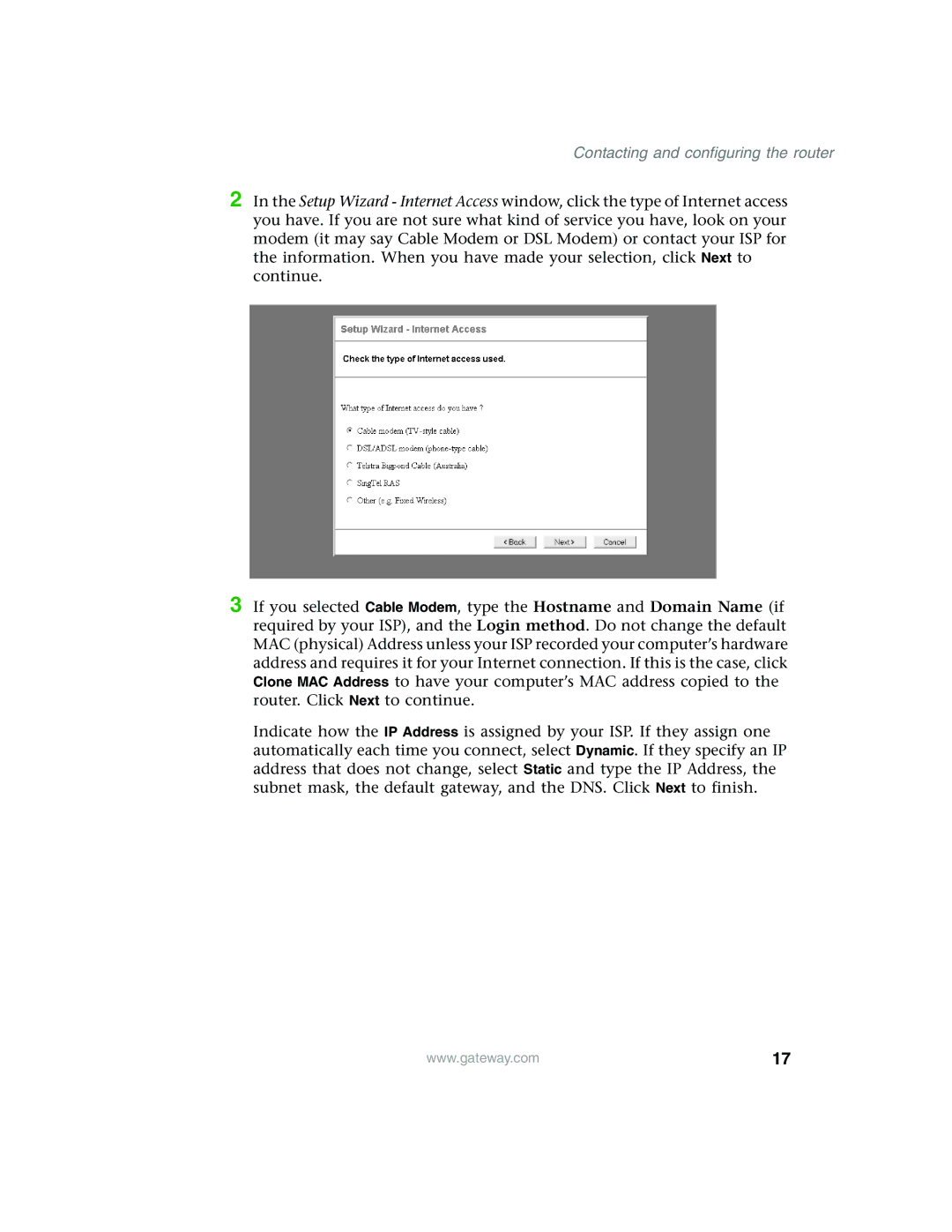Contacting and configuring the router
2 In the Setup Wizard - Internet Access window, click the type of Internet access you have. If you are not sure what kind of service you have, look on your modem (it may say Cable Modem or DSL Modem) or contact your ISP for the information. When you have made your selection, click Next to continue.
3 If you selected Cable Modem, type the Hostname and Domain Name (if required by your ISP), and the Login method. Do not change the default MAC (physical) Address unless your ISP recorded your computer’s hardware address and requires it for your Internet connection. If this is the case, click Clone MAC Address to have your computer’s MAC address copied to the router. Click Next to continue.
Indicate how the IP Address is assigned by your ISP. If they assign one automatically each time you connect, select Dynamic. If they specify an IP address that does not change, select Static and type the IP Address, the subnet mask, the default gateway, and the DNS. Click Next to finish.
www.gateway.com | 17 |