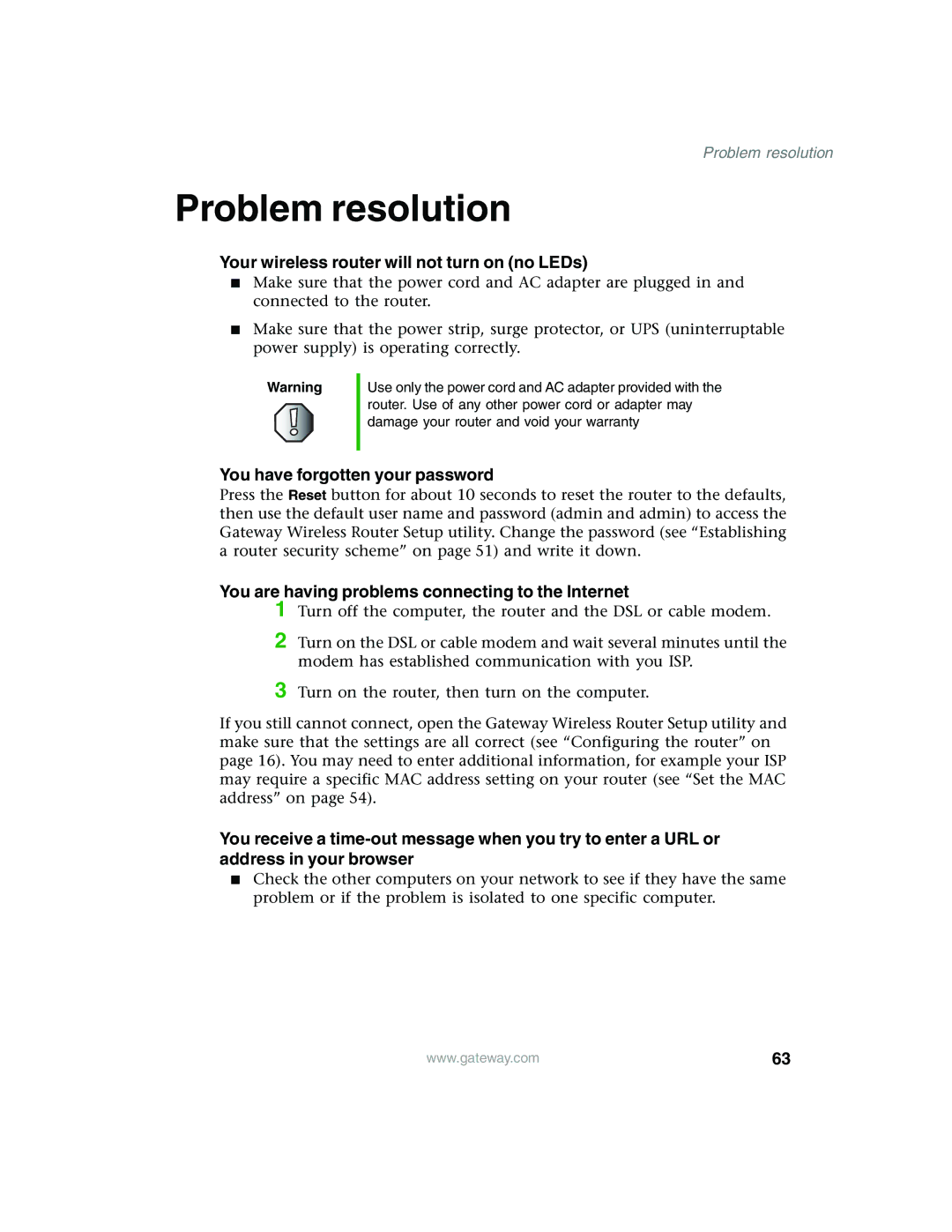Problem resolution
Problem resolution
Your wireless router will not turn on (no LEDs)
■Make sure that the power cord and AC adapter are plugged in and connected to the router.
■Make sure that the power strip, surge protector, or UPS (uninterruptable power supply) is operating correctly.
Warning
Use only the power cord and AC adapter provided with the router. Use of any other power cord or adapter may damage your router and void your warranty
You have forgotten your password
Press the Reset button for about 10 seconds to reset the router to the defaults, then use the default user name and password (admin and admin) to access the Gateway Wireless Router Setup utility. Change the password (see “Establishing a router security scheme” on page 51) and write it down.
You are having problems connecting to the Internet
1 Turn off the computer, the router and the DSL or cable modem.
2 Turn on the DSL or cable modem and wait several minutes until the modem has established communication with you ISP.
3 Turn on the router, then turn on the computer.
If you still cannot connect, open the Gateway Wireless Router Setup utility and make sure that the settings are all correct (see “Configuring the router” on page 16). You may need to enter additional information, for example your ISP may require a specific MAC address setting on your router (see “Set the MAC address” on page 54).
You receive a
■Check the other computers on your network to see if they have the same problem or if the problem is isolated to one specific computer.
www.gateway.com | 63 |