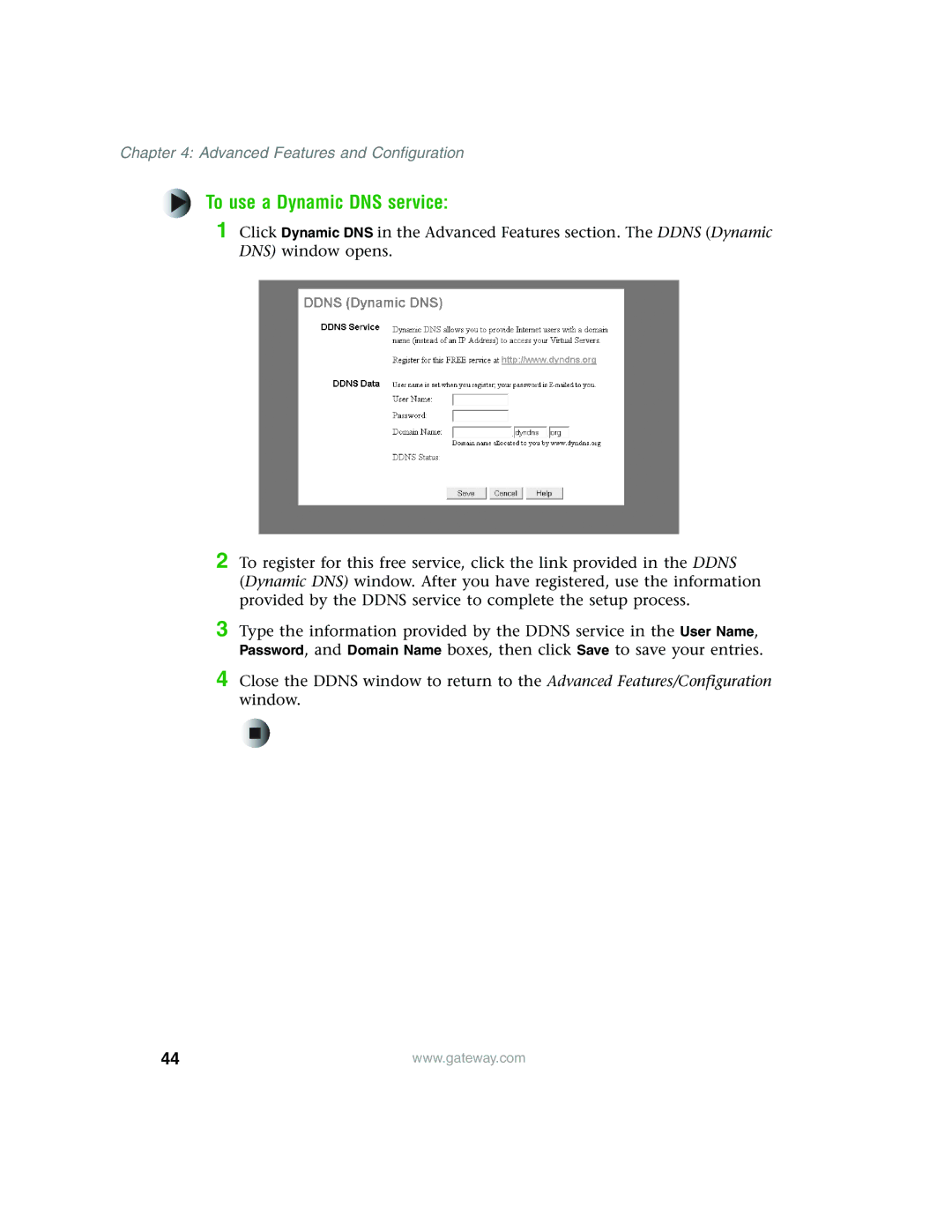Chapter 4: Advanced Features and Configuration
To use a Dynamic DNS service:
1 Click Dynamic DNS in the Advanced Features section. The DDNS (Dynamic DNS) window opens.
2 To register for this free service, click the link provided in the DDNS (Dynamic DNS) window. After you have registered, use the information provided by the DDNS service to complete the setup process.
3 Type the information provided by the DDNS service in the User Name, Password, and Domain Name boxes, then click Save to save your entries.
4 Close the DDNS window to return to the Advanced Features/Configuration window.
44 | www.gateway.com |