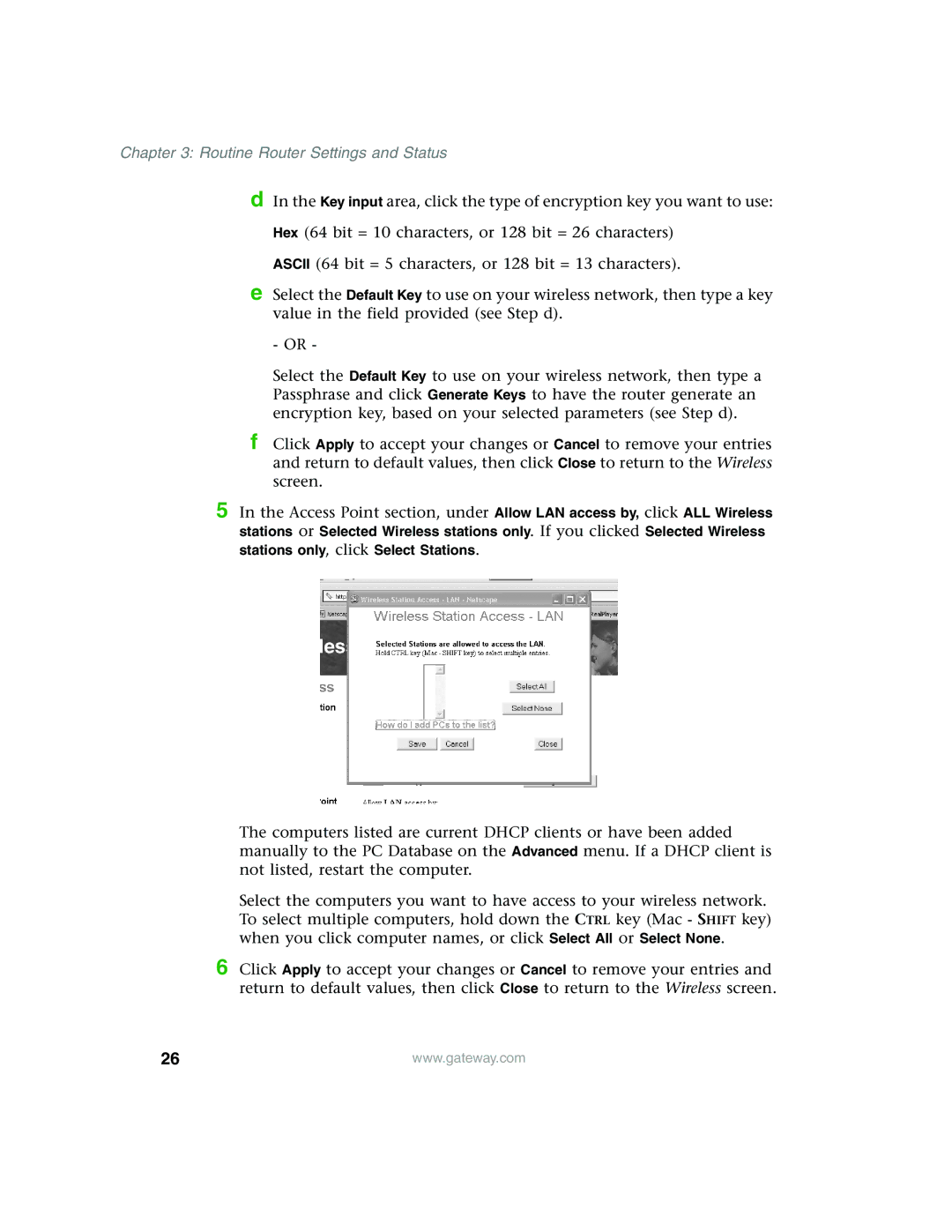Chapter 3: Routine Router Settings and Status
d In the Key input area, click the type of encryption key you want to use:
Hex (64 bit = 10 characters, or 128 bit = 26 characters)
ASCII (64 bit = 5 characters, or 128 bit = 13 characters).
e Select the Default Key to use on your wireless network, then type a key value in the field provided (see Step d).
- OR -
Select the Default Key to use on your wireless network, then type a Passphrase and click Generate Keys to have the router generate an encryption key, based on your selected parameters (see Step d).
f Click Apply to accept your changes or Cancel to remove your entries and return to default values, then click Close to return to the Wireless screen.
5 In the Access Point section, under Allow LAN access by, click ALL Wireless stations or Selected Wireless stations only. If you clicked Selected Wireless stations only, click Select Stations.
The computers listed are current DHCP clients or have been added manually to the PC Database on the Advanced menu. If a DHCP client is not listed, restart the computer.
Select the computers you want to have access to your wireless network. To select multiple computers, hold down the CTRL key (Mac - SHIFT key) when you click computer names, or click Select All or Select None.
6 Click Apply to accept your changes or Cancel to remove your entries and return to default values, then click Close to return to the Wireless screen.
26 | www.gateway.com |