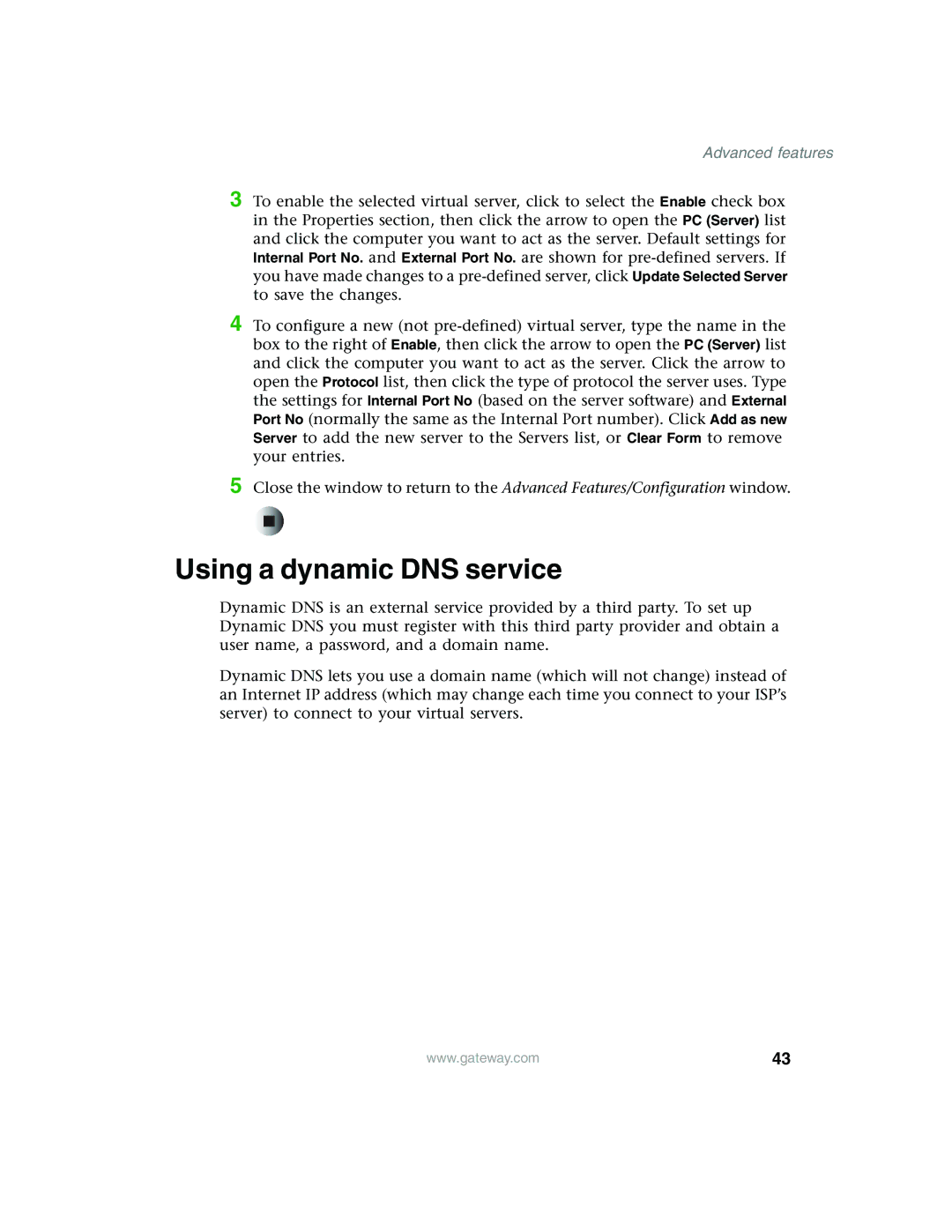Advanced features
3
4
5
To enable the selected virtual server, click to select the Enable check box in the Properties section, then click the arrow to open the PC (Server) list and click the computer you want to act as the server. Default settings for Internal Port No. and External Port No. are shown for
To configure a new (not
Close the window to return to the Advanced Features/Configuration window.
Using a dynamic DNS service
Dynamic DNS is an external service provided by a third party. To set up Dynamic DNS you must register with this third party provider and obtain a user name, a password, and a domain name.
Dynamic DNS lets you use a domain name (which will not change) instead of an Internet IP address (which may change each time you connect to your ISP’s server) to connect to your virtual servers.
www.gateway.com | 43 |