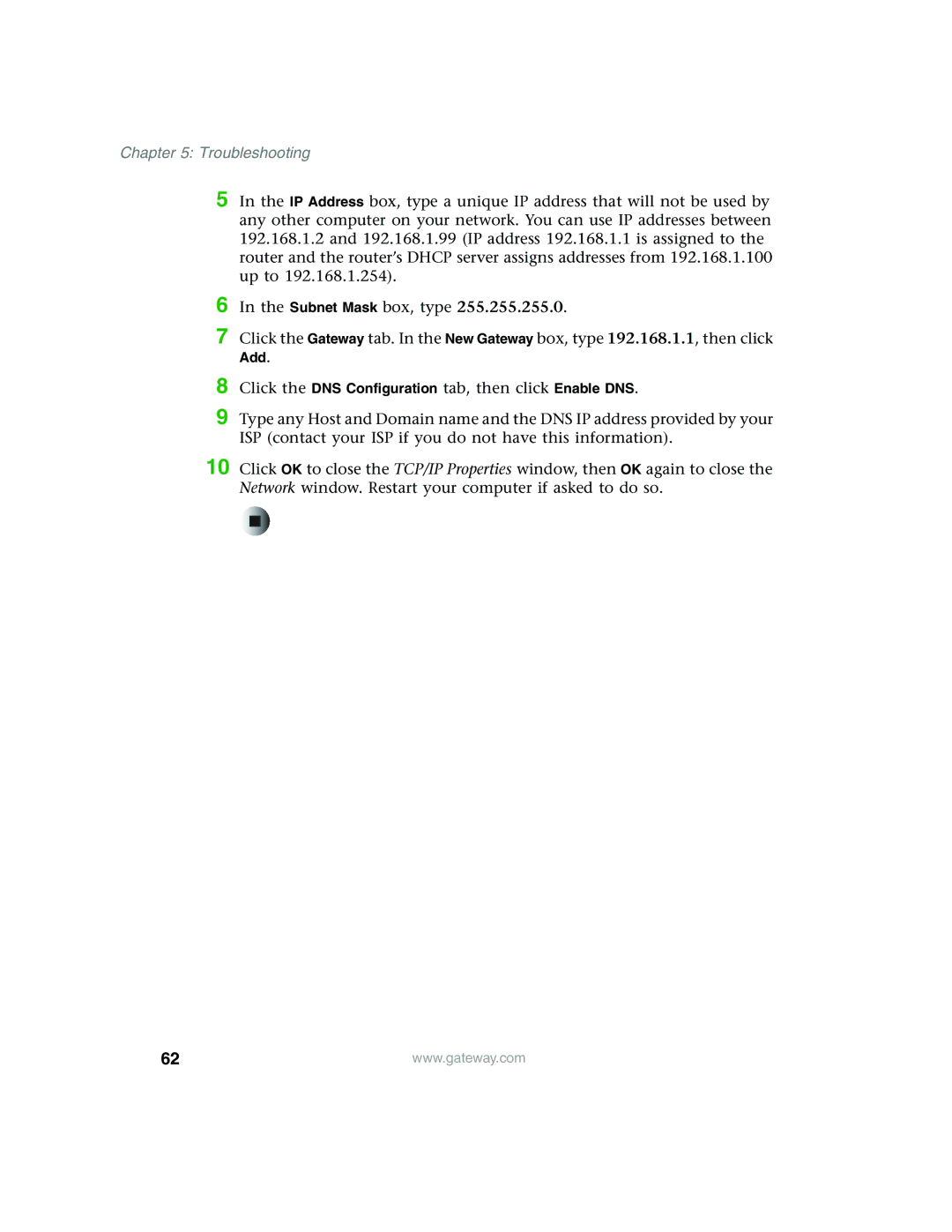Chapter 5: Troubleshooting
5 In the IP Address box, type a unique IP address that will not be used by any other computer on your network. You can use IP addresses between 192.168.1.2 and 192.168.1.99 (IP address 192.168.1.1 is assigned to the router and the router’s DHCP server assigns addresses from 192.168.1.100 up to 192.168.1.254).
6 In the Subnet Mask box, type 255.255.255.0.
7 Click the Gateway tab. In the New Gateway box, type 192.168.1.1, then click Add.
8 Click the DNS Configuration tab, then click Enable DNS.
9 Type any Host and Domain name and the DNS IP address provided by your ISP (contact your ISP if you do not have this information).
10 Click OK to close the TCP/IP Properties window, then OK again to close the Network window. Restart your computer if asked to do so.
62 | www.gateway.com |