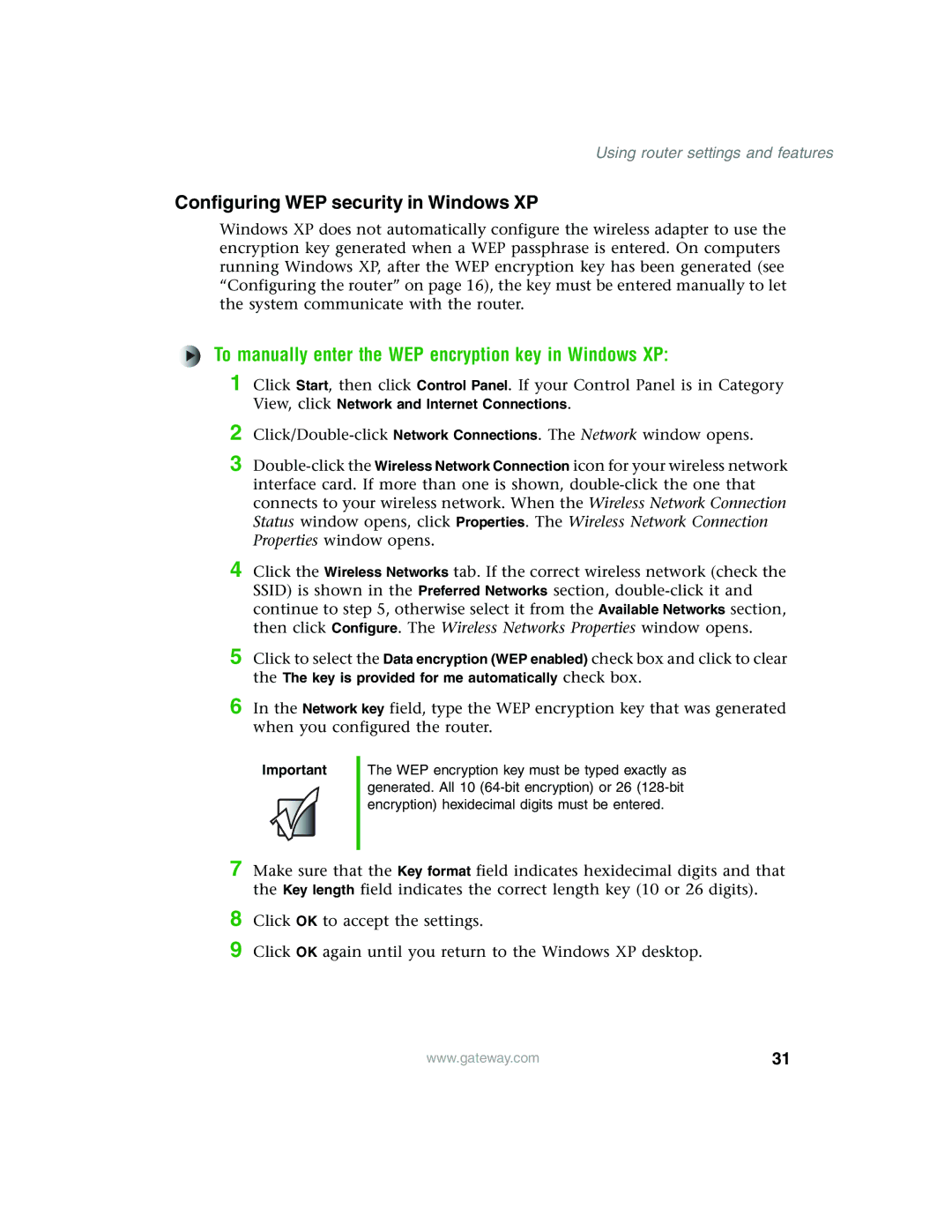Using router settings and features
Configuring WEP security in Windows XP
Windows XP does not automatically configure the wireless adapter to use the encryption key generated when a WEP passphrase is entered. On computers running Windows XP, after the WEP encryption key has been generated (see “Configuring the router” on page 16), the key must be entered manually to let the system communicate with the router.
To manually enter the WEP encryption key in Windows XP:
1 Click Start, then click Control Panel. If your Control Panel is in Category View, click Network and Internet Connections.
2
3
4 Click the Wireless Networks tab. If the correct wireless network (check the SSID) is shown in the Preferred Networks section,
5 Click to select the Data encryption (WEP enabled) check box and click to clear the The key is provided for me automatically check box.
6 In the Network key field, type the WEP encryption key that was generated when you configured the router.
Important
The WEP encryption key must be typed exactly as generated. All 10
7
8
9
Make sure that the Key format field indicates hexidecimal digits and that the Key length field indicates the correct length key (10 or 26 digits).
Click OK to accept the settings.
Click OK again until you return to the Windows XP desktop.
www.gateway.com | 31 |