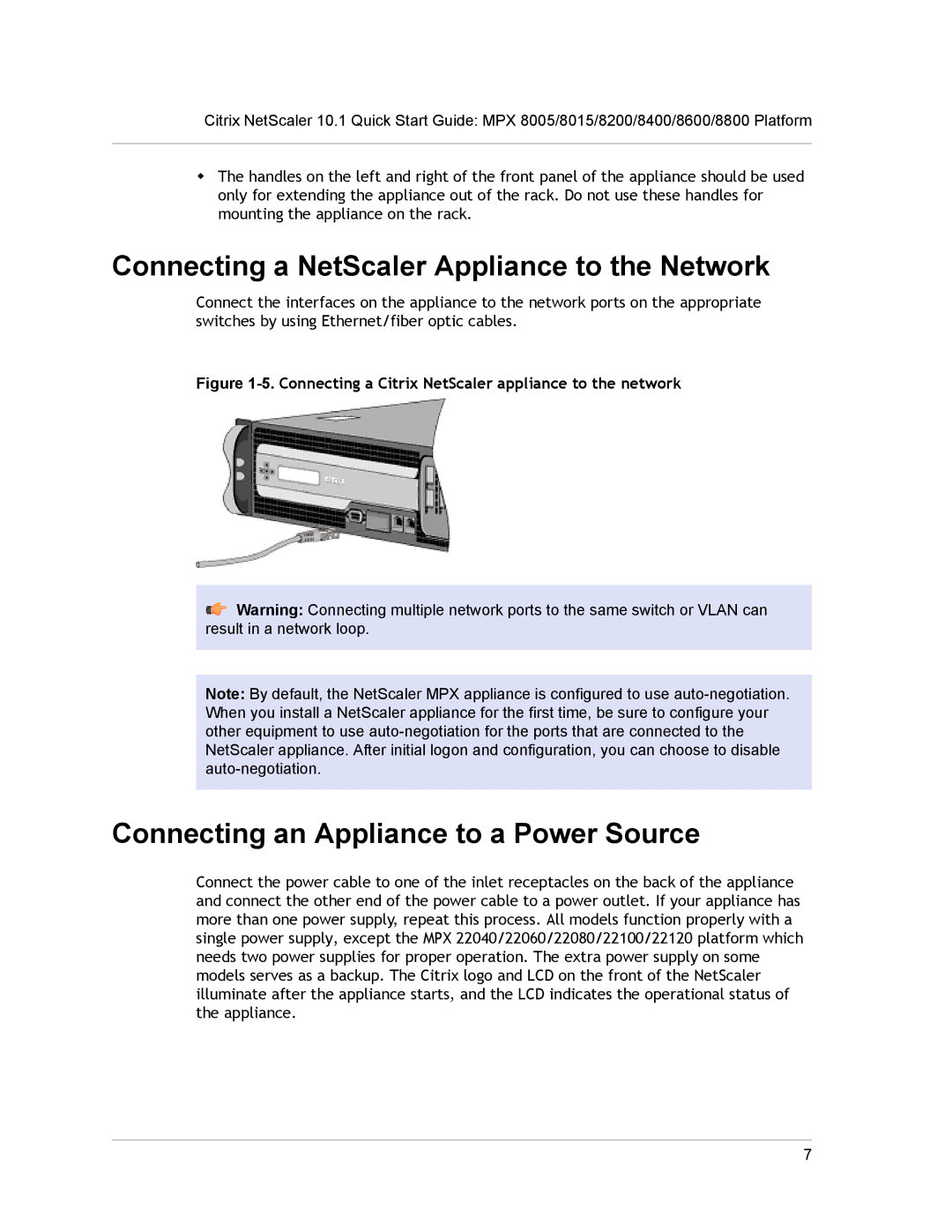Citrix NetScaler 10.1 Quick Start Guide: MPX 8005/8015/8200/8400/8600/8800 Platform
wThe handles on the left and right of the front panel of the appliance should be used only for extending the appliance out of the rack. Do not use these handles for mounting the appliance on the rack.
Connecting a NetScaler Appliance to the Network
Connect the interfaces on the appliance to the network ports on the appropriate switches by using Ethernet/fiber optic cables.
Figure 1-5. Connecting a Citrix NetScaler appliance to the network
Warning: Connecting multiple network ports to the same switch or VLAN can result in a network loop.
Note: By default, the NetScaler MPX appliance is configured to use
Connecting an Appliance to a Power Source
Connect the power cable to one of the inlet receptacles on the back of the appliance and connect the other end of the power cable to a power outlet. If your appliance has more than one power supply, repeat this process. All models function properly with a single power supply, except the MPX 22040/22060/22080/22100/22120 platform which needs two power supplies for proper operation. The extra power supply on some models serves as a backup. The Citrix logo and LCD on the front of the NetScaler illuminate after the appliance starts, and the LCD indicates the operational status of the appliance.
7