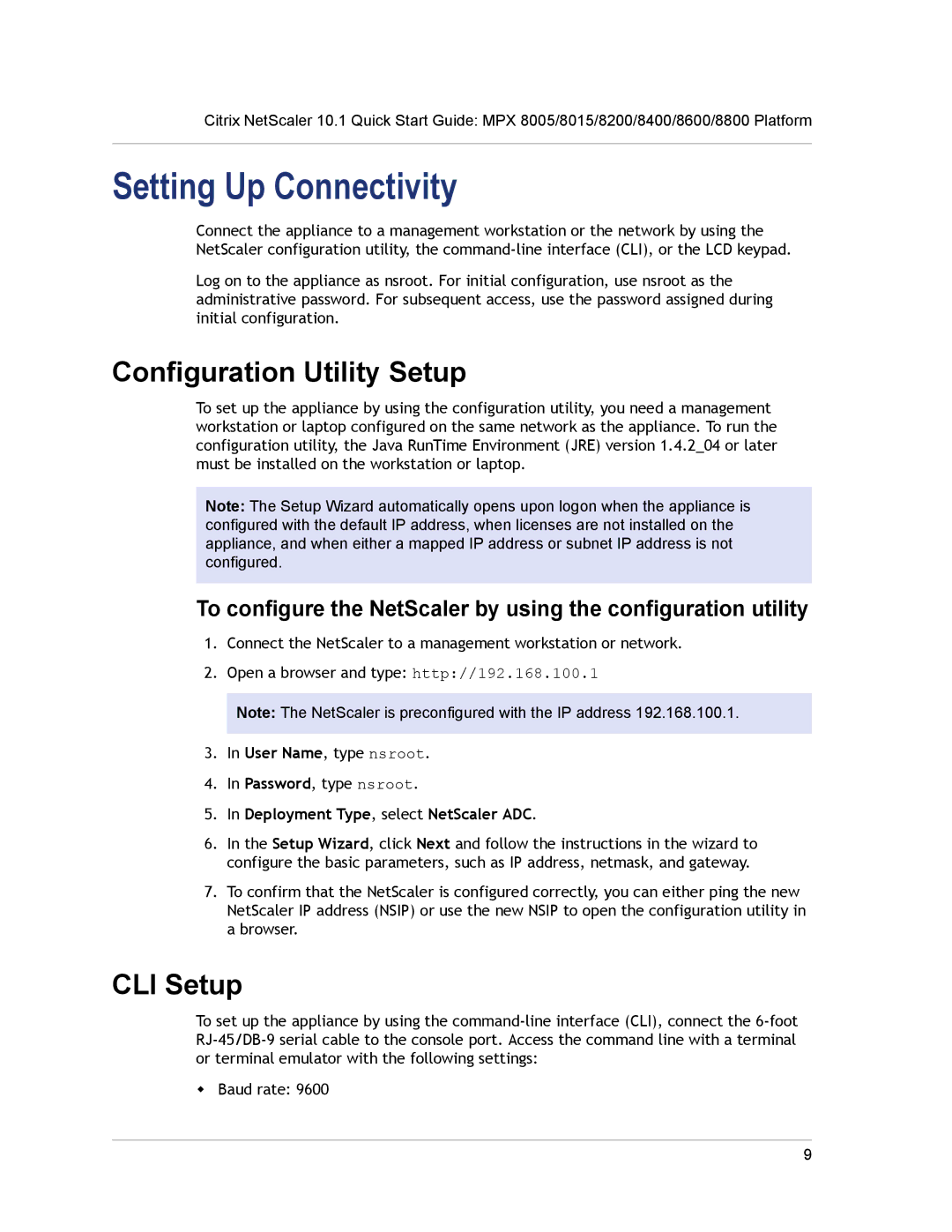Citrix NetScaler 10.1 Quick Start Guide: MPX 8005/8015/8200/8400/8600/8800 Platform
Setting Up Connectivity
Connect the appliance to a management workstation or the network by using the NetScaler configuration utility, the
Log on to the appliance as nsroot. For initial configuration, use nsroot as the administrative password. For subsequent access, use the password assigned during initial configuration.
Configuration Utility Setup
To set up the appliance by using the configuration utility, you need a management workstation or laptop configured on the same network as the appliance. To run the configuration utility, the Java RunTime Environment (JRE) version 1.4.2_04 or later must be installed on the workstation or laptop.
Note: The Setup Wizard automatically opens upon logon when the appliance is configured with the default IP address, when licenses are not installed on the appliance, and when either a mapped IP address or subnet IP address is not configured.
To configure the NetScaler by using the configuration utility
1.Connect the NetScaler to a management workstation or network.
2.Open a browser and type: http://192.168.100.1
Note: The NetScaler is preconfigured with the IP address 192.168.100.1.
3.In User Name, type nsroot.
4.In Password, type nsroot.
5.In Deployment Type, select NetScaler ADC.
6.In the Setup Wizard, click Next and follow the instructions in the wizard to configure the basic parameters, such as IP address, netmask, and gateway.
7.To confirm that the NetScaler is configured correctly, you can either ping the new NetScaler IP address (NSIP) or use the new NSIP to open the configuration utility in a browser.
CLI Setup
To set up the appliance by using the
wBaud rate: 9600
9