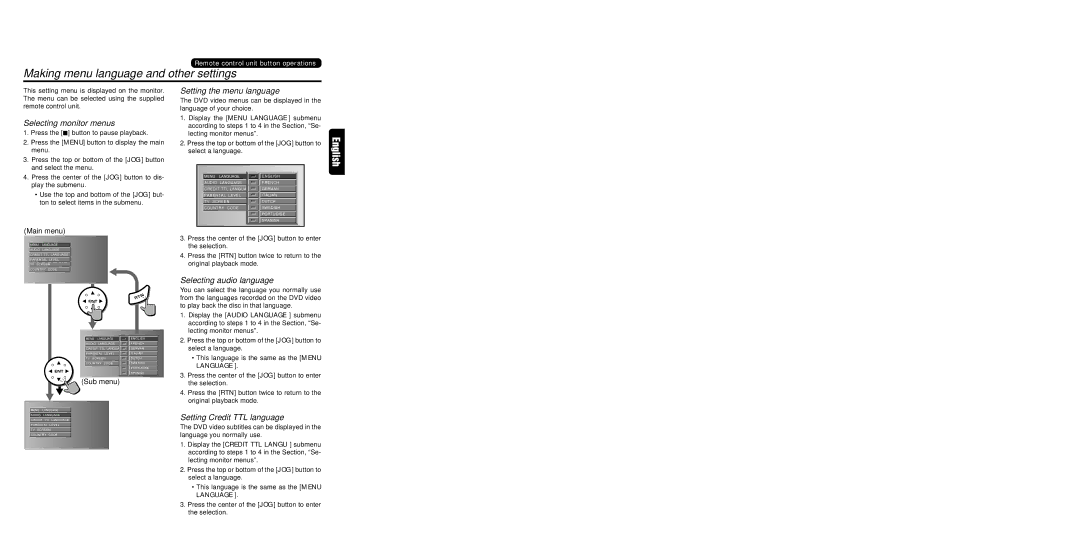Remote control unit button operations
Making menu language and other settings
This setting menu is displayed on the monitor. The menu can be selected using the supplied remote control unit.
Selecting monitor menus
1.Press the [![]() ] button to pause playback.
] button to pause playback.
2.Press the [MENU] button to display the main menu.
3.Press the top or bottom of the [JOG] button and select the menu.
4.Press the center of the [JOG] button to dis- play the submenu.
•Use the top and bottom of the [JOG] but- ton to select items in the submenu.
Setting the menu language
The DVD video menus can be displayed in the language of your choice.
1.Display the [MENU LANGUAGE] submenu according to steps 1 to 4 in the Section, “Se- lecting monitor menus”.
2.Press the top or bottom of the [JOG] button to select a language.
MENU | LANGUAGE | ENGLISH |
AUDIO | LANGUAGE | FRENCH |
CREDIT TTL LANGUAGE | GERMAN | |
PARENTAL LEVEL | ITALIAN | |
TV SCREEN | DUTCH | |
COUNTRY CODE | SWEDISH | |
|
| PORTUGISE |
|
| SPANISH |
(Main menu)
MENU LANGUAGE
AUDIO LANGUAGE
CREDIT TTL LANGUAGE
PARENTAL LEVEL
TV SCREEN
COUNTRY CODE
3.Press the center of the [JOG] button to enter the selection.
4.Press the [RTN] button twice to return to the original playback mode.
Selecting audio language
MENU | LANGUAGE |
|
|
|
| ENGLISH | |
AUDIO | LANGUAGE |
|
|
|
| FRENCH |
|
CREDIT TTL LANGUAGE |
|
|
| GERMAN |
| ||
PARENTAL LEVEL |
|
|
| ITALIAN |
| ||
TV SCREEN |
|
|
| DUTCH |
| ||
COUNTRY CODE |
|
|
| SWEDISH |
| ||
|
|
|
|
|
| PORTUGISE |
|
|
|
|
|
|
|
|
|
|
|
|
|
|
| SPANISH | |
|
|
|
|
|
|
|
|


 (Sub menu)
(Sub menu)
MENU LANGUAGE
AUDIO LANGUAGE
CREDIT TTL LANGUAGE
PARENTAL LEVEL
TV SCREEN
COUNTRY CODE
You can select the language you normally use from the languages recorded on the DVD video to play back the disc in that language.
1.Display the [AUDIO LANGUAGE] submenu according to steps 1 to 4 in the Section, “Se- lecting monitor menus”.
2.Press the top or bottom of the [JOG] button to select a language.
•This language is the same as the [MENU LANGUAGE].
3.Press the center of the [JOG] button to enter the selection.
4.Press the [RTN] button twice to return to the original playback mode.
Setting Credit TTL language
The DVD video subtitles can be displayed in the language you normally use.
1.Display the [CREDIT TTL LANGU] submenu according to steps 1 to 4 in the Section, “Se- lecting monitor menus”.
2.Press the top or bottom of the [JOG] button to select a language.
•This language is the same as the [MENU LANGUAGE].
3.Press the center of the [JOG] button to enter the selection.
DVS9755z 23