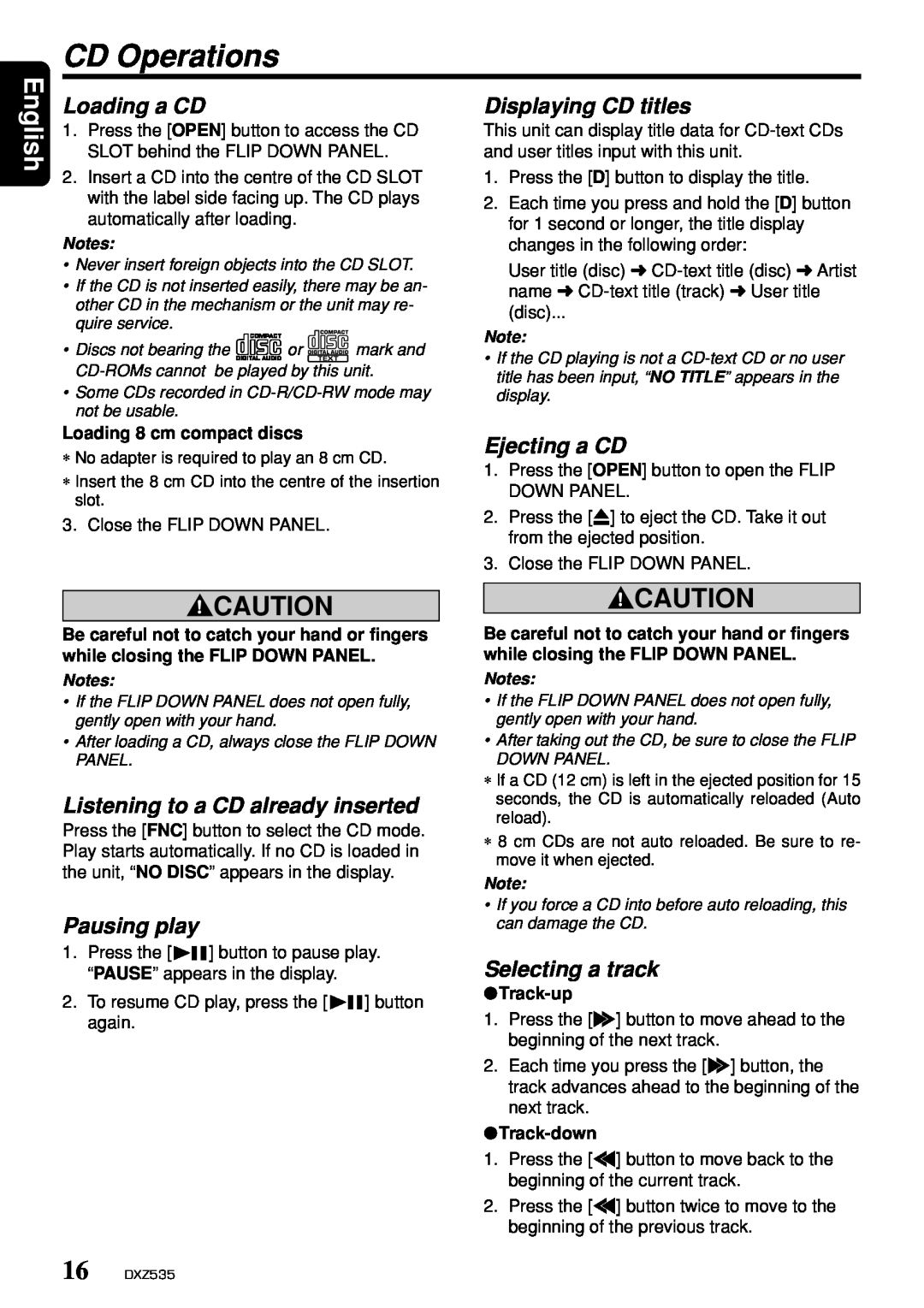DXZ535 specifications
The Clarion DXZ535 is a highly regarded car audio receiver that combines advanced technology with user-friendly features, making it a popular choice for audiophiles and casual listeners alike. This model showcases a sleek design, boasting a bright display that ensures easy visibility and readability under various lighting conditions.One of the standout features of the DXZ535 is its support for various audio formats. Whether you're playing MP3, WMA, or WAV files, this receiver guarantees high-quality sound reproduction. The built-in 24-bit DAC (Digital-to-Analog Converter) enhances audio clarity, ensuring that every note and beat is delivered with precision. Furthermore, the unit is equipped with a 3-band parametric EQ, allowing users to customize their audio settings according to personal taste and the acoustics of their vehicle.
Connectivity is another key aspect of the Clarion DXZ535. The receiver includes a front-facing USB port, making it easy to connect flash drives that contain your favorite music. Additionally, the 3.5mm auxiliary input provides an alternative way to play audio from portable devices, ensuring that compatibility is never an issue. The DXZ535 also supports iPod and iPhone connectivity, allowing for seamless music streaming and control directly from the receiver.
Another noteworthy feature is the built-in AM/FM tuner, which includes 18 preset stations. The advanced tuning capabilities ensure that users can easily find and save their favorite radio stations. For those who enjoy listening to music on the go, the DXZ535 comes with a high-output 4-channel amplifier, delivering a powerful sound experience that elevates any drive.
The design of the DXZ535 is both modern and practical. The user interface is intuitive, with strategically placed buttons and a rotary control for easy navigation through menus and settings. The detachable faceplate and anti-theft features provide added security.
In summary, the Clarion DXZ535 is an impressive car audio receiver that offers a range of features, advanced connectivity options, and exceptional sound quality. Its blend of form and function makes it an excellent choice for anyone looking to enhance their in-car listening experience. Whether you are a music enthusiast or simply want to elevate your daily commute, the DXZ535 stands out as a reliable and powerful option.