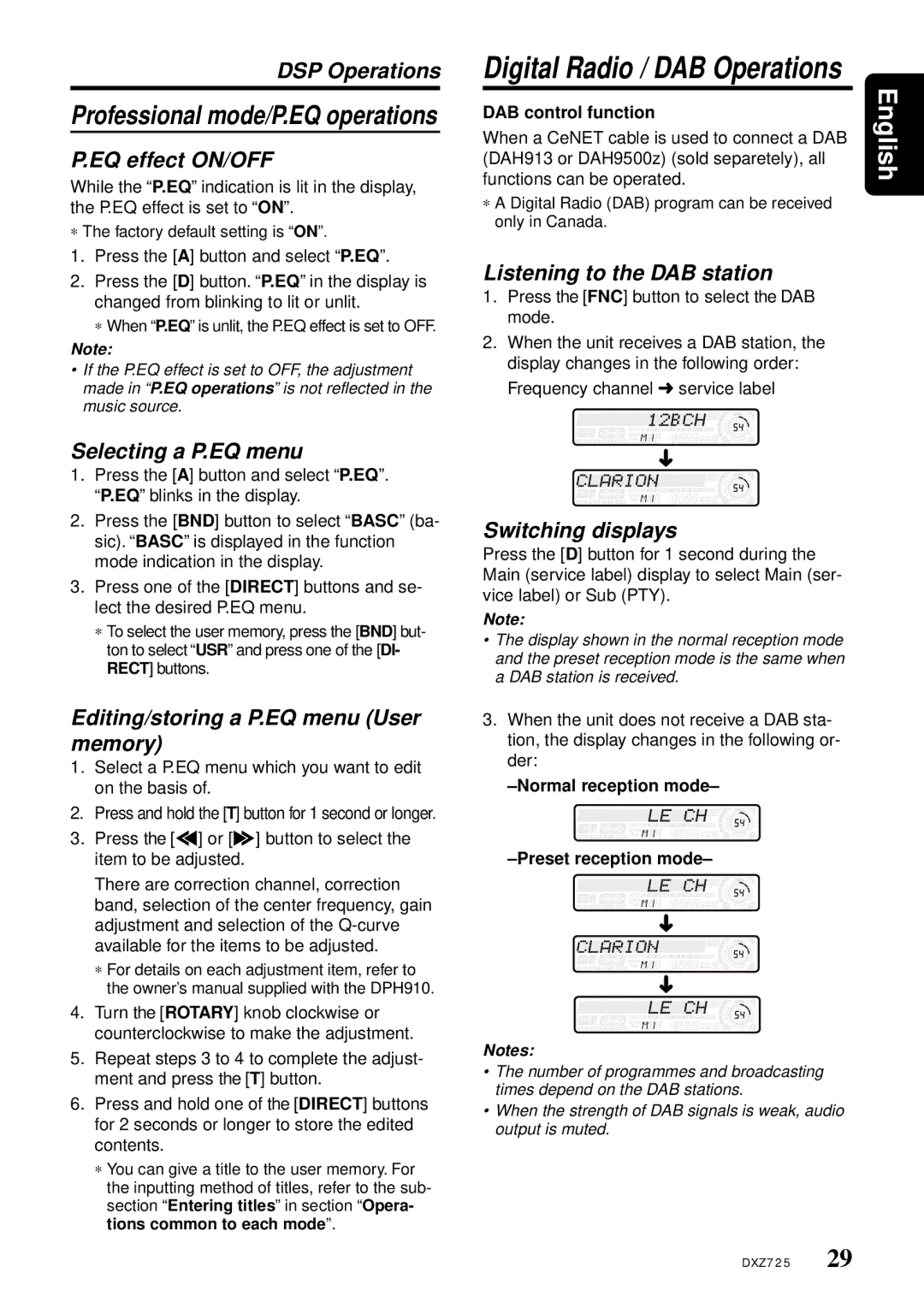DXZ725 specifications
The Clarion DXZ725 is a high-performance car audio receiver that has garnered attention from audio enthusiasts for its impressive features and technologies. Designed with a focus on sound quality, usability, and versatility, the DXZ725 caters to a wide range of music lovers who appreciate an immersive listening experience while on the road.One of the key features of the DXZ725 is its compatibility with various media formats. This receiver supports CD, MP3, WMA, and even has USB input options, allowing users to easily connect their devices and play their favorite tracks directly from a USB drive. The integrated Bluetooth technology enhances connectivity, enabling hands-free calling and audio streaming from smartphones and other Bluetooth-enabled devices. This allows drivers to stay connected without compromising their focus on the road.
In terms of sound quality, the DXZ725 excels with its built-in 24-bit D/A converter that ensures detailed and dynamic audio playback. The receiver is equipped with an advanced equalizer, offering customizable sound settings that allow users to tailor their audio experience according to personal preferences. With features like a 3-band parametric equalizer, users can adjust the bass, midrange, and treble frequencies to achieve the perfect sound balance.
The DXZ725 also incorporates various sound enhancement technologies, including high-pass and low-pass filters that help manage frequency output. This is especially beneficial for users who want to optimize their audio system when paired with external amplifiers and subwoofers, ensuring that each component works harmoniously for the best possible sound.
Another standout characteristic of the Clarion DXZ725 is its user-friendly interface. The illuminated display is easy to read in any lighting condition, and the intuitive controls allow for effortless navigation through menus and settings. Additionally, the unit features a detachable faceplate for enhanced security, making it a practical choice for car owners concerned about theft.
The receiver also supports iPod control through a dedicated USB connection, allowing users to browse their music library directly from the DXZ725's interface. This seamless integration of devices further enhances the overall experience, making it a must-have for anyone looking to upgrade their vehicle's audio system.
Overall, the Clarion DXZ725 stands out in the crowded car audio market due to its blend of advanced technologies, customizable audio options, and user-friendly features. Whether you're a casual listener or a dedicated audiophile, the DXZ725 delivers a quality sound experience that transforms any car ride into a musical journey.