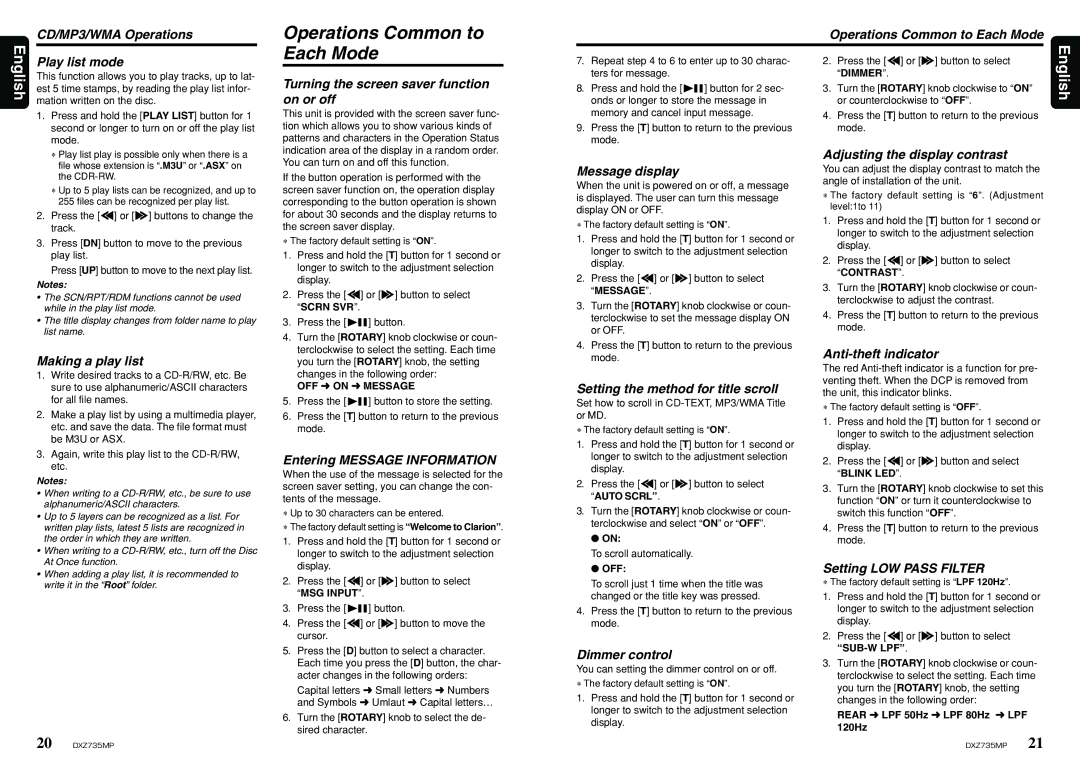Play list mode
This function allows you to play tracks, up to lat- est 5 time stamps, by reading the play list infor- mation written on the disc.
1.Press and hold the [PLAY LIST] button for 1 second or longer to turn on or off the play list mode.
∗Play list play is possible only when there is a file whose extension is “.M3U” or “.ASX” on the CDR-RW.
∗Up to 5 play lists can be recognized, and up to 255 files can be recognized per play list.
2.Press the [a] or [d] buttons to change the track.
3.Press [DN] button to move to the previous play list.
Press [UP] button to move to the next play list.
Notes:
•The SCN/RPT/RDM functions cannot be used while in the play list mode.
•The title display changes from folder name to play list name.
Making a play list
1.Write desired tracks to a CD-R/RW, etc. Be sure to use alphanumeric/ASCII characters for all file names.
2.Make a play list by using a multimedia player, etc. and save the data. The file format must be M3U or ASX.
3.Again, write this play list to the CD-R/RW, etc.
Notes:
•When writing to a CD-R/RW, etc., be sure to use alphanumeric/ASCII characters.
•Up to 5 layers can be recognized as a list. For written play lists, latest 5 lists are recognized in the order in which they are written.
•When writing to a CD-R/RW, etc., turn off the Disc At Once function.
•When adding a play list, it is recommended to write it in the “Root” folder.
Each Mode
Turning the screen saver function on or off
This unit is provided with the screen saver func- tion which allows you to show various kinds of patterns and characters in the Operation Status indication area of the display in a random order. You can turn on and off this function.
If the button operation is performed with the screen saver function on, the operation display corresponding to the button operation is shown for about 30 seconds and the display returns to the screen saver display.
∗The factory default setting is “ON”.
1.Press and hold the [T] button for 1 second or longer to switch to the adjustment selection display.
2.Press the [a] or [d] button to select “SCRN SVR”.
3.Press the [
 ] button.
] button.
4.Turn the [ROTARY] knob clockwise or coun- terclockwise to select the setting. Each time you turn the [ROTARY] knob, the setting changes in the following order:
OFF ➜ ON ➜ MESSAGE
5.Press the [
 ] button to store the setting.
] button to store the setting.
6.Press the [T] button to return to the previous mode.
Entering MESSAGE INFORMATION
When the use of the message is selected for the screen saver setting, you can change the con- tents of the message.
∗Up to 30 characters can be entered.
∗The factory default setting is “Welcome to Clarion”.
1.Press and hold the [T] button for 1 second or longer to switch to the adjustment selection display.
2.Press the [a] or [d] button to select “MSG INPUT”.
3.Press the [
 ] button.
] button.
4.Press the [a] or [d] button to move the cursor.
5.Press the [D] button to select a character. Each time you press the [D] button, the char- acter changes in the following orders:
Capital letters ➜ Small letters ➜ Numbers and Symbols ➜ Umlaut ➜ Capital letters…
6.Turn the [ROTARY] knob to select the de- sired character.
7.Repeat step 4 to 6 to enter up to 30 charac- ters for message.
8.Press and hold the [ 

 ] button for 2 sec- onds or longer to store the message in memory and cancel input message.
] button for 2 sec- onds or longer to store the message in memory and cancel input message.
9.Press the [T] button to return to the previous mode.
Message display
When the unit is powered on or off, a message is displayed. The user can turn this message display ON or OFF.
∗The factory default setting is “ON”.
1.Press and hold the [T] button for 1 second or longer to switch to the adjustment selection display.
2.Press the [a] or [d] button to select “MESSAGE”.
3.Turn the [ROTARY] knob clockwise or coun- terclockwise to set the message display ON or OFF.
4.Press the [T] button to return to the previous mode.
Setting the method for title scroll
Set how to scroll in CD-TEXT, MP3/WMA Title or MD.
∗The factory default setting is “ON”.
1.Press and hold the [T] button for 1 second or longer to switch to the adjustment selection display.
2.Press the [a] or [d] button to select “AUTO SCRL”.
3.Turn the [ROTARY] knob clockwise or coun- terclockwise and select “ON” or “OFF”.
●ON:
To scroll automatically.
●OFF:
To scroll just 1 time when the title was changed or the title key was pressed.
4.Press the [T] button to return to the previous mode.
Dimmer control
You can setting the dimmer control on or off.
∗The factory default setting is “ON”.
1.Press and hold the [T] button for 1 second or longer to switch to the adjustment selection display.
2.Press the [a] or [d] button to select “DIMMER”.
3.Turn the [ROTARY] knob clockwise to “ON” or counterclockwise to “OFF”.
4.Press the [T] button to return to the previous mode.
Adjusting the display contrast
You can adjust the display contrast to match the angle of installation of the unit.
∗The factory default setting is “6”. (Adjustment level:1to 11)
1.Press and hold the [T] button for 1 second or longer to switch to the adjustment selection display.
2.Press the [a] or [d] button to select “CONTRAST”.
3.Turn the [ROTARY] knob clockwise or coun- terclockwise to adjust the contrast.
4.Press the [T] button to return to the previous mode.
Anti-theft indicator
The red Anti-theft indicator is a function for pre- venting theft. When the DCP is removed from the unit, this indicator blinks.
∗The factory default setting is “OFF”.
1.Press and hold the [T] button for 1 second or longer to switch to the adjustment selection display.
2.Press the [a] or [d] button and select “BLINK LED”.
3.Turn the [ROTARY] knob clockwise to set this function “ON” or turn it counterclockwise to switch this function “OFF”.
4.Press the [T] button to return to the previous mode.
Setting LOW PASS FILTER
∗The factory default setting is “LPF 120Hz”.
1.Press and hold the [T] button for 1 second or longer to switch to the adjustment selection display.
2.Press the [a] or [d] button to select “SUB-W LPF”.
3.Turn the [ROTARY] knob clockwise or coun- terclockwise to select the setting. Each time you turn the [ROTARY] knob, the setting changes in the following order:
REAR ➜ LPF 50Hz ➜ LPF 80Hz ➜ LPF 120Hz