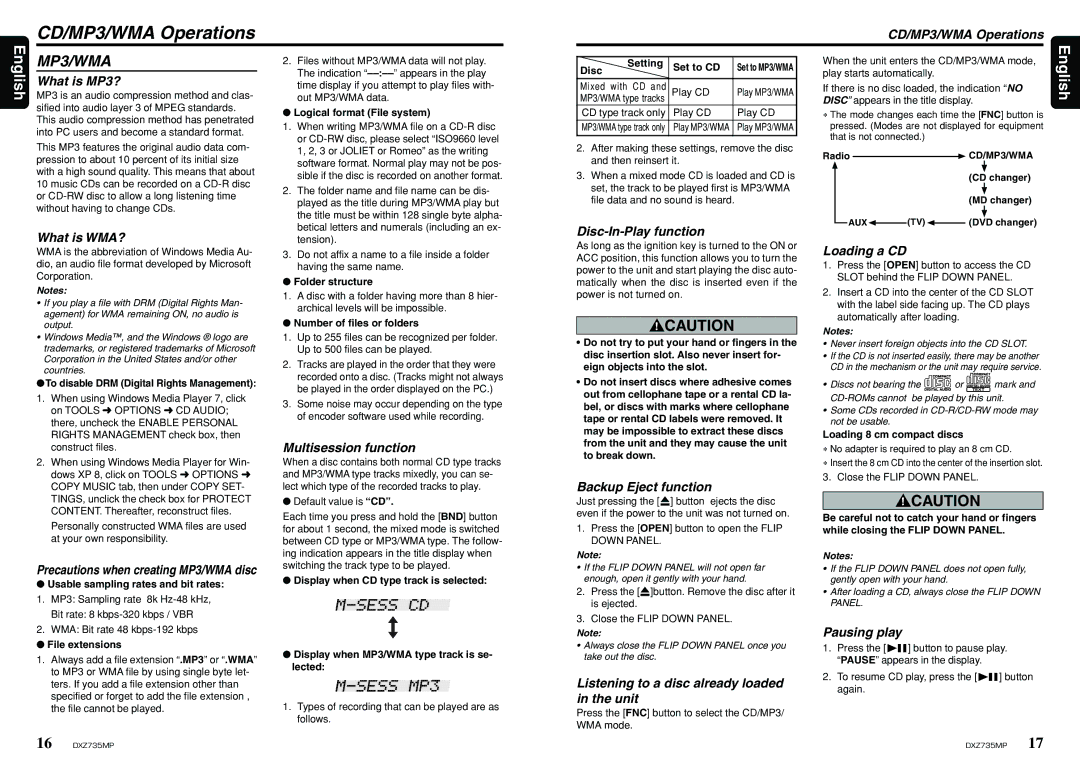This MP3 features the original audio data com- pression to about 10 percent of its initial size with a high sound quality. This means that about 10 music CDs can be recorded on a CD-R disc or CD-RW disc to allow a long listening time without having to change CDs.
What is WMA?
WMA is the abbreviation of Windows Media Au- dio, an audio file format developed by Microsoft Corporation.
Notes:
•If you play a file with DRM (Digital Rights Man- agement) for WMA remaining ON, no audio is output.
•Windows Media™, and the Windows ® logo are trademarks, or registered trademarks of Microsoft Corporation in the United States and/or other countries.
●To disable DRM (Digital Rights Management):
1.When using Windows Media Player 7, click on TOOLS ➜ OPTIONS ➜ CD AUDIO; there, uncheck the ENABLE PERSONAL RIGHTS MANAGEMENT check box, then construct files.
2.When using Windows Media Player for Win- dows XP 8, click on TOOLS ➜ OPTIONS ➜ COPY MUSIC tab, then under COPY SET- TINGS, unclick the check box for PROTECT CONTENT. Thereafter, reconstruct files.
Personally constructed WMA files are used at your own responsibility.
Precautions when creating MP3/WMA disc
●Usable sampling rates and bit rates:
1.MP3: Sampling rate 8k Hz-48 kHz,
Bit rate: 8 kbps-320 kbps / VBR
2.WMA: Bit rate 48 kbps-192 kbps
●File extensions
1.Always add a file extension “.MP3” or “.WMA” to MP3 or WMA file by using single byte let- ters. If you add a file extension other than specified or forget to add the file extension , the file cannot be played.
1, 2, 3 or JOLIET or Romeo” as the writing |
software format. Normal play may not be pos- |
sible if the disc is recorded on another format. |
2. The folder name and file name can be dis- |
played as the title during MP3/WMA play but |
the title must be within 128 single byte alpha- |
betical letters and numerals (including an ex- |
tension). |
3. Do not affix a name to a file inside a folder |
having the same name. |
●Folder structure
1.A disc with a folder having more than 8 hier- archical levels will be impossible.
●Number of files or folders
1.Up to 255 files can be recognized per folder. Up to 500 files can be played.
2.Tracks are played in the order that they were recorded onto a disc. (Tracks might not always be played in the order displayed on the PC.)
3.Some noise may occur depending on the type of encoder software used while recording.
Multisession function
When a disc contains both normal CD type tracks and MP3/WMA type tracks mixedly, you can se- lect which type of the recorded tracks to play.
●Default value is “CD”.
Each time you press and hold the [BND] button for about 1 second, the mixed mode is switched between CD type or MP3/WMA type. The follow- ing indication appears in the title display when switching the track type to be played.
●Display when CD type track is selected:
●Display when MP3/WMA type track is se- lected:
1.Types of recording that can be played are as follows.
2.After making these settings, remove the disc and then reinsert it.
3.When a mixed mode CD is loaded and CD is set, the track to be played first is MP3/WMA file data and no sound is heard.
Disc-In-Play function
As long as the ignition key is turned to the ON or ACC position, this function allows you to turn the power to the unit and start playing the disc auto- matically when the disc is inserted even if the power is not turned on.
 CAUTION
CAUTION
•Do not try to put your hand or fingers in the disc insertion slot. Also never insert for- eign objects into the slot.
•Do not insert discs where adhesive comes out from cellophane tape or a rental CD la- bel, or discs with marks where cellophane tape or rental CD labels were removed. It may be impossible to extract these discs from the unit and they may cause the unit to break down.
Backup Eject function
Just pressing the [Q] button ejects the disc even if the power to the unit was not turned on.
1.Press the [OPEN] button to open the FLIP DOWN PANEL.
Note:
•If the FLIP DOWN PANEL will not open far enough, open it gently with your hand.
2.Press the [Q]button. Remove the disc after it is ejected.
3.Close the FLIP DOWN PANEL.
Note:
•Always close the FLIP DOWN PANEL once you take out the disc.
Listening to a disc already loaded in the unit
Press the [FNC] button to select the CD/MP3/ WMA mode.
Radio  CD/MP3/WMA
CD/MP3/WMA
(CD changer)
(MD changer)
AUX (TV)
(TV)  (DVD changer)
(DVD changer)
Loading a CD
1.Press the [OPEN] button to access the CD SLOT behind the FLIP DOWN PANEL.
2.Insert a CD into the center of the CD SLOT with the label side facing up. The CD plays automatically after loading.
Notes:
•Never insert foreign objects into the CD SLOT.
•If the CD is not inserted easily, there may be another CD in the mechanism or the unit may require service.
•Discs not bearing the 
 or
or 



 mark and CD-ROMs cannot be played by this unit.
mark and CD-ROMs cannot be played by this unit.
•Some CDs recorded in CD-R/CD-RW mode may not be usable.
Loading 8 cm compact discs
∗No adapter is required to play an 8 cm CD.
∗Insert the 8 cm CD into the center of the insertion slot.
3. Close the FLIP DOWN PANEL.
 CAUTION
CAUTION
Be careful not to catch your hand or fingers while closing the FLIP DOWN PANEL.
Notes:
•If the FLIP DOWN PANEL does not open fully, gently open with your hand.
•After loading a CD, always close the FLIP DOWN PANEL.
Pausing play
1.Press the [

 ] button to pause play. “PAUSE” appears in the display.
] button to pause play. “PAUSE” appears in the display.
2.To resume CD play, press the [

 ] button again.
] button again.