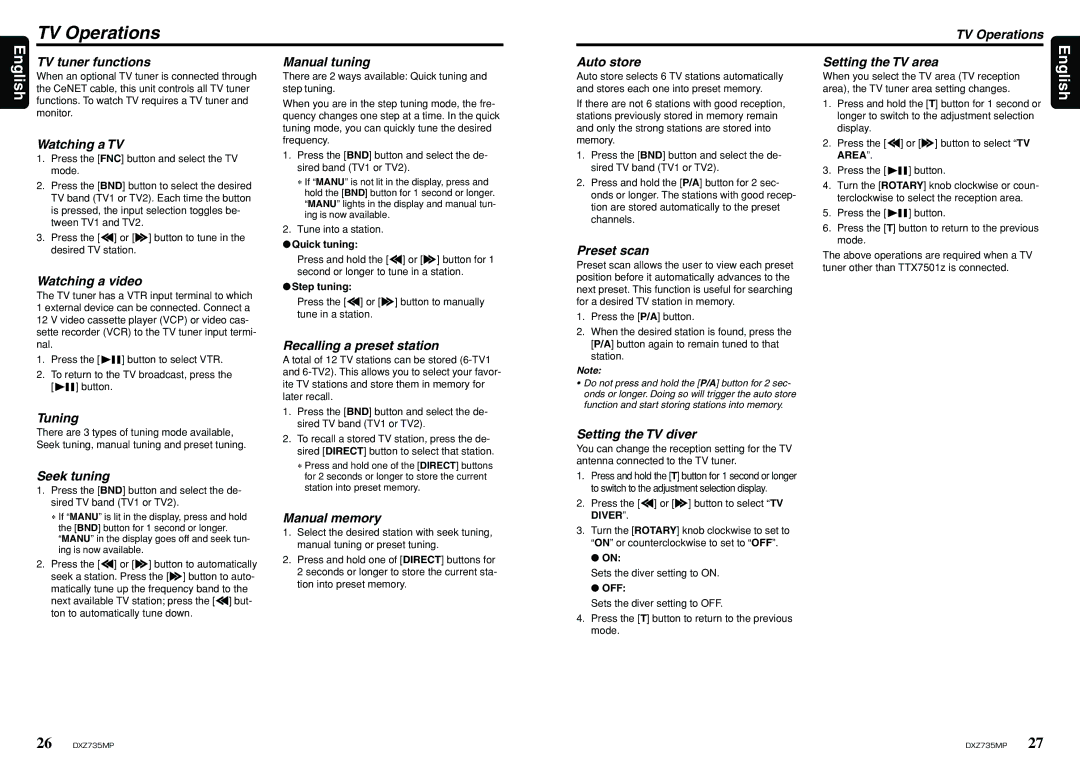DXZ735MP specifications
The Clarion DXZ735MP is a highly regarded car stereo receiver that combines advanced technology with user-friendly features, making it a popular choice among automotive audio enthusiasts. This model stands out in the crowded market of car audio systems, thanks to its robust sound quality, versatility, and various connectivity options.At the heart of the DXZ735MP is its high-performance CD player, which supports a wide range of audio formats, including MP3, WMA, and CD-DA. This ensures that users can enjoy their favorite music recordings without compromise. The receiver is equipped with a powerful built-in amplifier that delivers 45 watts per channel, enabling crisp and clear sound reproduction, even at high volumes.
One of the standout features of the Clarion DXZ735MP is its advanced digital signal processing (DSP) capabilities. This technology allows users to customize their listening experience by adjusting parameters such as equalization, time alignment, and crossover settings. The 3-band parametric equalizer offers precise control over the sound profile, allowing users to tailor the audio output to suit their preferences and vehicle acoustics.
The DXZ735MP is designed with enhanced connectivity options. It includes a front auxiliary input and a USB port, allowing users to easily connect their portable devices, such as smartphones and MP3 players. The unit also features an AM/FM tuner with 18 presets and premium radio features, ensuring that users have access to a wide variety of audio content.
In addition to its audio capabilities, the Clarion DXZ735MP supports Bluetooth technology, enabling hands-free calling and wireless audio streaming. This adds convenience for drivers looking to stay connected while on the road, minimizing distractions and enhancing safety.
Another notable aspect of the DXZ735MP is its sleek and intuitive interface. The bright, easy-to-read LCD display provides clear visibility of track information and settings, while the user-friendly controls, including a rotary volume knob and dedicated buttons, make navigation a breeze.
Overall, the Clarion DXZ735MP is a feature-rich car stereo receiver that blends high-quality audio performance with modern connectivity options. Its combination of DSP technology, robust connectivity features, and an elegant interface makes it an excellent choice for anyone looking to upgrade their in-car audio experience. Whether you're a casual listener or an audiophile, the DXZ735MP offers everything needed for an enjoyable and immersive sound journey on the road.