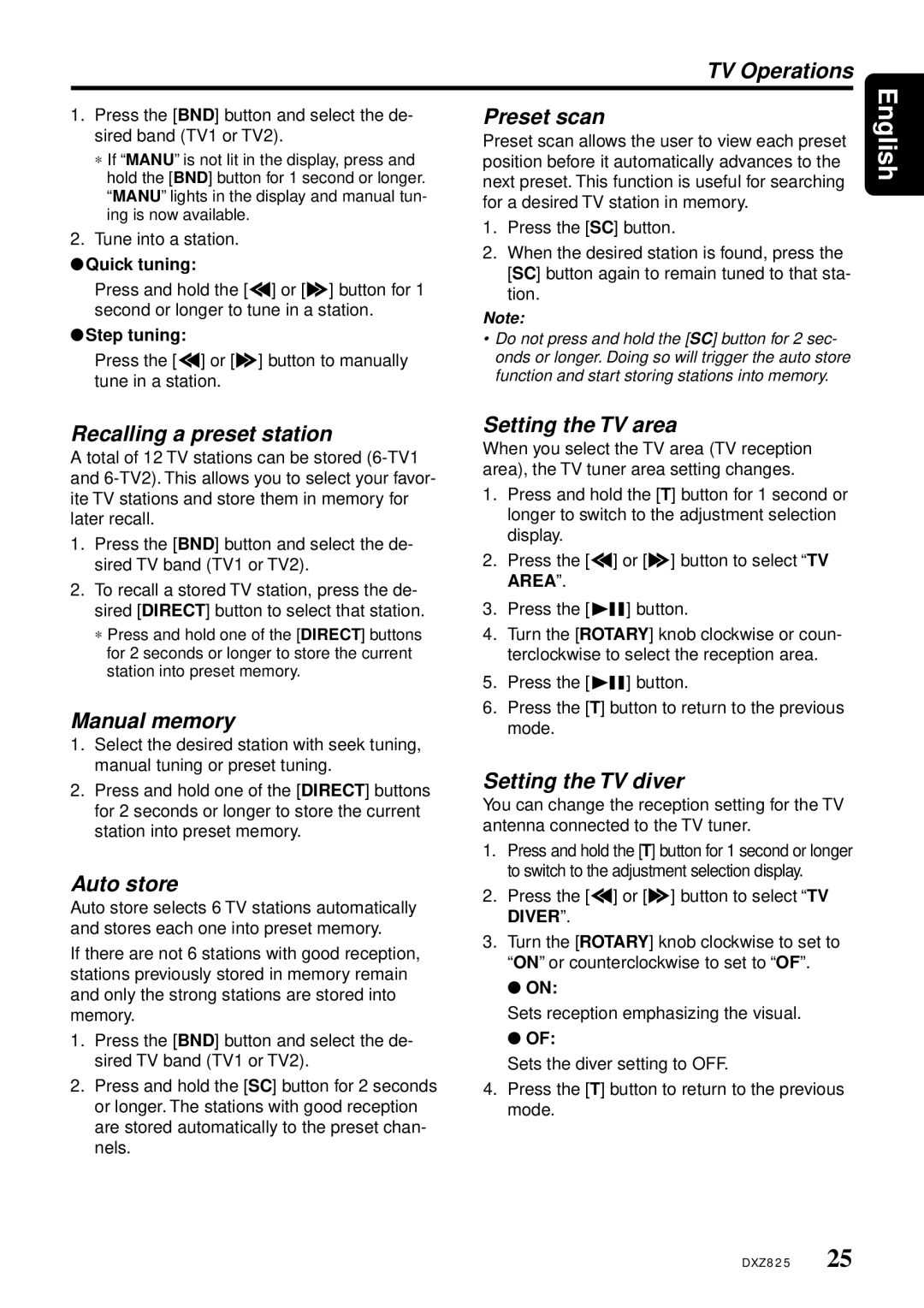DXZ825 specifications
The Clarion DXZ825 is a high-performance car audio system that combines advanced technologies with user-friendly features to offer an exceptional listening experience. Engineered for enthusiasts who demand superior sound quality, the DXZ825 stands out in a competitive market with its sleek design and innovative capabilities.One of the main features of the DXZ825 is its built-in CD player, which supports multiple formats including CD-R, CD-RW, and MP3. This allows users to enjoy their favorite albums and playlists without compromising audio fidelity. Additionally, the unit is equipped with a radio tuner that supports both AM and FM bands, enabling users to access a wide variety of channels.
The DXZ825 is designed with audio customization in mind. It includes a 3-band parametric equalizer, which allows users to tweak sound frequencies to their liking. This level of customization ensures that every listener can achieve their preferred sound profile. Furthermore, the system is compatible with various audiophile-grade sound enhancements, such as time alignment and digital signal processing, catering to those who seek finer control over their auditory experience.
Connectivity options are plentiful with the Clarion DXZ825. Users can utilize a front USB port to connect external devices, such as flash drives or smartphones, to playback digital music files with ease. Additionally, auxiliary inputs are provided for connecting portable music players, ensuring versatility and convenience in device compatibility.
The DXZ825 also features Bluetooth connectivity, allowing for hands-free calling and wireless streaming of audio from mobile devices. This feature enhances safety while driving, as it minimizes distractions by allowing users to engage with their music and calls via voice commands.
Another noteworthy characteristic of the DXZ825 is its user-friendly interface. The bright LCD display provides clear visibility of track information, and the intuitive controls simplify navigation through menus. This makes it easier for drivers to select their music without taking their eyes off the road.
In conclusion, the Clarion DXZ825 is an exemplary car audio unit that integrates innovative features, high-quality sound, and user-friendly operation. Its combination of versatile connectivity, customizable audio settings, and a sleek design makes it a standout choice for car audio enthusiasts seeking an elevated driving experience. Whether enjoying favorite CDs or streaming the latest hits from a smartphone, the DXZ825 ensures every journey is filled with great sound.