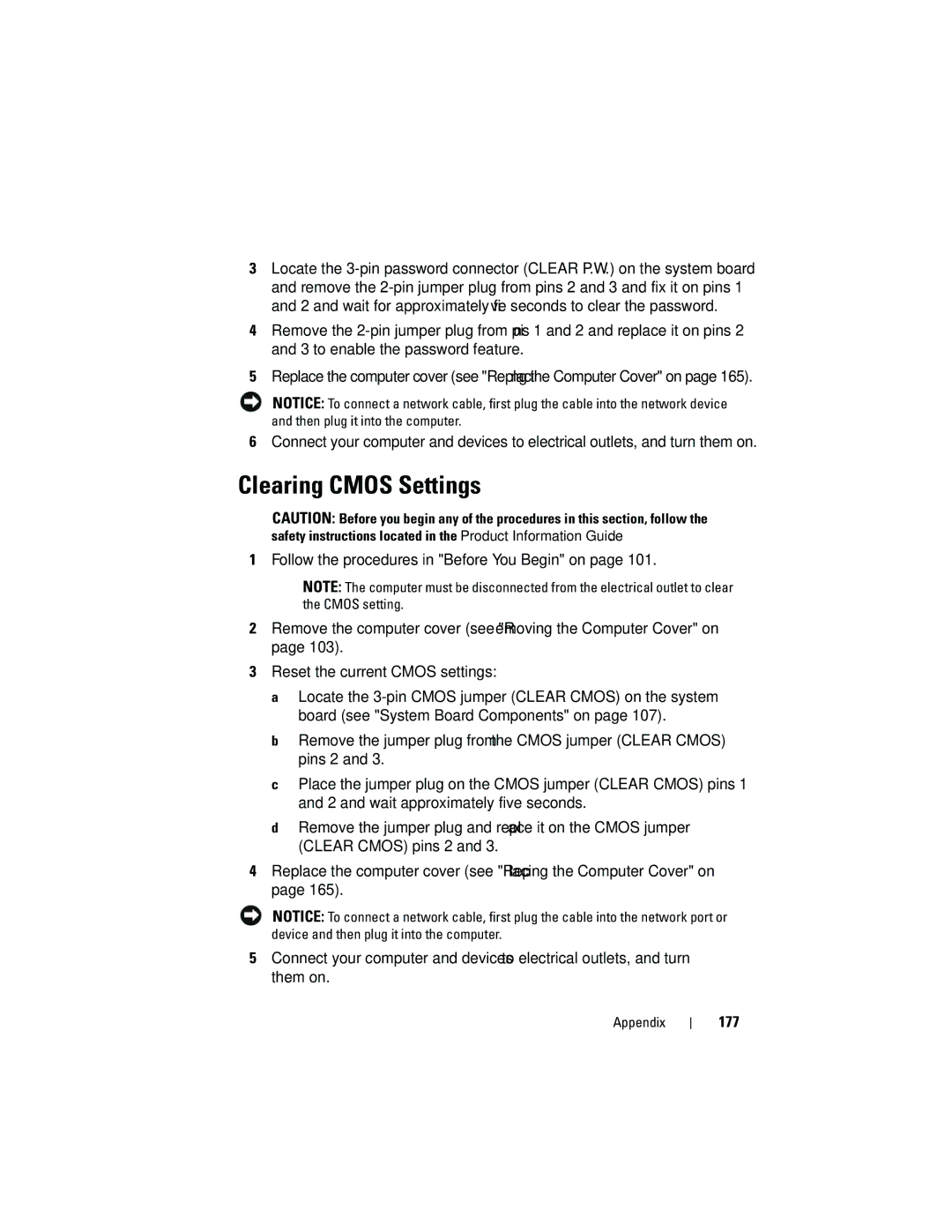3Locate the
4Remove the
5Replace the computer cover (see "Replacing the Computer Cover" on page 165).
NOTICE: To connect a network cable, first plug the cable into the network device and then plug it into the computer.
6Connect your computer and devices to electrical outlets, and turn them on.
Clearing CMOS Settings
CAUTION: Before you begin any of the procedures in this section, follow the safety instructions located in the Product Information Guide.
1Follow the procedures in "Before You Begin" on page 101.
NOTE: The computer must be disconnected from the electrical outlet to clear the CMOS setting.
2Remove the computer cover (see "Removing the Computer Cover" on page 103).
3Reset the current CMOS settings:
a Locate the
b Remove the jumper plug from the CMOS jumper (CLEAR CMOS) pins 2 and 3.
c Place the jumper plug on the CMOS jumper (CLEAR CMOS) pins 1 and 2 and wait approximately five seconds.
d Remove the jumper plug and replace it on the CMOS jumper (CLEAR CMOS) pins 2 and 3.
4Replace the computer cover (see "Replacing the Computer Cover" on page 165).
NOTICE: To connect a network cable, first plug the cable into the network port or device and then plug it into the computer.
5Connect your computer and devices to electrical outlets, and turn them on.
Appendix