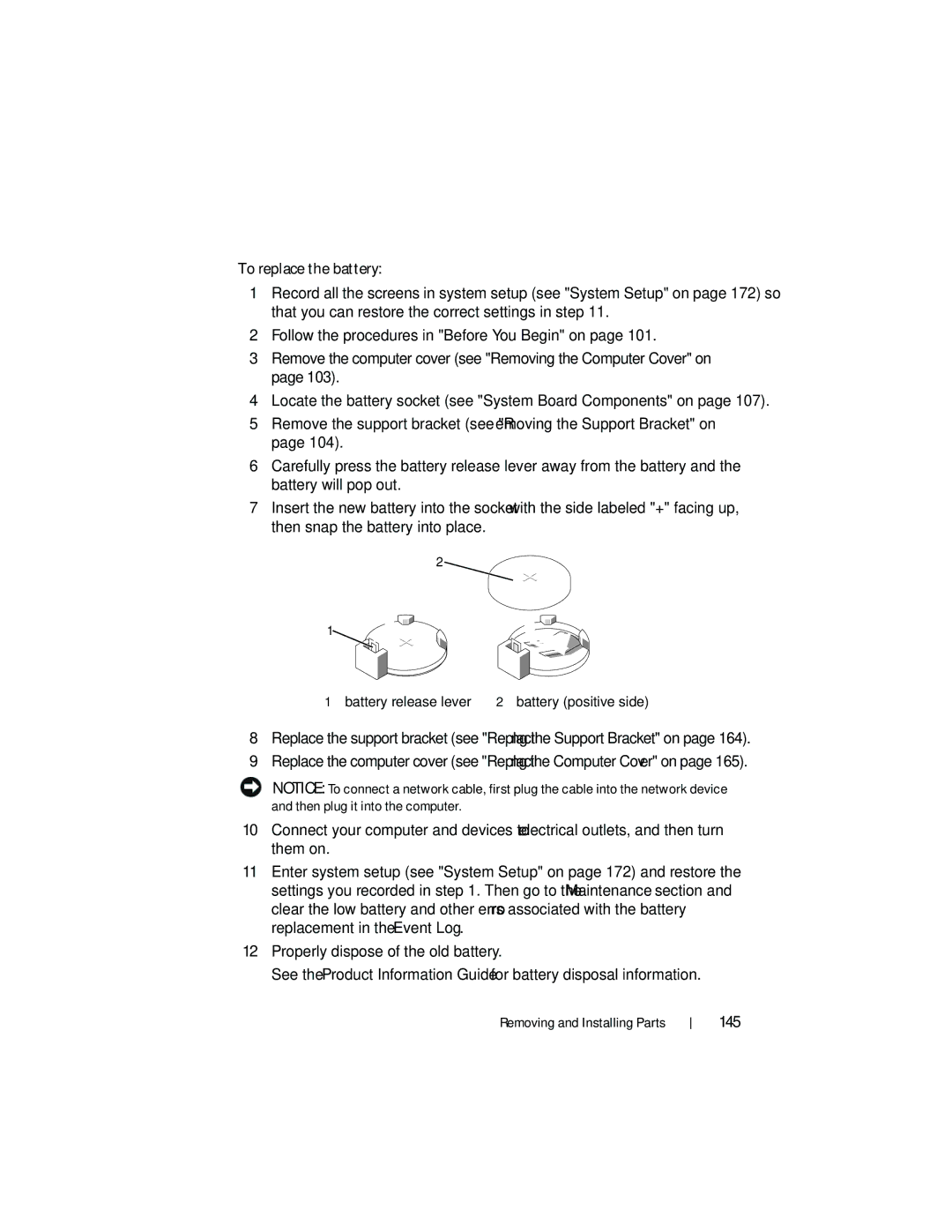To replace the battery:
1Record all the screens in system setup (see "System Setup" on page 172) so that you can restore the correct settings in step 11.
2Follow the procedures in "Before You Begin" on page 101.
3Remove the computer cover (see "Removing the Computer Cover" on page 103).
4Locate the battery socket (see "System Board Components" on page 107).
5Remove the support bracket (see "Removing the Support Bracket" on page 104).
6Carefully press the battery release lever away from the battery and the battery will pop out.
7Insert the new battery into the socket with the side labeled "+" facing up, then snap the battery into place.
2 ![]()
1![]()
1 battery release lever | 2 battery (positive side) |
8Replace the support bracket (see "Replacing the Support Bracket" on page 164).
9Replace the computer cover (see "Replacing the Computer Cover" on page 165).
NOTICE: To connect a network cable, first plug the cable into the network device and then plug it into the computer.
10Connect your computer and devices to electrical outlets, and then turn them on.
11Enter system setup (see "System Setup" on page 172) and restore the settings you recorded in step 1. Then go to the Maintenance section and clear the low battery and other errors associated with the battery replacement in the Event Log.
12Properly dispose of the old battery.
See the Product Information Guide for battery disposal information.