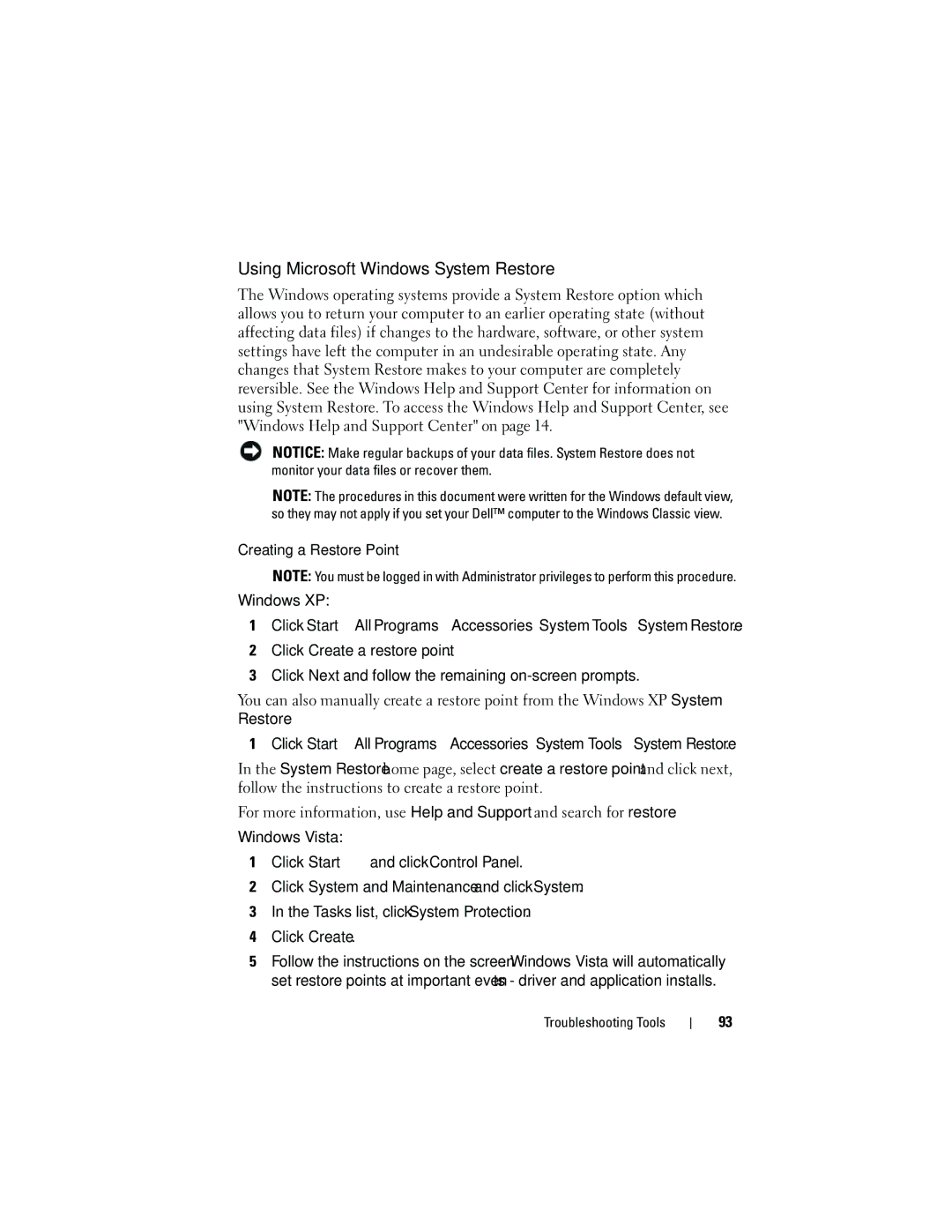Using Microsoft Windows System Restore
The Windows operating systems provide a System Restore option which allows you to return your computer to an earlier operating state (without affecting data files) if changes to the hardware, software, or other system settings have left the computer in an undesirable operating state. Any changes that System Restore makes to your computer are completely reversible. See the Windows Help and Support Center for information on using System Restore. To access the Windows Help and Support Center, see "Windows Help and Support Center" on page 14.
NOTICE: Make regular backups of your data files. System Restore does not monitor your data files or recover them.
NOTE: The procedures in this document were written for the Windows default view, so they may not apply if you set your Dell™ computer to the Windows Classic view.
Creating a Restore Point
NOTE: You must be logged in with Administrator privileges to perform this procedure.
Windows XP:
1Click Start→ All Programs→ Accessories→ System Tools→ System Restore.
2Click Create a restore point.
3Click Next and follow the remaining on-screen prompts.
You can also manually create a restore point from the Windows XP System Restore.
1Click Start→ All Programs→ Accessories→ System Tools→ System Restore.
In the System Restore home page, select create a restore point and click next, follow the instructions to create a restore point.
For more information, use Help and Support and search for restore.
Windows Vista:
1Click Start ![]() and click Control Panel.
and click Control Panel.
2Click System and Maintenance and click System.
3In the Tasks list, click System Protection.
4Click Create.
5Follow the instructions on the screen. Windows Vista will automatically set restore points at important events - driver and application installs.
Troubleshooting Tools
93