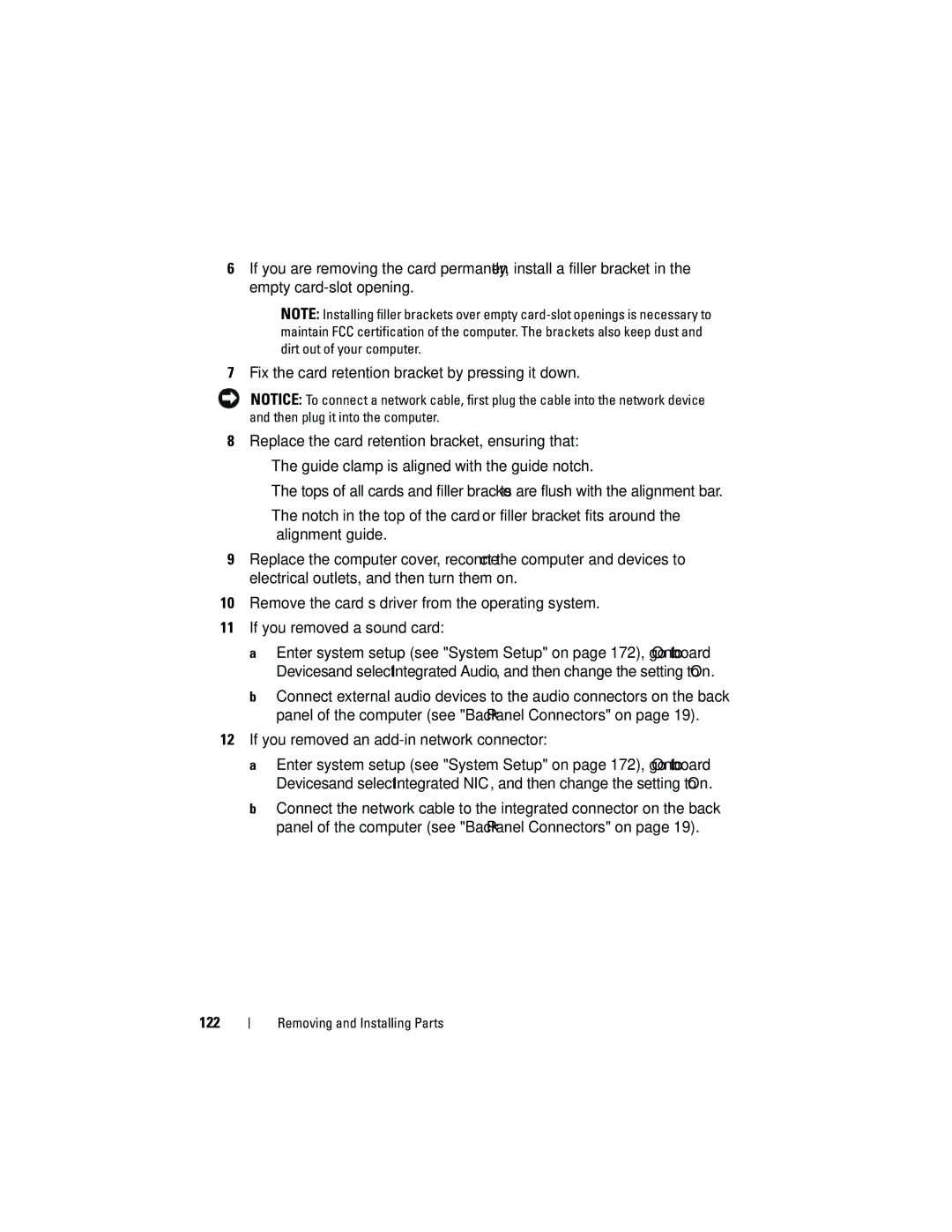6If you are removing the card permanently, install a filler bracket in the empty
NOTE: Installing filler brackets over empty
7Fix the card retention bracket by pressing it down.
NOTICE: To connect a network cable, first plug the cable into the network device and then plug it into the computer.
8Replace the card retention bracket, ensuring that:
•The guide clamp is aligned with the guide notch.
•The tops of all cards and filler brackets are flush with the alignment bar.
•The notch in the top of the card or filler bracket fits around the alignment guide.
9Replace the computer cover, reconnect the computer and devices to electrical outlets, and then turn them on.
10Remove the card’s driver from the operating system.
11If you removed a sound card:
a Enter system setup (see "System Setup" on page 172), go to Onboard Devices and select Integrated Audio, and then change the setting to On.
b Connect external audio devices to the audio connectors on the back panel of the computer (see "Back Panel Connectors" on page 19).
12If you removed an add-in network connector:
a Enter system setup (see "System Setup" on page 172), go to Onboard Devices and select Integrated NIC, and then change the setting to On.
b Connect the network cable to the integrated connector on the back panel of the computer (see "Back Panel Connectors" on page 19).