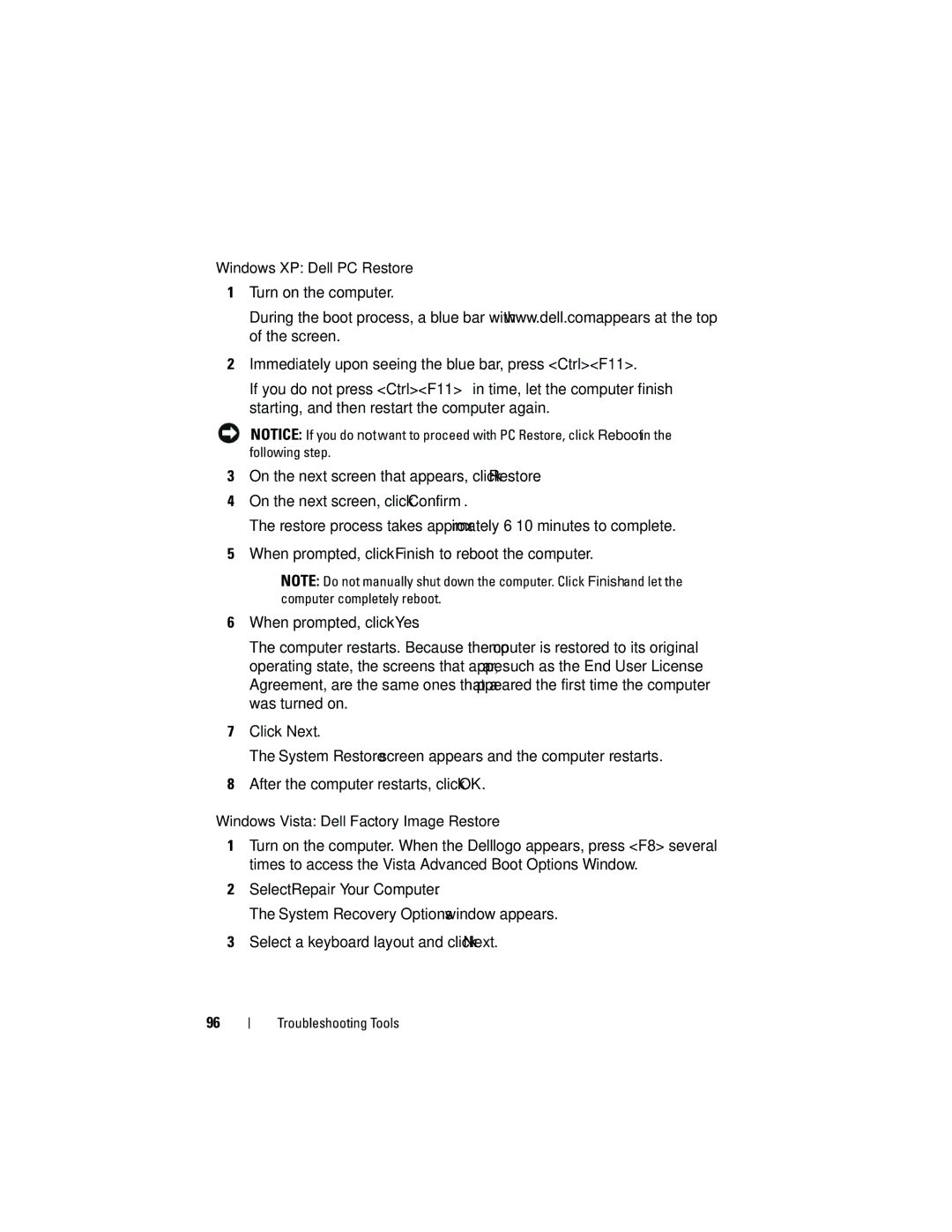Windows XP: Dell PC Restore
1Turn on the computer.
During the boot process, a blue bar with www.dell.com appears at the top of the screen.
2Immediately upon seeing the blue bar, press <Ctrl><F11>.
If you do not press <Ctrl><F11> in time, let the computer finish starting, and then restart the computer again.
NOTICE: If you do not want to proceed with PC Restore, click Reboot in the following step.
3On the next screen that appears, click Restore.
4On the next screen, click Confirm.
The restore process takes approximately
5When prompted, click Finish to reboot the computer.
NOTE: Do not manually shut down the computer. Click Finish and let the computer completely reboot.
6When prompted, click Yes.
The computer restarts. Because the computer is restored to its original operating state, the screens that appear, such as the End User License Agreement, are the same ones that appeared the first time the computer was turned on.
7Click Next.
The System Restore screen appears and the computer restarts.
8After the computer restarts, click OK.
Windows Vista: Dell Factory Image Restore
1Turn on the computer. When the Dell logo appears, press <F8> several times to access the Vista Advanced Boot Options Window.
2Select Repair Your Computer.
The System Recovery Options window appears.
3Select a keyboard layout and click Next.
96