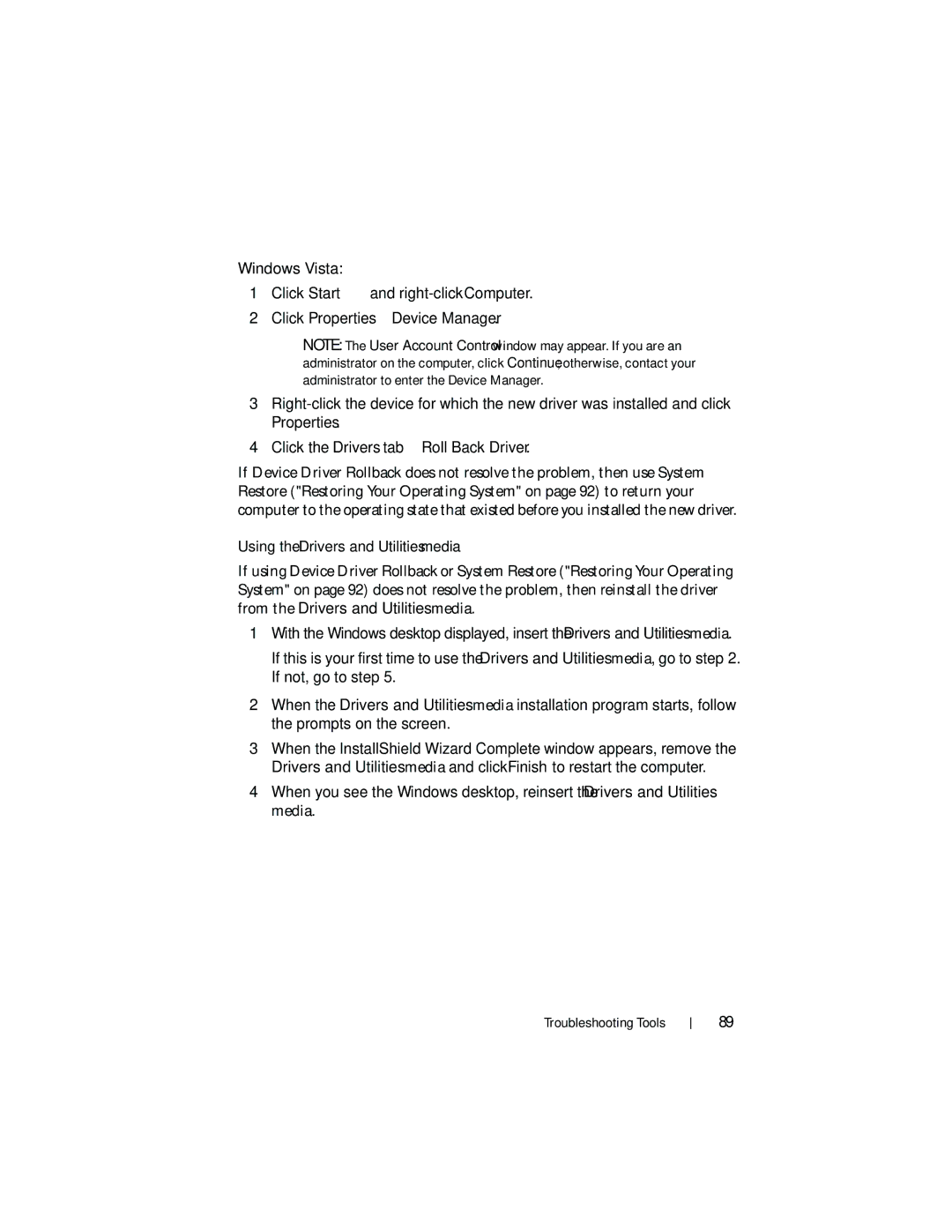Windows Vista:
1Click Start ![]() and
and
2Click Properties→ Device Manager.
NOTE: The User Account Control window may appear. If you are an administrator on the computer, click Continue; otherwise, contact your administrator to enter the Device Manager.
3
Properties.
4Click the Drivers tab→ Roll Back Driver.
If Device Driver Rollback does not resolve the problem, then use System Restore ("Restoring Your Operating System" on page 92) to return your computer to the operating state that existed before you installed the new driver.
Using the Drivers and Utilities media
If using Device Driver Rollback or System Restore ("Restoring Your Operating System" on page 92) does not resolve the problem, then reinstall the driver from the Drivers and Utilities media.
1With the Windows desktop displayed, insert the Drivers and Utilities media.
If this is your first time to use the Drivers and Utilities media, go to step 2. If not, go to step 5.
2When the Drivers and Utilities media installation program starts, follow the prompts on the screen.
3When the InstallShield Wizard Complete window appears, remove the Drivers and Utilities media and click Finish to restart the computer.
4When you see the Windows desktop, reinsert the Drivers and Utilities media.
Troubleshooting Tools
89