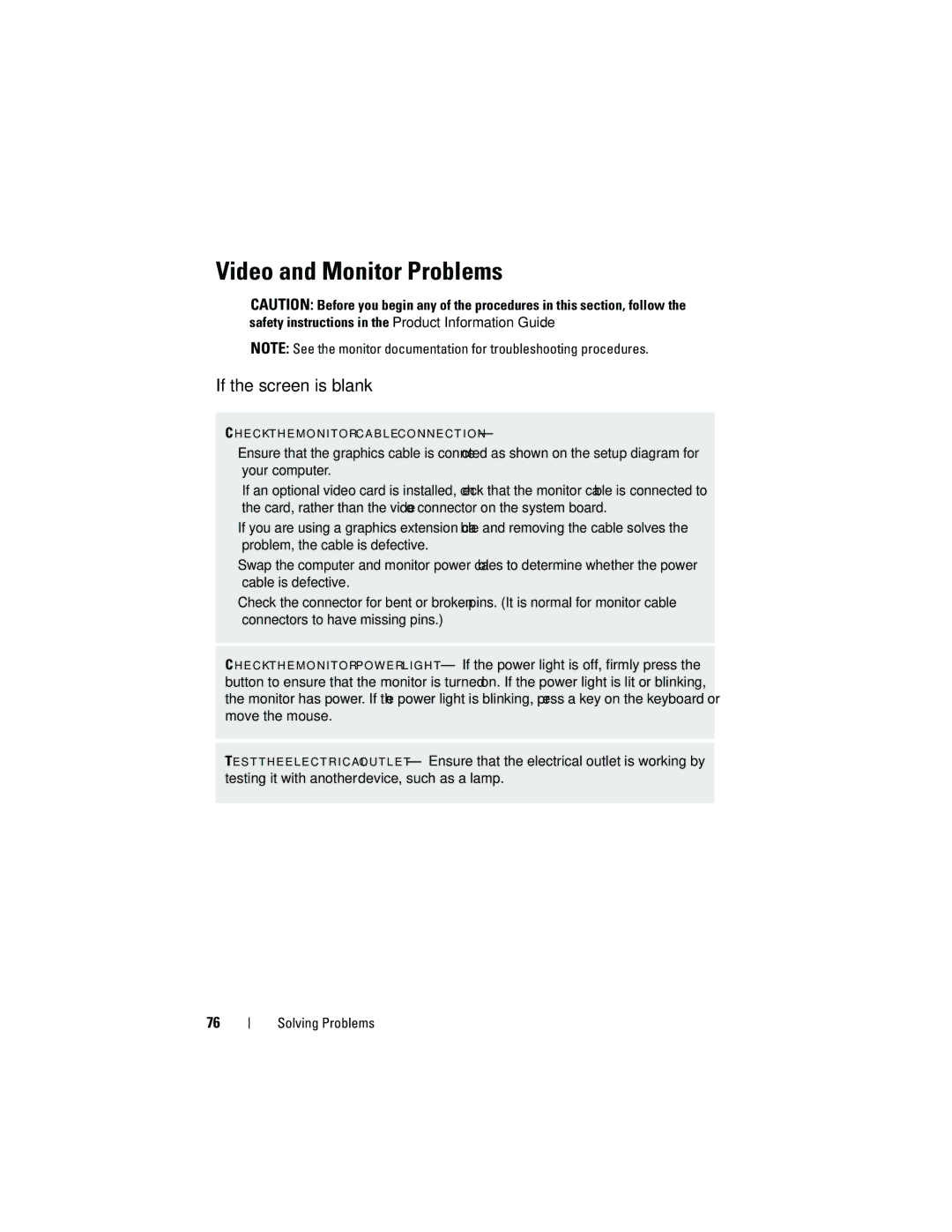Video and Monitor Problems
CAUTION: Before you begin any of the procedures in this section, follow the safety instructions in the Product Information Guide.
NOTE: See the monitor documentation for troubleshooting procedures.
If the screen is blank
C H E C K T H E M O N I T O R C A B L E C O N N E C T I O N —
•Ensure that the graphics cable is connected as shown on the setup diagram for your computer.
If an optional video card is installed, check that the monitor cable is connected to the card, rather than the video connector on the system board.
•If you are using a graphics extension cable and removing the cable solves the problem, the cable is defective.
•Swap the computer and monitor power cables to determine whether the power cable is defective.
•Check the connector for bent or broken pins. (It is normal for monitor cable connectors to have missing pins.)
C H E C K T H E M O N I T O R P O W E R L I G H T — If the power light is off, firmly press the button to ensure that the monitor is turned on. If the power light is lit or blinking, the monitor has power. If the power light is blinking, press a key on the keyboard or move the mouse.
TE S T T H E E L E C T R I C A L O U T L E T — Ensure that the electrical outlet is working by testing it with another device, such as a lamp.
76