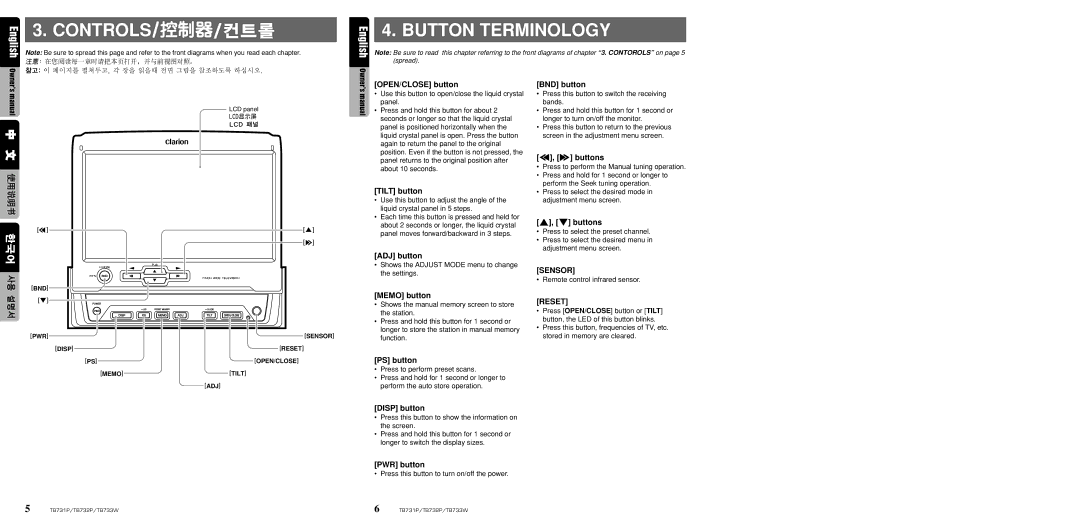TB732P, TB731P, TB733W specifications
The Clarion TB733W, TB731P, and TB732P are part of a burgeoning line of advanced multimedia receivers that elevate the in-car entertainment experience. These units are designed for car enthusiasts who prioritize quality audio, extensive connectivity options, and cutting-edge technology.One of the standout features of the Clarion TB733W is its 7-inch touchscreen display, which offers high-resolution graphics and an intuitive user interface. This makes it easy to navigate through various media sources, whether you're listening to your favorite tunes, accessing smartphone applications, or making hands-free calls. The TB731P and TB732P share a similar user-friendly interface, but the TB732P notably includes a slightly smaller display with 6.2 inches of vibrant visual real estate, catering to different installation preferences.
In terms of audio performance, all three models are equipped with a built-in amplifier that delivers crisp and dynamic sound quality. The receivers support high-resolution audio formats, ensuring that users can enjoy their music in the best possible quality. Additionally, the models feature customizable EQ settings, giving users fine control over their audio experience.
Connectivity is a critical aspect of modern multimedia receivers, and the Clarion TB733W, TB731P, and TB732P shine in this area. They support both Apple CarPlay and Android Auto, allowing users to seamlessly integrate their smartphones for navigation, music streaming, and hands-free communication. Bluetooth technology is also integrated, enabling wireless music playback and phone calls.
Another noteworthy feature is the compatibility with various media formats. The receivers accept USB inputs and SD cards, broadening the range of ways users can access their media libraries. Furthermore, the TB733W comes with additional HDMI input, enhancing the multimedia capabilities by allowing users to connect external devices.
For those concerned about upgrading their vehicle's audio system, all three models are designed with preamp outputs, enabling users to connect external amplifiers and subwoofers easily. This adaptability makes them suitable for anyone looking to customize their listening experience to suit their preferences.
Lastly, safety features are also prioritized. The receivers have user-friendly interfaces that allow for easy operation without distracting the driver. In addition, they include rear-view camera inputs, enhancing visibility and safety when reversing.
Overall, the Clarion TB733W, TB731P, and TB732P are comprehensive multimedia receivers that cater to modern driving needs, balancing excellent audio quality, extensive connectivity, and user-friendliness. Whether you seek a full-featured multimedia hub or a more compact variant, Clarion offers versatile options to enhance any driving experience.