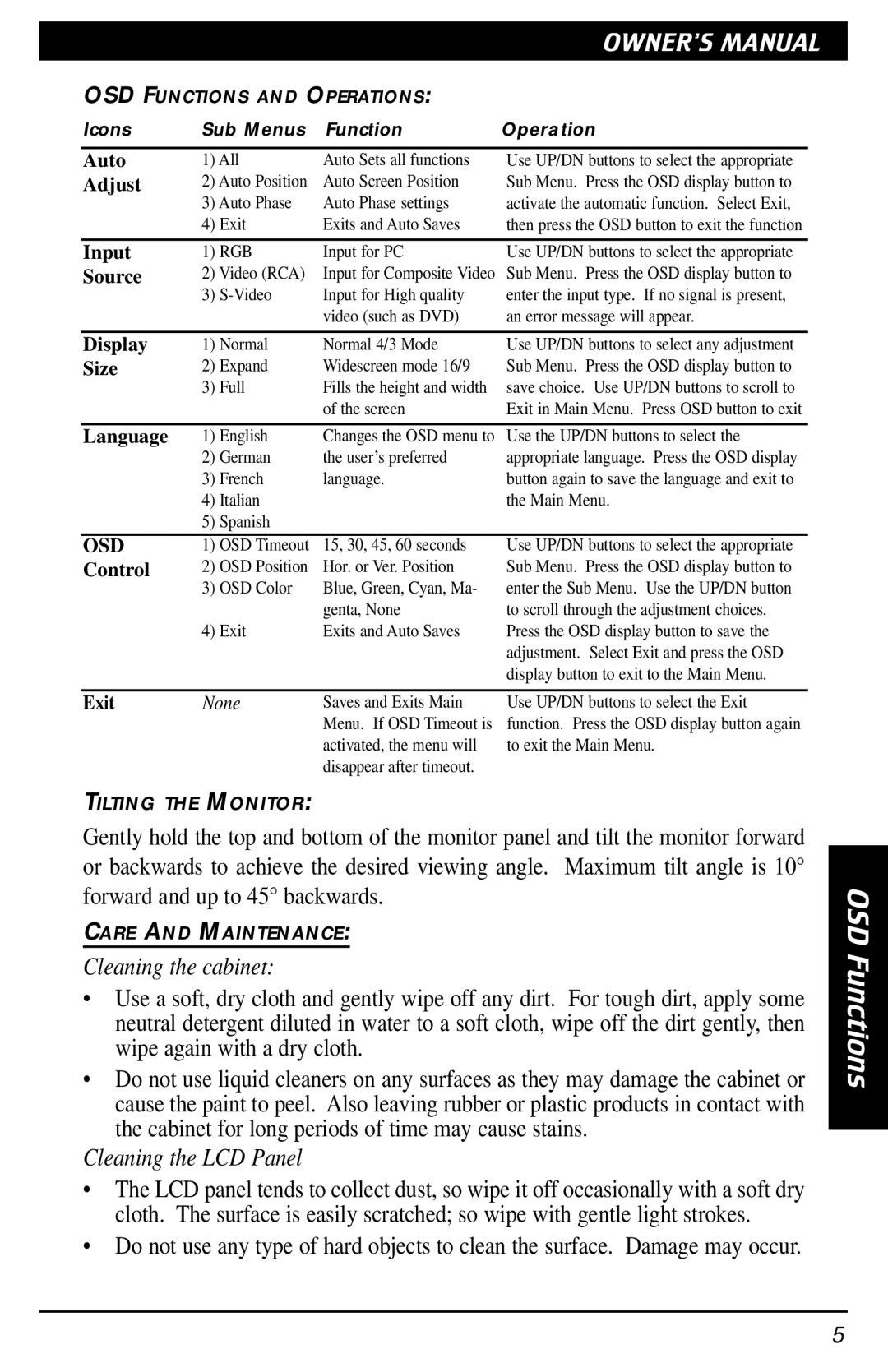VMA1891 specifications
The Clarion VMA1891 is a cutting-edge multimedia receiver designed to elevate the in-car experience for drivers and passengers alike. This device incorporates a range of innovative features and technologies, making it an excellent choice for those seeking connectivity, entertainment, and convenience while on the road.One of the standout characteristics of the VMA1891 is its large, high-resolution display. The screen is designed to ensure optimal visibility in varying lighting conditions, offering crisp and vibrant visuals that enhance user interaction. The user interface is intuitive and designed for seamless navigation, allowing users to access their favorite apps and settings with ease.
The VMA1891 supports both Apple CarPlay and Android Auto, integrating smartphones directly with the vehicle's infotainment system. This feature allows for easy access to navigation apps, music streaming services, and hands-free calling, all while maintaining focus on the road. Users can enjoy the convenience of voice commands, ensuring safe and distraction-free driving.
In terms of audio capabilities, the Clarion VMA1891 delivers impressive sound quality through its robust power output and a variety of audio enhancement features. With a built-in equalizer and digital signal processing, users can customize their listening experience to suit personal preferences. The receiver also supports various audio formats, making it versatile for different media types.
Connectivity is a key feature of the VMA1891. The device includes multiple inputs, such as USB ports and auxiliary inputs, which allows for easy integration of various devices, including external storage and smartphones. Bluetooth connectivity is also available, enabling wireless streaming of music and hands-free communication.
Additionally, the VMA1891 is equipped with advanced safety features, including a rear camera input that assists with parking and maneuvering. This feature, combined with compatibility for aftermarket backup cameras, helps enhance overall driving safety.
Furthermore, the Clarion VMA1891 is built with durability and reliability in mind. It is engineered to withstand the rigors of daily use, making it a dependable choice for any vehicle. With its combination of innovative technologies, user-friendly interface, and impressive audio performance, the Clarion VMA1891 stands out as an outstanding multimedia receiver, perfect for modern drivers looking to enhance their on-the-road experience.