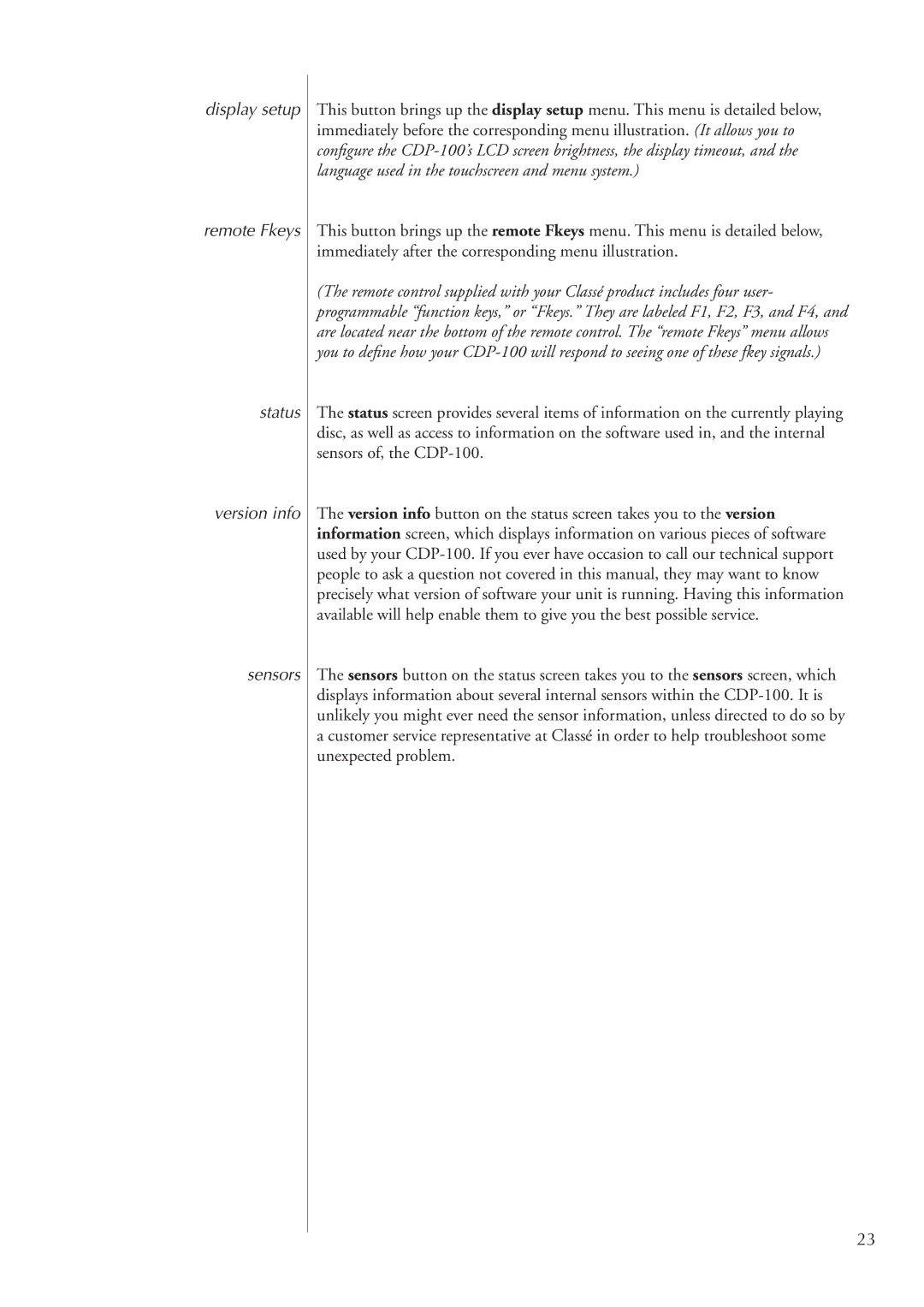display setup
remote Fkeys
status
version info
sensors
This button brings up the display setup menu. This menu is detailed below, immediately before the corresponding menu illustration. (It allows you to configure the
This button brings up the remote Fkeys menu. This menu is detailed below, immediately after the corresponding menu illustration.
(The remote control supplied with your Classé product includes four user- programmable “function keys,” or “Fkeys.” They are labeled F1, F2, F3, and F4, and are located near the bottom of the remote control. The “remote Fkeys” menu allows you to define how your
The status screen provides several items of information on the currently playing disc, as well as access to information on the software used in, and the internal sensors of, the
The version info button on the status screen takes you to the version information screen, which displays information on various pieces of software used by your
The sensors button on the status screen takes you to the sensors screen, which displays information about several internal sensors within the
23