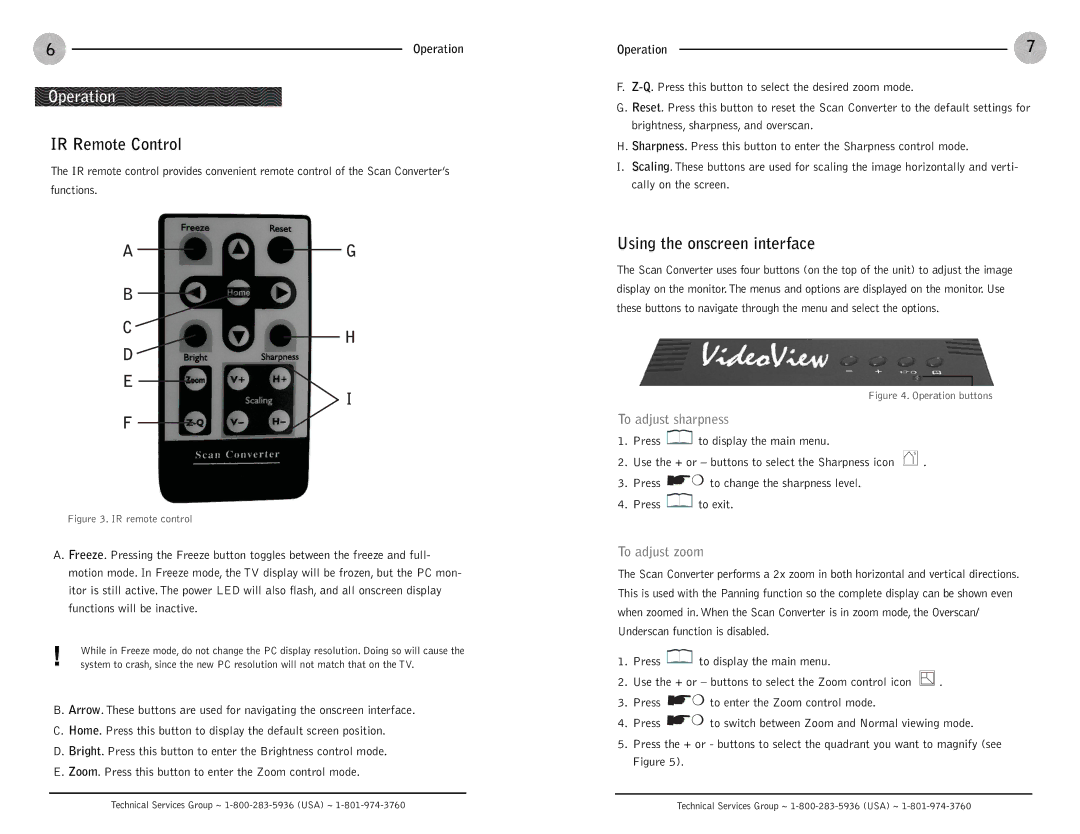6 | Operation |
Operation
IR Remote Control
The IR remote control provides convenient remote control of the Scan Converter’s
functions.
AG
B
Operation | 7 |
F.
G.Reset. Press this button to reset the Scan Converter to the default settings for brightness, sharpness, and overscan.
H.Sharpness. Press this button to enter the Sharpness control mode.
I.Scaling. These buttons are used for scaling the image horizontally and verti- cally on the screen.
Using the onscreen interface
The Scan Converter uses four buttons (on the top of the unit) to adjust the image display on the monitor.The menus and options are displayed on the monitor. Use these buttons to navigate through the menu and select the options.
C
H
D
E
I
F
Figure 3. IR remote control
A. Freeze. Pressing the Freeze button toggles between the freeze and full- motion mode. In Freeze mode, the TV display will be frozen, but the PC mon- itor is still active. The power LED will also flash, and all onscreen display functions will be inactive.
!While in Freeze mode, do not change the PC display resolution. Doing so will cause the system to crash, since the new PC resolution will not match that on the TV.
B.Arrow. These buttons are used for navigating the onscreen interface.
C.Home. Press this button to display the default screen position.
D.Bright. Press this button to enter the Brightness control mode.
E.Zoom. Press this button to enter the Zoom control mode.
Figure 4. Operation buttons
To adjust sharpness
1.Press ![]() to display the main menu.
to display the main menu.
2.Use the + or – buttons to select the Sharpness icon ![]() .
.
3.Press ![]()
![]()
![]()
![]() to change the sharpness level.
to change the sharpness level.
4.Press ![]() to exit.
to exit.
To adjust zoom
The Scan Converter performs a 2x zoom in both horizontal and vertical directions. This is used with the Panning function so the complete display can be shown even when zoomed in. When the Scan Converter is in zoom mode, the Overscan/ Underscan function is disabled.
1.Press ![]() to display the main menu.
to display the main menu.
2.Use the + or – buttons to select the Zoom control icon ![]() .
.
3.Press ![]()
![]()
![]()
![]() to enter the Zoom control mode.
to enter the Zoom control mode.
4.Press ![]()
![]()
![]()
![]() to switch between Zoom and Normal viewing mode.
to switch between Zoom and Normal viewing mode.
5.Press the + or - buttons to select the quadrant you want to magnify (see Figure 5).
Technical Services Group ~ | Technical Services Group ~ |