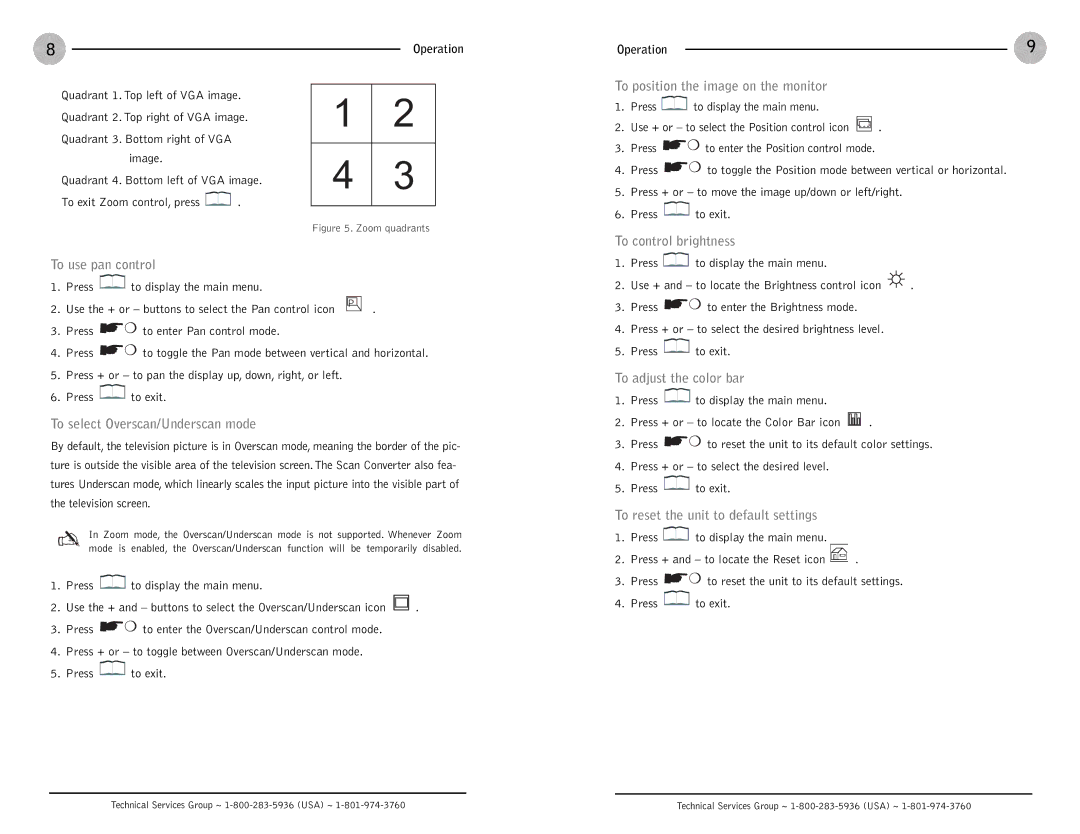8
Quadrant 1. Top left of VGA image. Quadrant 2. Top right of VGA image. Quadrant 3. Bottom right of VGA
image.
Quadrant 4. Bottom left of VGA image.
To exit Zoom control, press ![]() .
.
Operation
12
43
Figure 5. Zoom quadrants
Operation | 9 |
To position the image on the monitor
1.Press ![]() to display the main menu.
to display the main menu.
2.Use + or – to select the Position control icon ![]()
![]()
![]()
![]()
![]()
![]()
![]() .
.
3.Press ![]()
![]()
![]()
![]() to enter the Position control mode.
to enter the Position control mode.
4.Press ![]()
![]()
![]()
![]() to toggle the Position mode between vertical or horizontal.
to toggle the Position mode between vertical or horizontal.
5.Press + or – to move the image up/down or left/right.
6.Press ![]() to exit.
to exit.
To control brightness
To use pan control
1. | Press | to display the main menu. | ||
2. | Use the + or – buttons to select the Pan control icon | P | . | |
| ||||
| ||||
3.Press ![]()
![]()
![]()
![]() to enter Pan control mode.
to enter Pan control mode.
4.Press ![]()
![]()
![]()
![]() to toggle the Pan mode between vertical and horizontal.
to toggle the Pan mode between vertical and horizontal.
5.Press + or – to pan the display up, down, right, or left.
6.Press ![]() to exit.
to exit.
To select Overscan/Underscan mode
By default, the television picture is in Overscan mode, meaning the border of the pic- ture is outside the visible area of the television screen.The Scan Converter also fea- tures Underscan mode, which linearly scales the input picture into the visible part of the television screen.
In Zoom mode, the Overscan/Underscan mode is not supported. Whenever Zoom mode is enabled, the Overscan/Underscan function will be temporarily disabled.
1.Press ![]() to display the main menu.
to display the main menu.
2.Use the + and – buttons to select the Overscan/Underscan icon ![]() .
.
3.Press ![]()
![]()
![]()
![]() to enter the Overscan/Underscan control mode.
to enter the Overscan/Underscan control mode.
4.Press + or – to toggle between Overscan/Underscan mode.
5.Press ![]() to exit.
to exit.
1.Press ![]() to display the main menu.
to display the main menu.
2.Use + and – to locate the Brightness control icon ![]() .
.
3.Press ![]()
![]()
![]()
![]() to enter the Brightness mode.
to enter the Brightness mode.
4.Press + or – to select the desired brightness level.
5.Press ![]() to exit.
to exit.
To adjust the color bar
1.Press ![]() to display the main menu.
to display the main menu.
2.Press + or – to locate the Color Bar icon ![]()
![]()
![]()
![]()
![]()
![]()
![]()
![]()
![]()
![]() .
.
3.Press ![]()
![]()
![]()
![]() to reset the unit to its default color settings.
to reset the unit to its default color settings.
4.Press + or – to select the desired level.
5.Press ![]() to exit.
to exit.
To reset the unit to default settings
1.Press ![]() to display the main menu.
to display the main menu.
2.Press + and – to locate the Reset icon ![]() .
.
3.Press ![]()
![]()
![]()
![]() to reset the unit to its default settings.
to reset the unit to its default settings.
4.Press ![]() to exit.
to exit.
Technical Services Group ~ | Technical Services Group ~ |