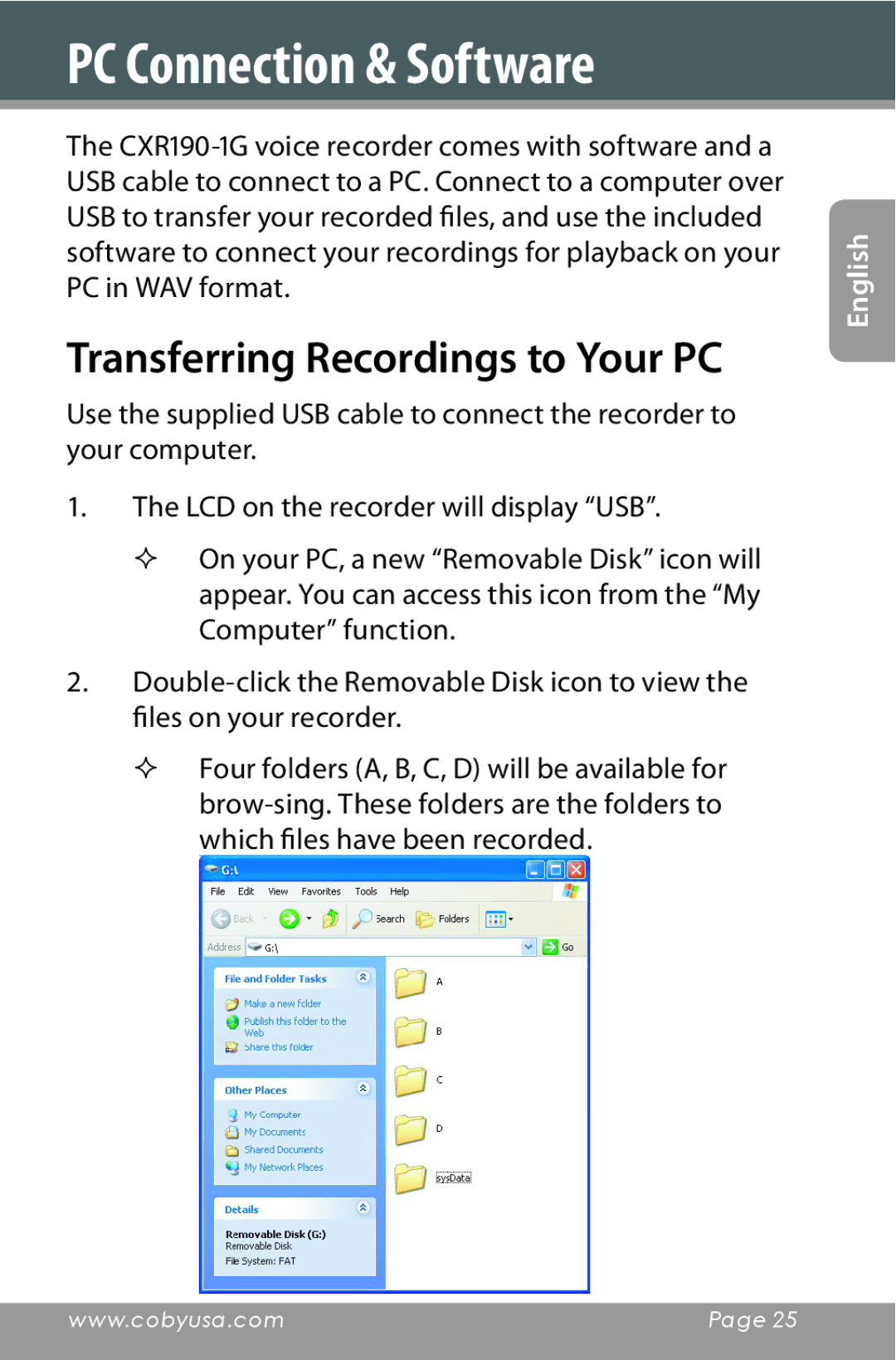PC Connection & Software
The
Transferring Recordings to Your PC
Use the supplied USB cable to connect the recorder to your computer.
1.The LCD on the recorder will display “USB”.
On your PC, a new “Removable Disk” icon will appear. You can access this icon from the “My Computer” function.
2.
Four folders (A, B, C, D) will be available for
English
www.cobyusa.com | Page 25 |
|
|