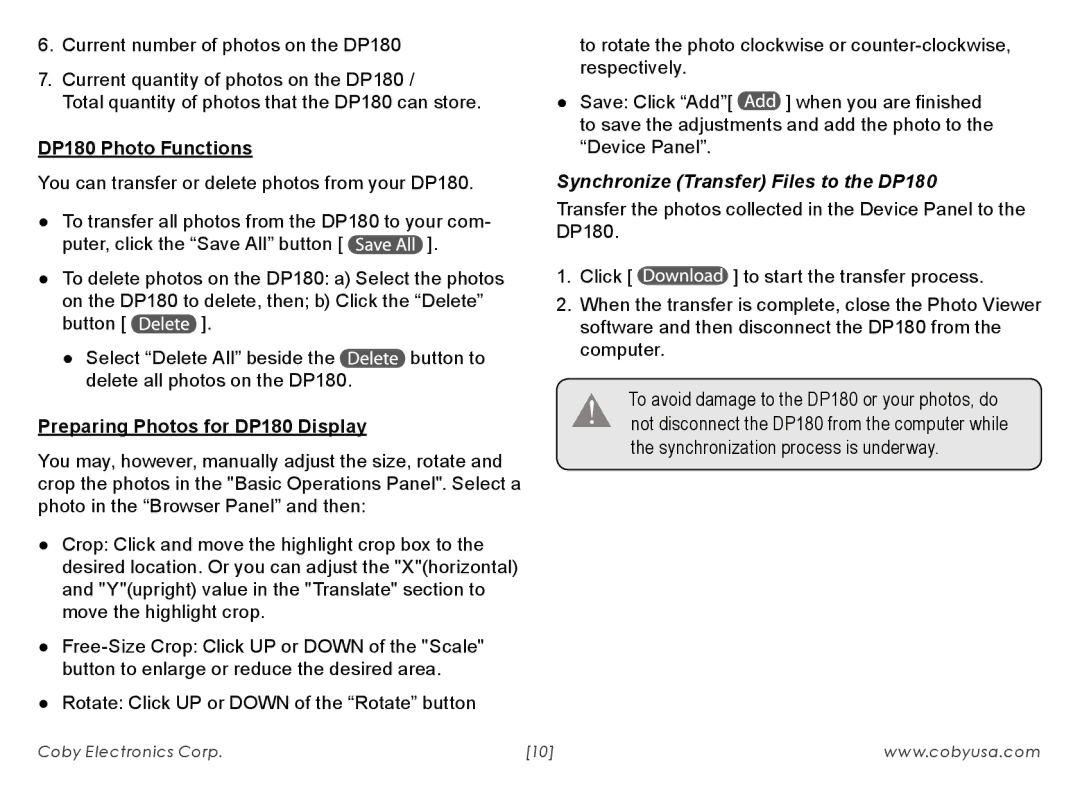6.Current number of photos on the DP180
7.Current quantity of photos on the DP180 /
Total quantity of photos that the DP180 can store.
DP180 Photo Functions
You can transfer or delete photos from your DP180.
●● To transfer all photos from the DP180 to your com-
puter, click the “Save All” button [ ![]() ].
].
●● To delete photos on the DP180: a) Select the photos on the DP180 to delete, then; b) Click the “Delete”
button [ ![]() ].
].
●● Select “Delete All” beside the ![]() button to delete all photos on the DP180.
button to delete all photos on the DP180.
Preparing Photos for DP180 Display
You may, however, manually adjust the size, rotate and crop the photos in the "Basic Operations Panel". Select a photo in the “Browser Panel” and then:
●● Crop: Click and move the highlight crop box to the desired location. Or you can adjust the "X"(horizontal) and "Y"(upright) value in the "Translate" section to move the highlight crop.
●●
●● Rotate: Click UP or DOWN of the “Rotate” button
to rotate the photo clockwise or
●● Save: Click “Add”[ ![]() ] when you are finished to save the adjustments and add the photo to the “Device Panel”.
] when you are finished to save the adjustments and add the photo to the “Device Panel”.
Synchronize (Transfer) Files to the DP180
Transfer the photos collected in the Device Panel to the DP180.
1.Click [ ![]() ] to start the transfer process.
] to start the transfer process.
2.When the transfer is complete, close the Photo Viewer software and then disconnect the DP180 from the computer.
To avoid damage to the DP180 or your photos, do not disconnect the DP180 from the computer while the synchronization process is underway.
Coby Electronics Corp. | [10] | www.cobyusa.com |