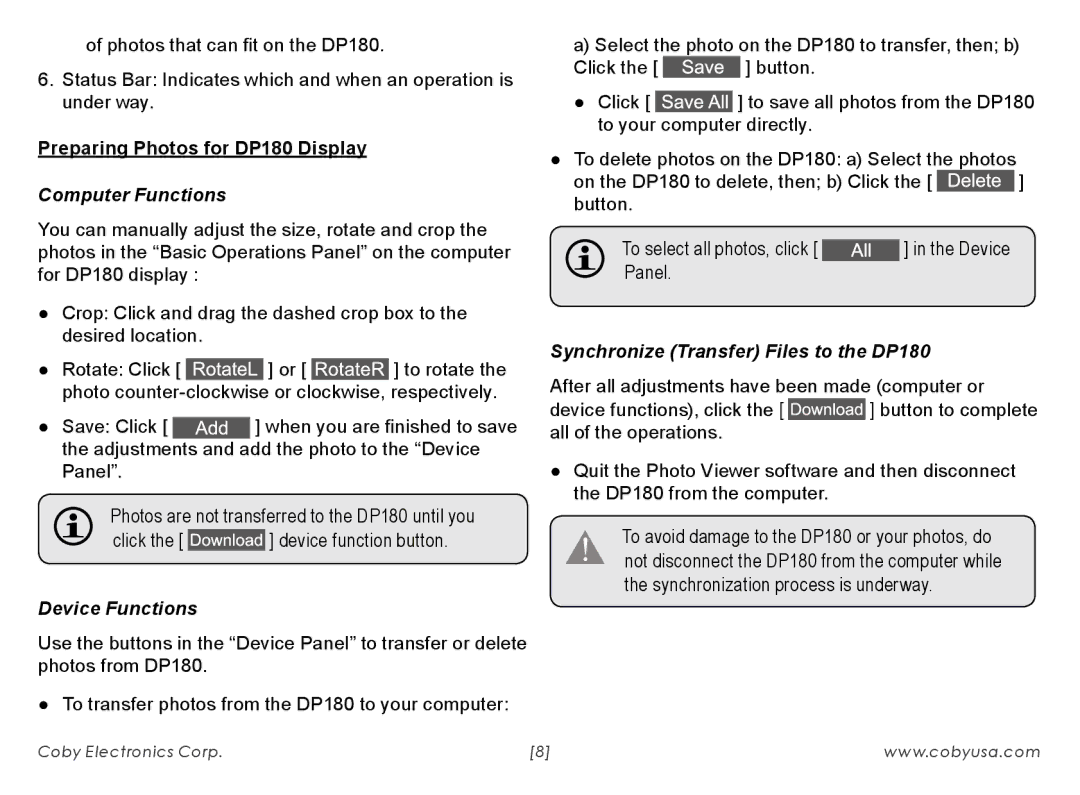of photos that can fit on the DP180.
6.Status Bar: Indicates which and when an operation is under way.
Preparing Photos for DP180 Display
Computer Functions
You can manually adjust the size, rotate and crop the photos in the “Basic Operations Panel” on the computer for DP180 display :
●● Crop: Click and drag the dashed crop box to the desired location.
●● Rotate: Click [ ![]() ] or [
] or [ ![]() ] to rotate the photo
] to rotate the photo
●● Save: Click [ ![]() ] when you are finished to save the adjustments and add the photo to the “Device Panel”.
] when you are finished to save the adjustments and add the photo to the “Device Panel”.
Photos are not transferred to the DP180 until you
click the [ ![]() ] device function button.
] device function button.
Device Functions
Use the buttons in the “Device Panel” to transfer or delete photos from DP180.
●● To transfer photos from the DP180 to your computer:
a)Select the photo on the DP180 to transfer, then; b)
Click the [ ![]() ] button.
] button.
●● Click [ ![]() ] to save all photos from the DP180 to your computer directly.
] to save all photos from the DP180 to your computer directly.
●● To delete photos on the DP180: a) Select the photos
on the DP180 to delete, then; b) Click the [ ![]() ] button.
] button.
To select all photos, click [ |
| ] in the Device |
| ||
Panel. |
|
|
Synchronize (Transfer) Files to the DP180
After all adjustments have been made (computer or
device functions), click the [ ![]() ] button to complete all of the operations.
] button to complete all of the operations.
●● Quit the Photo Viewer software and then disconnect the DP180 from the computer.
To avoid damage to the DP180 or your photos, do not disconnect the DP180 from the computer while the synchronization process is underway.
Coby Electronics Corp. | [8] | www.cobyusa.com |