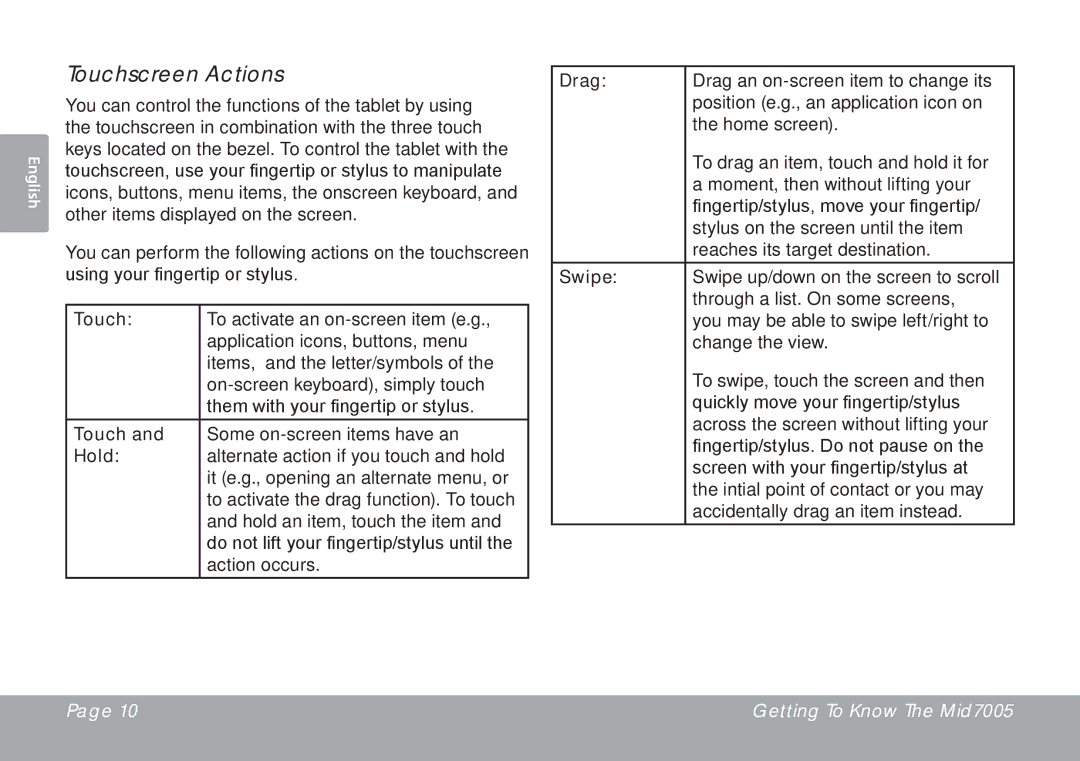English
Touchscreen Actions
You can control the functions of the tablet by using the touchscreen in combination with the three touch keys located on the bezel. To control the tablet with the touchscreen, use your fingertip or stylus to manipulate icons, buttons, menu items, the onscreen keyboard, and other items displayed on the screen.
You can perform the following actions on the touchscreen using your fingertip or stylus.
Touch: | To activate an |
| application icons, buttons, menu |
| items, and the letter/symbols of the |
| |
| them with your fingertip or stylus. |
Touch and | Some |
Hold: | alternate action if you touch and hold |
| it (e.g., opening an alternate menu, or |
| to activate the drag function). To touch |
| and hold an item, touch the item and |
| do not lift your fingertip/stylus until the |
| action occurs. |
Drag: | Drag an |
| position (e.g., an application icon on |
| the home screen). |
| To drag an item, touch and hold it for |
| a moment, then without lifting your |
| fingertip/stylus, move your fingertip/ |
| stylus on the screen until the item |
| reaches its target destination. |
Swipe: | Swipe up/down on the screen to scroll |
| through a list. On some screens, |
| you may be able to swipe left/right to |
| change the view. |
| To swipe, touch the screen and then |
| quickly move your fingertip/stylus |
| across the screen without lifting your |
| fingertip/stylus. Do not pause on the |
| screen with your fingertip/stylus at |
| the intial point of contact or you may |
| accidentally drag an item instead. |
Page 10 | Getting To Know The Mid7005 |
|
|