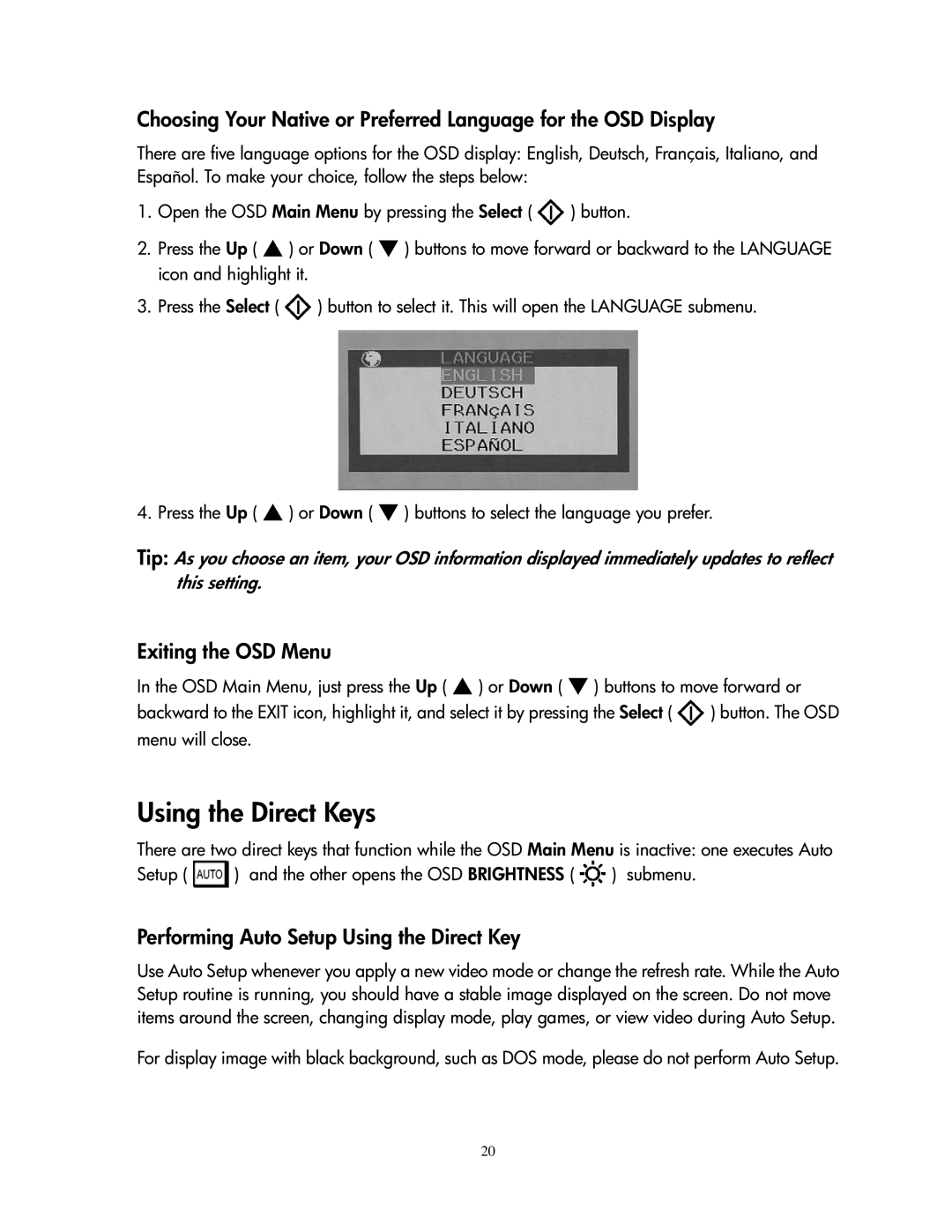1501 specifications
The Compaq 1501 is a notable entry in the realm of portable computing, first making its appearance in the early '90s. Designed for business professionals and power users, this laptop emphasized a unique blend of portability and functionality.At the heart of the Compaq 1501 was its robust Intel processor, often part of the Intel 80386 family, which offered commendable performance for the time. Coupled with a generous amount of RAM, the 1501 provided users with the capability to run multiple applications smoothly, making it ideal for multitasking. The laptop supported various operating systems, including MS-DOS and early versions of Windows, helping to maintain its relevance in a rapidly evolving tech landscape.
Display technology was another standout feature of the Compaq 1501. It boasted a high-quality LCD screen, offering a resolution that was competitive with other laptops of its era. The clarity of the display made it suitable for both professional applications and light multimedia use, such as presentations and video playback.
Port connectivity was essential to the productivity of the Compaq 1501. Equipped with a range of ports including serial, parallel, and even a floppy disk drive, this laptop provided ample options for connecting peripherals, enhancing its versatility in various work environments. Additionally, it featured an external monitor port, allowing users to connect to larger displays for presentations or meetings.
One of the defining characteristics of the Compaq 1501 was its impressive battery life, a crucial factor for mobile professionals. With intelligent power management features, the laptop enabled extended use on a single charge, allowing for productivity without being tethered to a power source.
Design-wise, the Compaq 1501 sported a sturdy build that was typical of the era's commercial laptops. Its compact form factor combined with a solid hinge mechanism contributed to a reliable and durable device, designed to withstand the rigors of travel.
In conclusion, the Compaq 1501 encapsulated the essence of early portable computing, marrying performance, versatility, and durability in a compact package. Its features and technologies laid the groundwork for future innovations in the laptop market, making it a significant piece of computing history.